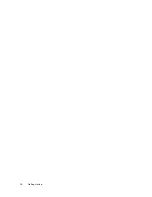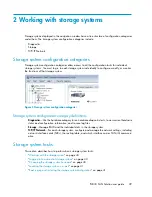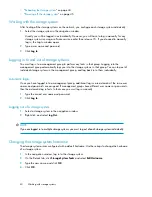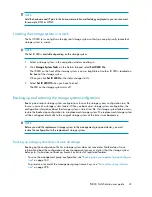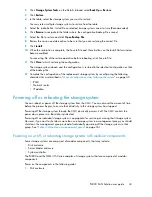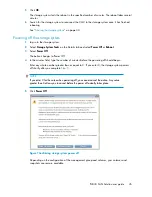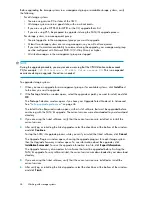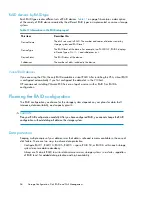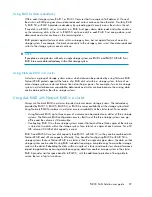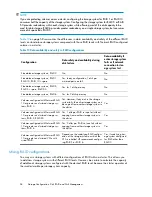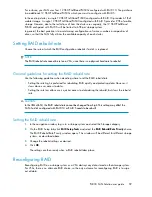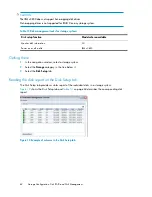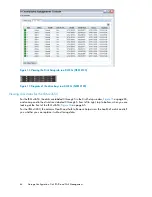Figure 8 Availability tab
.
Checking status of dedicated boot devices
Some storage systems contain either one or two dedicated boot devices. Dedicated boot devices may
be compact flash cards or hard drives. If a storage system has dedicated boot devices, the Boot
Devices tab appears in the Storage configuration category. Storage systems that do not have dedicated
boot devices will not display the Boot Devices tab.
In storage systems with two dedicated boot devices, both devices are active by default. If necessary,
compact flash cards can be deactivated or activated using the buttons on this tab. However, you
should only take action on these cards if instructed by HP Technical Support.
Checking boot device status
View dedicated boot device status in the Boot Devices tab window in the Storage category in the
storage system tree.
Getting there
1.
Select a storage system in the navigation window and log in if necessary.
2.
Open the tree below the storage system and select
Storage
.
3.
Select the
Boot Devices
tab.
The status of each dedicated boot device on the storage system is listed in the Status column.
Table
8
on page 51 describes the possible status for boot devices.
Working with storage systems
50
Summary of Contents for StorageWorks P4000 Series
Page 24: ...24 ...
Page 38: ...Getting started 38 ...
Page 52: ...Working with storage systems 52 ...
Page 78: ...Storage Configuration Disk RAID and Disk Management 78 ...
Page 110: ...Managing the network 110 ...
Page 120: ...Administrative users and groups 120 ...
Page 232: ...Using snapshots 232 ...
Page 256: ...Working with scripting 256 ...
Page 268: ...Controlling server access to volumes 268 ...
Page 298: ...Registering advanced features 298 ...
Page 322: ...Replacing disks reference 322 ...
Page 324: ...Third party licenses 324 ...