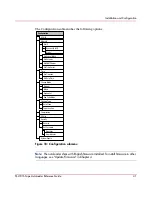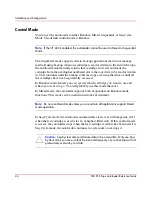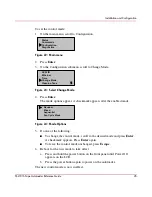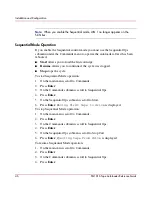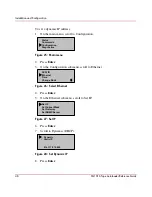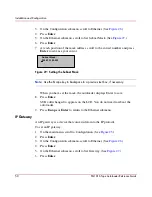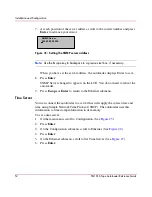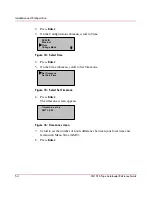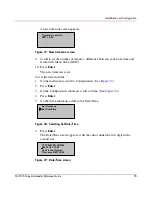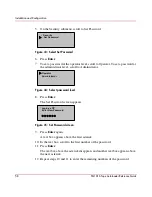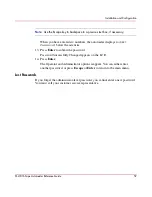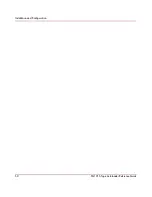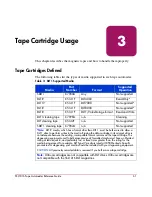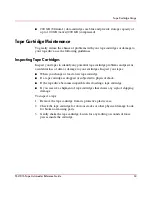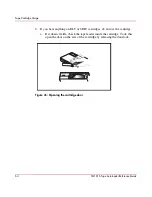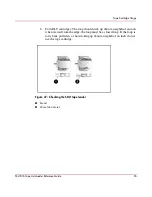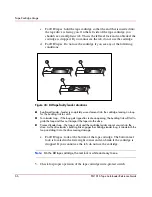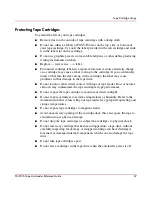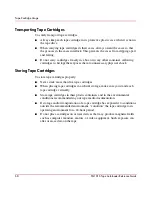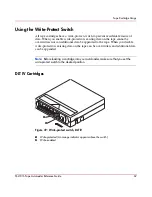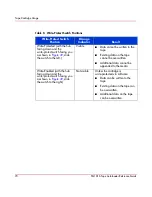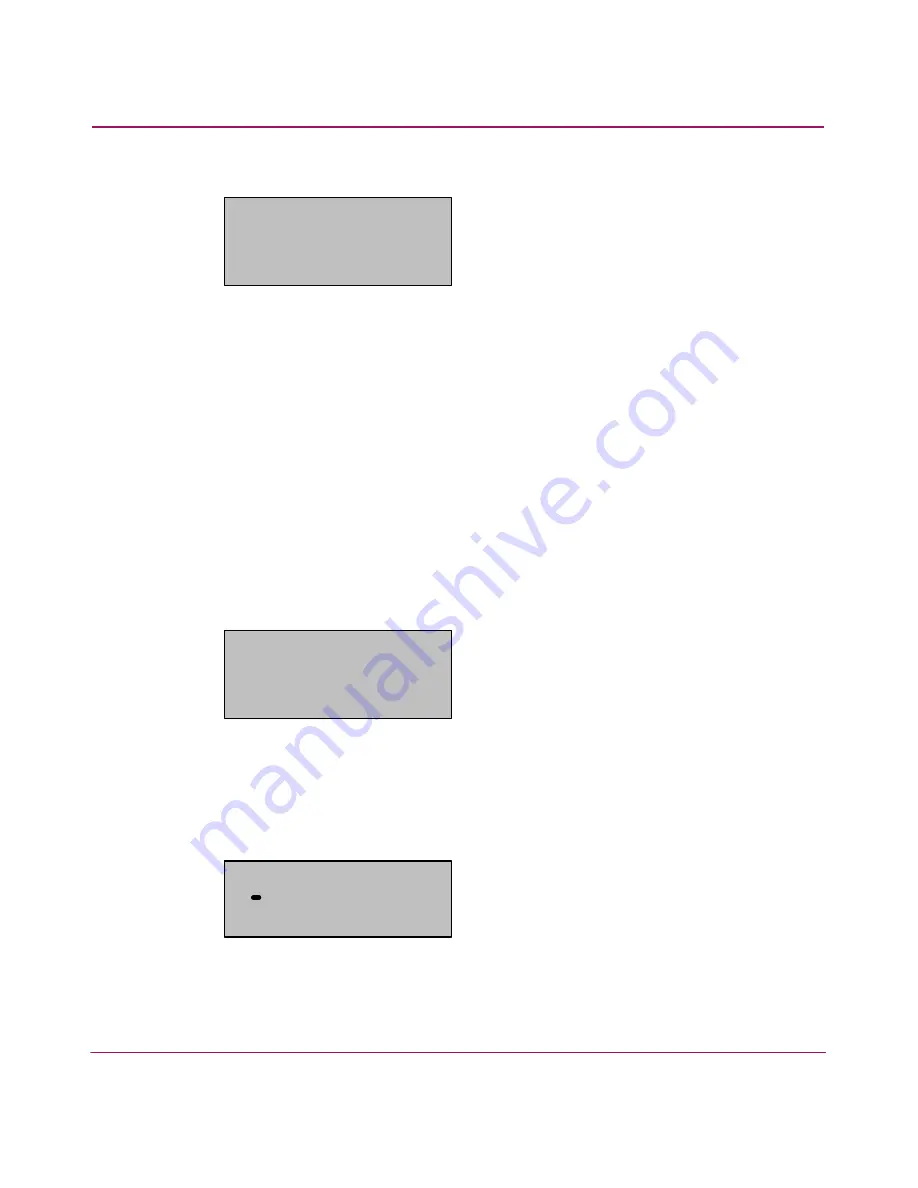
Installation and Configuration
55
SSL1016 Tape Autoloader Reference Guide
A new timezone screen appears.
Figure 37: New timezone screen
9. Scroll to set the number of minutes’ difference between your local time and
Greenwich Mean Time (GMT).
10. Press Enter.
The new timezone is set.
To set the date and time:
1. On the main menu, scroll to Configuration. (See
Figure 33
.)
2. Press Enter.
3. On the Configuration submenu, scroll to Time. (See
Figure 34
.)
4. Press Enter.
5. On the Time submenu, scroll to Set Date/Time.
Figure 38: Selecting Set Date/Time
6. Press Enter.
The Date/Time screen appears, with the cursor under the first digit in the
second row.
Figure 39: Date/Time screen
Timezone: set mins
GMT +0:00
Set Timezone
Set Date/Time
YYYY.MM.DD.HH.MM
2001.01.01.12.00
Use 24 hour format,
Time zone GMT +0:00
Summary of Contents for StorageWorks SSL1016
Page 8: ...Contents 8 SSL1016 Tape Autoloader Reference Guide ...
Page 14: ...About this Guide 14 SSL1016 Tape Autoloader Reference Guide ...
Page 22: ...Overview 22 SSL1016 Tape Autoloader Reference Guide ...
Page 60: ...Installation and Configuration 60 SSL1016 Tape Autoloader Reference Guide ...
Page 118: ...Autoloader Operation 118 SSL1016 Tape Autoloader Reference Guide ...
Page 126: ...Tape Drive Cleaning 126 SSL1016 Tape Autoloader Reference Guide ...
Page 143: ...Regulatory Compliance Notices 143 SSL1016 Tape Autoloader Reference Guide Japanese Notice ...
Page 144: ...Regulatory Compliance Notices 144 SSL1016 Tape Autoloader Reference Guide ...
Page 156: ...Upgrading or Replacing the DCA 156 SSL1016 Tape Autoloader Reference Guide ...
Page 160: ...Index 160 SSL1016 Tape Autoloader Reference Guide ...