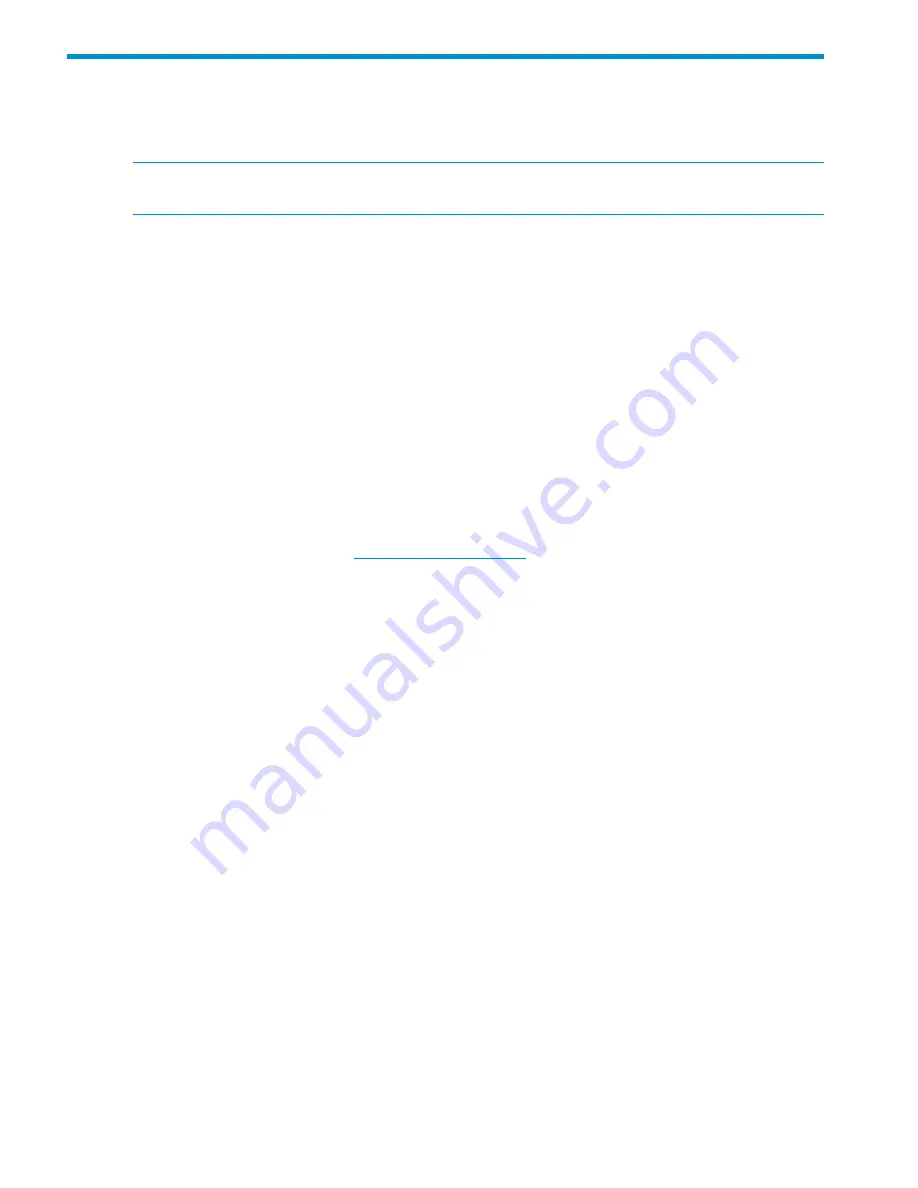
12 Licensing
This chapter describes how to view your current license terms and how to obtain and install new
X9000 Software product license keys.
NOTE:
For MSA2000 G2 licensing (for example, snapshots), see the MSA2000 G2
documentation.
Viewing license terms
The X9000 Software license file is stored in the installation directory on the management console.
To view the license from the management console GUI, select
Cluster Configuration
in the Navigator
and then select
License
.
To view the license from the CLI, use the following command:
<installdirectory>/bin/ibrix_license -i
The output reports your current node count and capacity limit. In the output, Segment Server refers
to file serving nodes.
Retrieving a license key
When you purchased this product, you received a License Entitlement Certificate. You will need
information from this certificate to retrieve and enter your license keys.
You can use any of the following methods to request a license key:
•
Obtain a license key from
http://webware.hp.com
.
•
Use AutoPass to retrieve and install permanent license keys. See
“Using AutoPass to retrieve
and install permanent license keys” (page 76)
.
•
Fax the Password Request Form that came with your License Entitlement Certificate. See the
certificate for fax numbers in your area.
•
Call or email the HP Password Center. See the certificate for telephone numbers in your area
or email addresses.
Using AutoPass to retrieve and install permanent license keys
The procedure must be run from a client with JRE 1.5 or later installed and with a desktop manager
running (for example, a Linux-based system running X Windows). The
ssh
client must also be
installed.
1.
On the Linux-based system, run the following command to connect to the Management Console:
ssh -X root@<management_console_IP>
2.
When prompted, enter the password for the management console.
3.
Launch the AutoPass GUI:
/usr/local/ibrix/bin/fusion-license-manager
4.
In the AutoPass GUI, go to
Tools
, select
Configure Proxy
, and configure your proxy settings.
5.
Click
Retrieve/Install License
>
Key
and then retrieve and install your license key.
If the management console does not have an Internet connection, retrieve the license from a
machine that does have a connection, deliver the file with the license to the management
console machine, and then use the AutoPass GUI to import the license.
76
Licensing
















































