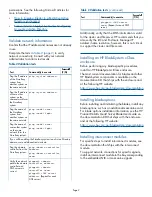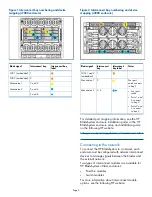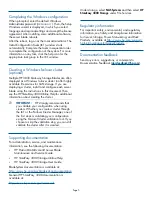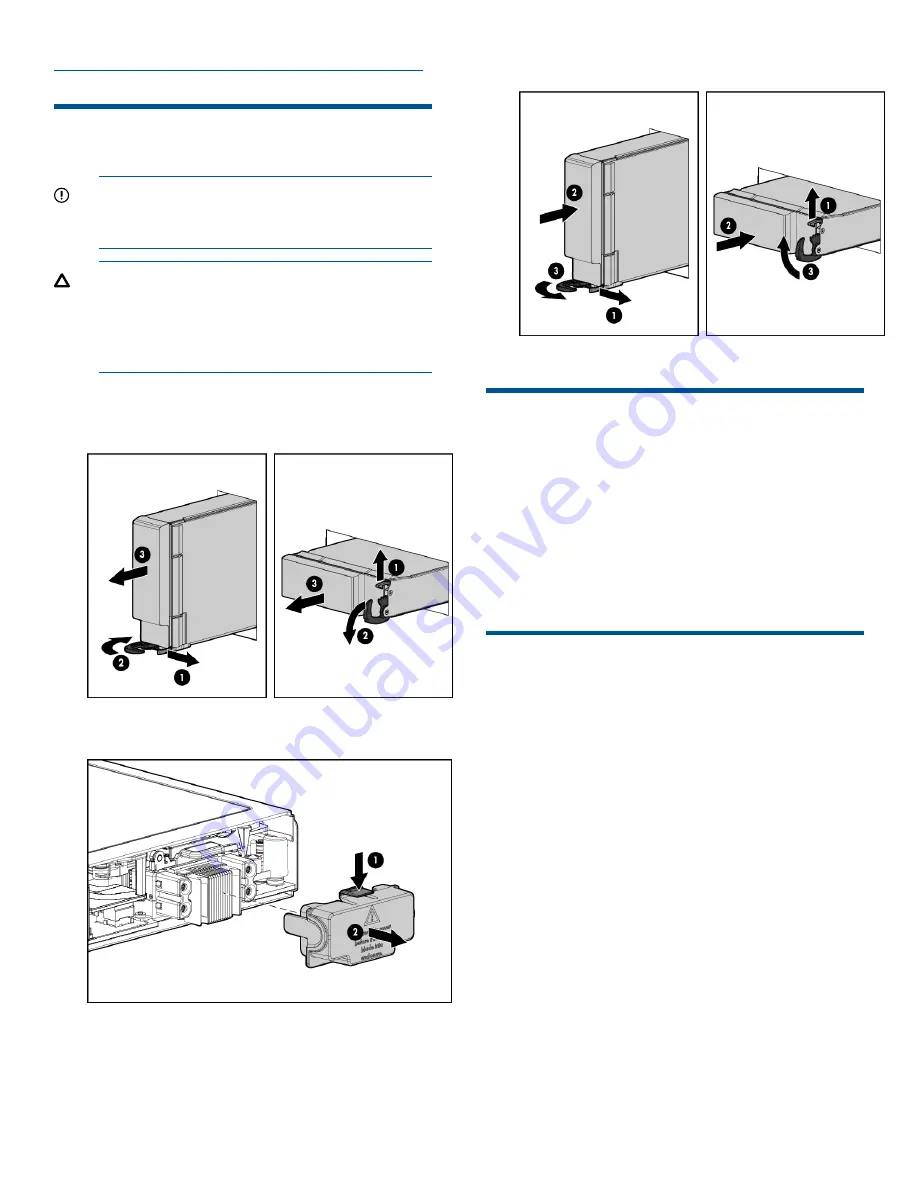
http://www.hp.com/go/bladesystem/interconnects
Installing the HP 3830 Gateway Storage
Blade
IMPORTANT:
If your product is
factory-integrated, the blades are pre-installed
in the enclosure.
CAUTION:
To prevent improper cooling and
thermal damage, do not operate the blade or
the enclosure unless all hard drive and device
bays are populated with either a component or
a blank.
Installation procedure
1.
Remove the blank.
2.
Remove the enclosure connector cover.
3.
Install the HP 3830 Gateway Storage Blade.
Powering on the server blade
If the enclosure is powered on, the server blade begins
its power on sequence as soon as it is installed. If the
default Onboard Administrator setting has been
changed and the server blade does not power on,
press and release the power button on the server blade
or use a virtual power button via iLO.
You must access the server console to complete the
setup.
Accessing the server console
For initial setup, there are two ways to access the
server console:
•
Using iLO
•
Attaching the provided SUV cable to the front of
the server blade and then attaching a monitor,
keyboard, and mouse.
Once the server blade has been configured and IP
addresses assigned, you may also connect to the
server blade using a remote desktop connection.
For iLO access, use the enclosure Onboard
Administrator to identify the iLO IP address of the
server blade, then connect a remote web browser to
that address. The factory assigned iLO DNS name and
iLO Administrator password are provided on a pull-out
tab at the front of the server blade. In the browser, log
on to iLO as Administrator, then open a remote console
to the server blade.
Page 4