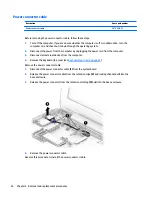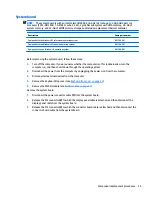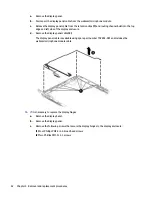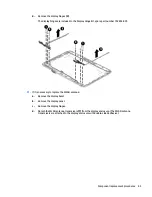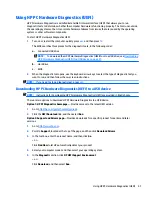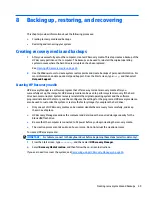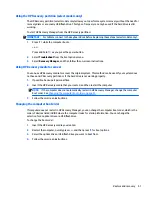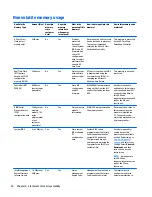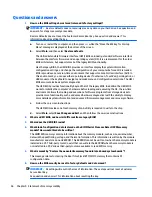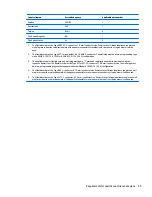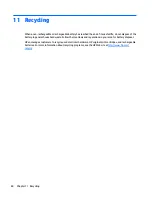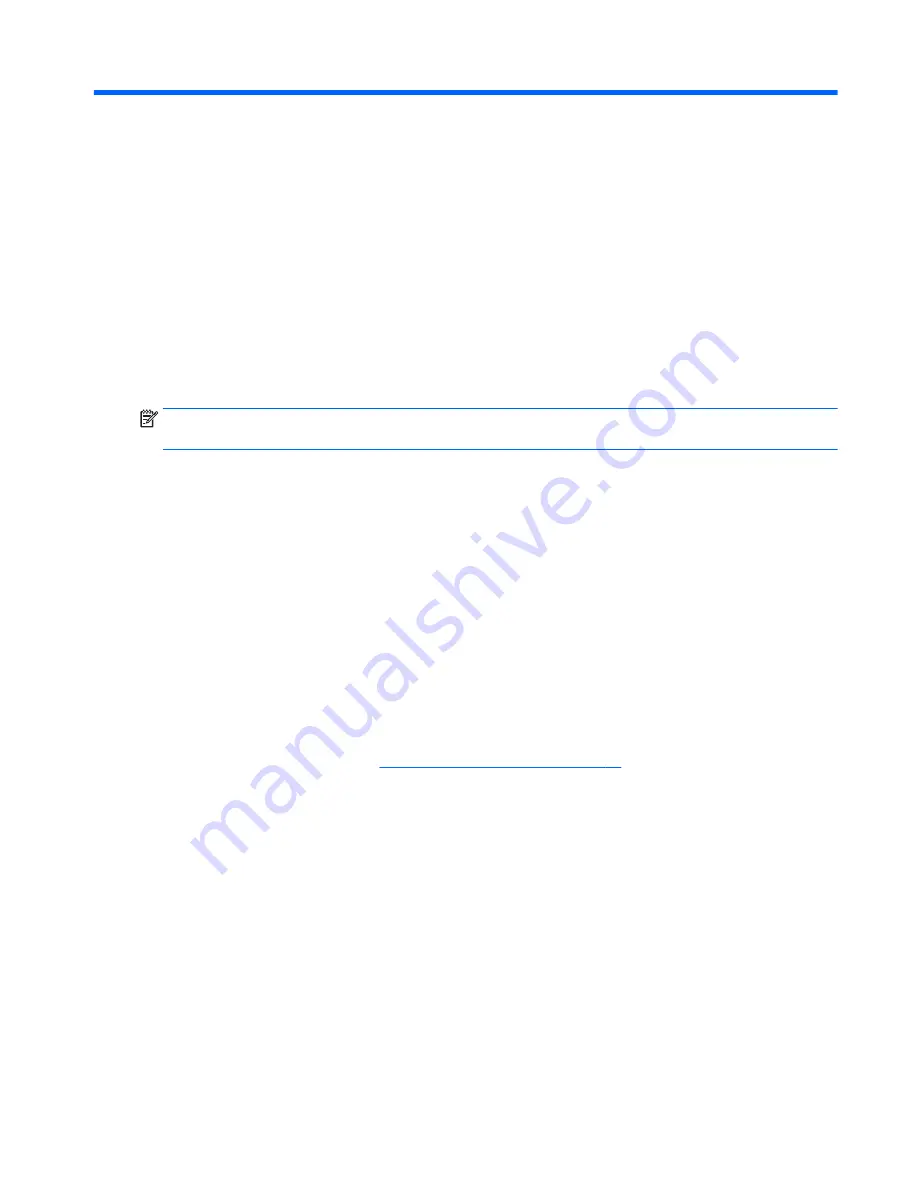
6
Using Setup Utility (BIOS) and HP PC
Hardware Diagnostics (UEFI)
Setup Utility, or Basic Input/Output System (BIOS), controls communication between all the input and output
devices on the system (such as disk drives, display, keyboard, mouse, and printer). Setup Utility (BIOS)
includes settings for the types of devices installed, the startup sequence of the computer, and the amount of
system and extended memory.
Starting Setup Utility (BIOS)
To start Setup Utility (BIOS), turn on or restart the computer, quickly press
esc
, and then press
f10
.
NOTE:
Use extreme care when making changes in Setup Utility (BIOS). Errors can prevent the computer
from operating properly.
Updating the BIOS
Updated versions of the BIOS may be available on the HP website.
Most BIOS updates on the HP website are packaged in compressed files called SoftPaqs.
Some download packages contain a file named Readme.txt, which contains information regarding installing
and troubleshooting the file.
Determining the BIOS version
To determine whether available BIOS updates contain later BIOS versions than those currently installed on
the computer, you need to know the version of the system BIOS currently installed.
BIOS version information (also known as ROM date and System BIOS) can be revealed by pressing
fn
+
esc
(if
you are already in Windows) or by using Setup Utility (BIOS).
1.
Start Setup Utility (BIOS) (see
Starting Setup Utility (BIOS) on page 45
).
2.
Use the arrow keys to select Main, and then make note of your current BIOS version.
3.
To exit Setup Utility (BIOS) without saving your changes, use the arrow keys to select Exit, select Exit
Discarding Changes, and then press enter.
4.
Select Yes.
Starting Setup Utility (BIOS)
45
Summary of Contents for Stream 11 Pro
Page 4: ...iv Safety warning notice ...
Page 7: ...Index 61 vii ...
Page 8: ...viii ...
Page 19: ...Bottom Item Component Description 1 Speakers 2 Produce sound Bottom 11 ...