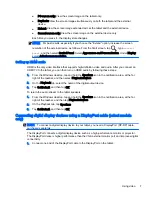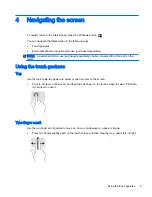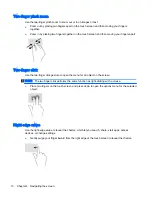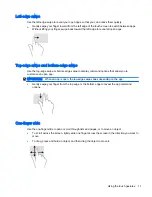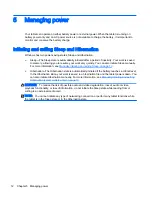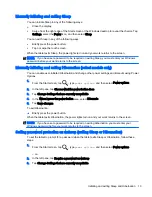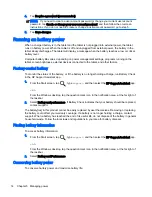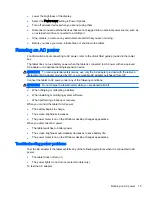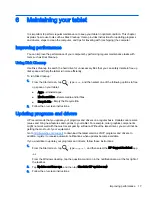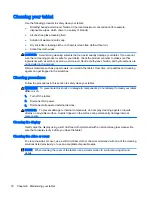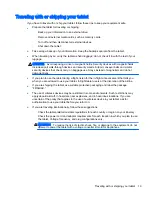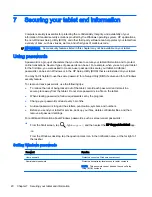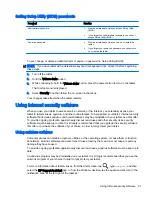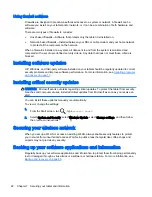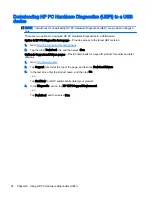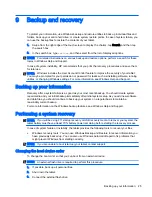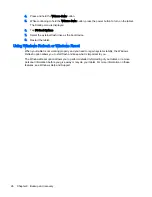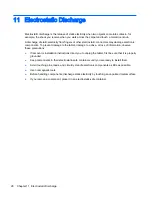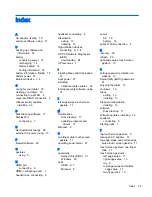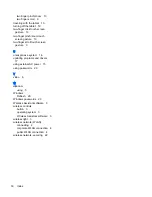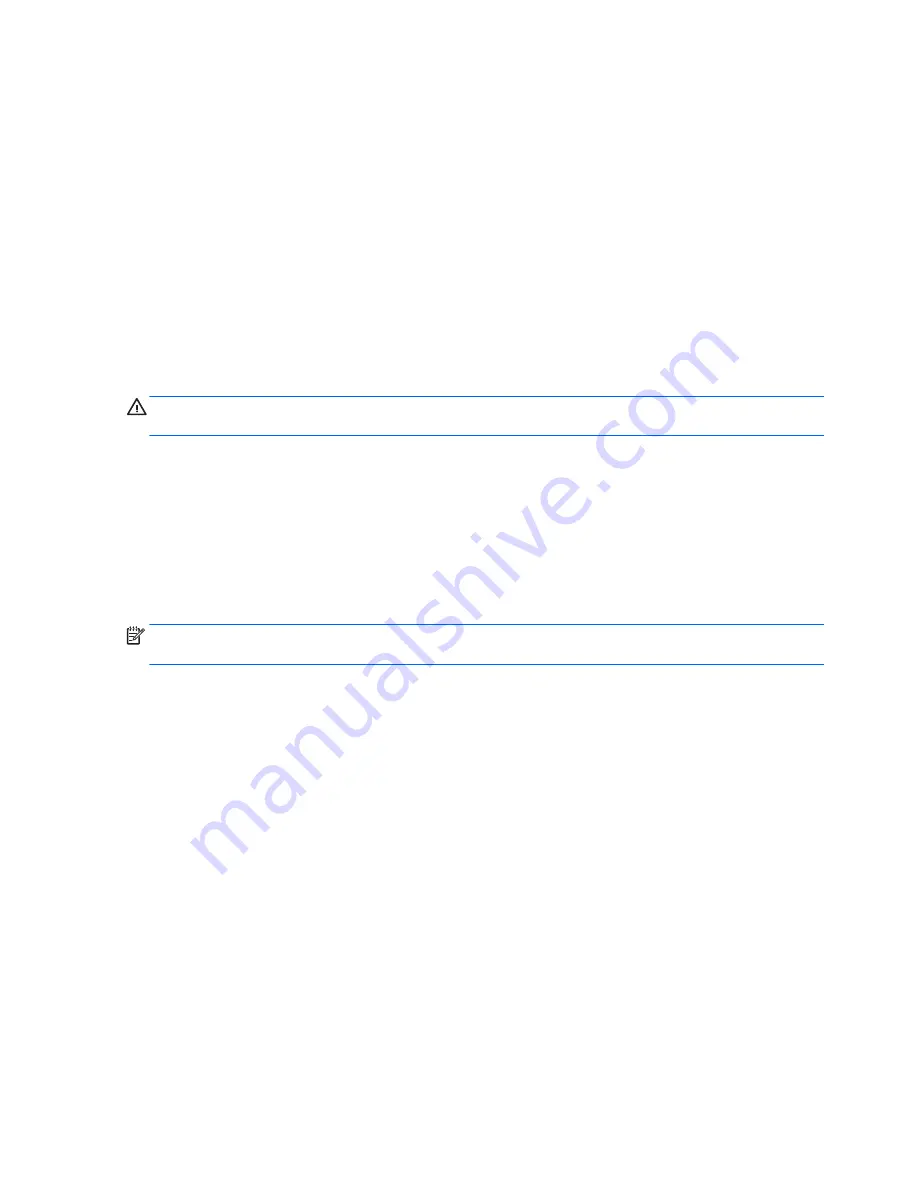
1.
Shut down the tablet.
2.
Connect the AC adapter to the tablet, and then plug it into an AC outlet.
3.
Turn on the tablet.
●
If the tablet or the power lights turn
on, the AC adapter is working properly.
●
If the tablet or the power lights remain
off, check the connection from the AC adapter to the
tablet and the connection from the AC adapter to the AC outlet to be sure that the
connections are secure.
●
If the connections are secure and the tablet or the power lights remain
off, the AC adapter
is not functioning and should be replaced.
Contact support for information about obtaining a replacement AC power adapter.
Shutting down (turning off) the tablet
CAUTION:
Unsaved information is lost when the tablet shuts down. Be sure to save your work
before shutting down the tablet.
The Shut down command closes all open programs, including the operating system, and then turns
off the display and tablet.
Shut down the tablet under any of the following conditions:
●
When you need to access components inside the tablet (select models only)
●
When the tablet will be unused and disconnected from external power for an extended period
Although you can turn off the tablet with the power button, the recommended procedure is to use the
Windows Shut down command.
NOTE:
If the tablet is in the Sleep state or in Hibernation, first exit Sleep or Hibernation by briefly
pressing the power button.
1.
Save your work and close all open programs.
2.
Swipe from the right edge of the Start screen or the Windows desktop to reveal the charms.
3.
Tap Settings, select the Power icon, and then select Shut down.
If the tablet is unresponsive and you are unable to use the preceding shutdown procedures, try the
following emergency procedures in the sequence provided:
●
Press and hold the power button for at least 5 seconds.
●
Disconnect the tablet from external power.
●
On models with a user-replaceable battery, remove the battery.
16 Chapter 5 Managing power
Summary of Contents for Stream 8 Tablet
Page 1: ...User Guide ...
Page 4: ...iv Safety warning notice ...
Page 6: ...vi Processor configuration setting select models only ...
Page 10: ...x ...