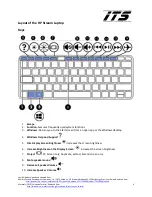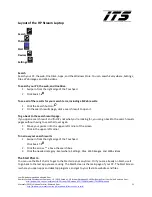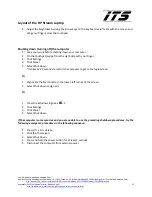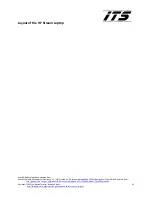Layout of the HP Stream Laptop
User Guide developed and adapted from:
Hewlett-Packard Development Company, L.P. (2014, October).
HP Stream Notebook-14-z010nr (Energy Star) User Guide.
Retrieved from:
http://support.hp.com/us-en/product/HP-Stream-14-Notebook-PC/7296828/model/7415863/manuals
Microsoft (2015).
Windows Tutorial
. Retrieved from:
3
http://windows.microsoft.com/en-gb/windows-8/start-screen-tutorial
Display
1.
Internal microphones
a.
Record sound
2.
Webcam light
a.
On: The webcam is in use.
3.
Webcam
a.
Records video and captures photographs.
b.
To use the webcam, from the
Start
screen, type
camera
, and then select
Camera
from
the list of applications.