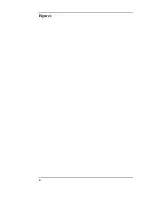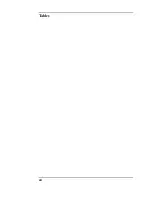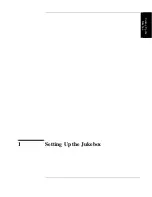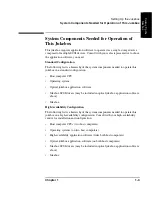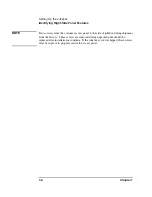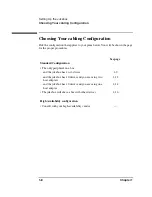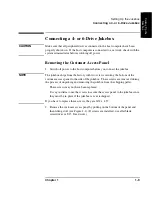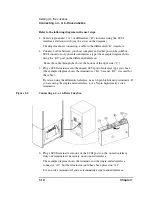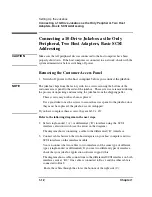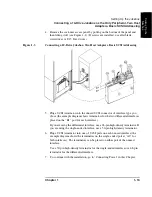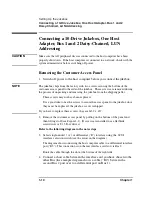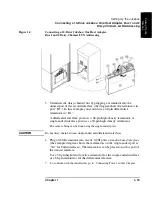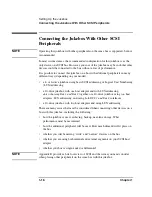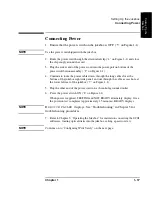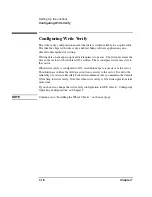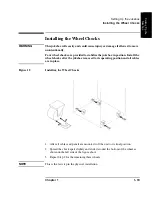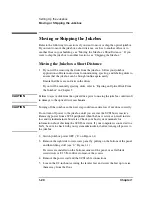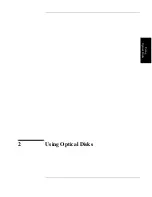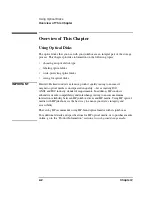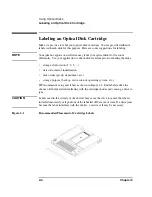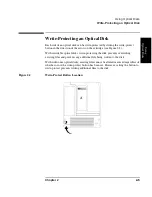1-12
Chapter 1
Setting Up the Jukebox
Connecting a 10-Drive Jukebox as the Only Peripheral, Two Host
Adapters, Basic SCSI Addressing
Connecting a 10-Drive Jukebox as the Only
Peripheral, Two Host Adapters, Basic SCSI
Addressing
CAUTION
Make sure that all peripheral devices connected to the host computer have been
properly shut down. If the host computer is connected to a network, check with the
system administrator before switching off power.
Removing the Customer Access Panel
1.
Switch off power to the host computer before you connect the jukebox.
NOTE
The jukebox ships from the factory with two screws securing the bottom of the
customer access panel to the side of the jukebox. These screws are removed during
the process of unpacking and removing the jukebox from the shipping pallet.
These screws may not have been replaced.
It is a good idea to use the screws to secure the access panel to the jukebox since
they must be in place if the jukebox is ever reshipped.
If you have to replace these screws, they are 6/32 x .437.
Refer to the following diagram in the next steps.
2. Select single-ended (“A”) or differential (“B”) interface using the SCSI
interface selection switch (see the arrow on the diagram ).
The diagram shows connecting a cable to the differential (“B”) interface.
3. Connect cables between the two host adapters on your host computer and two
SCSI interfaces on the interface module.
You can connect the two cables to two interfaces of the same type of different
types (single-ended or differential). If you use two different types of interface,
check that your jukebox application software supports this.
The diagram shows cable connections to the differential SCSI interface on both
interface cards at “B2.” One cable is connected to Bus 1 and the other cable is
connected to Bus 2.
Route the cables through the slot at the bottom of the right side (C).
Summary of Contents for SureStore 220mx
Page 10: ...x Figures ...
Page 12: ...xii Tables ...
Page 13: ...Chapter 1 Setting up the Disk Drive Setting Up the Jukebox 1 Setting Up the Jukebox ...
Page 35: ...Using Optical Disks 2 Using Optical Disks ...
Page 41: ...Operating the Jukebox 3 Operating the Jukebox ...
Page 81: ...Supplies and Customer Support A Supplies and Customer Support ...
Page 89: ...Operation on a SCSI Bus B Operating This Jukebox on a SCSI Bus ...
Page 107: ...Safety and Regulatory Information C Safety and Regulatory Information ...
Page 112: ...C 6 Safety and Regulatory Information Declaration of Conformity Declaration of Conformity ...