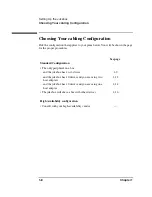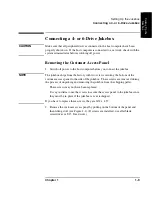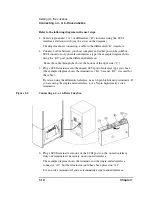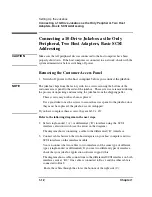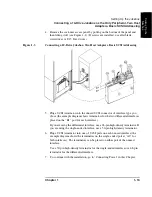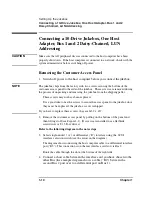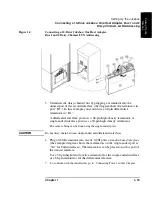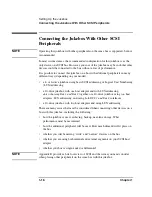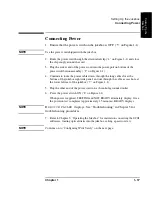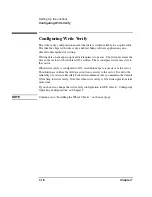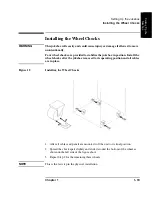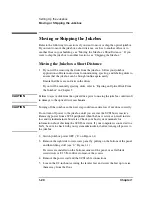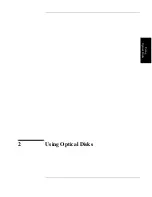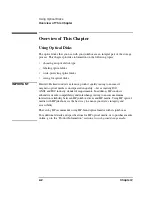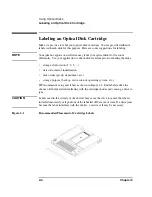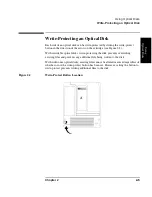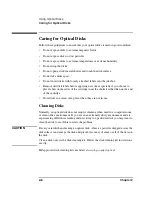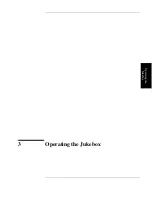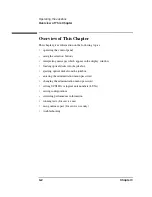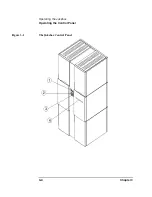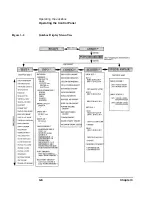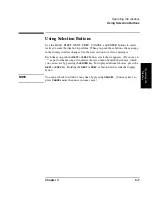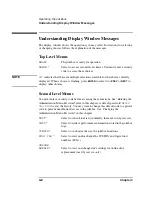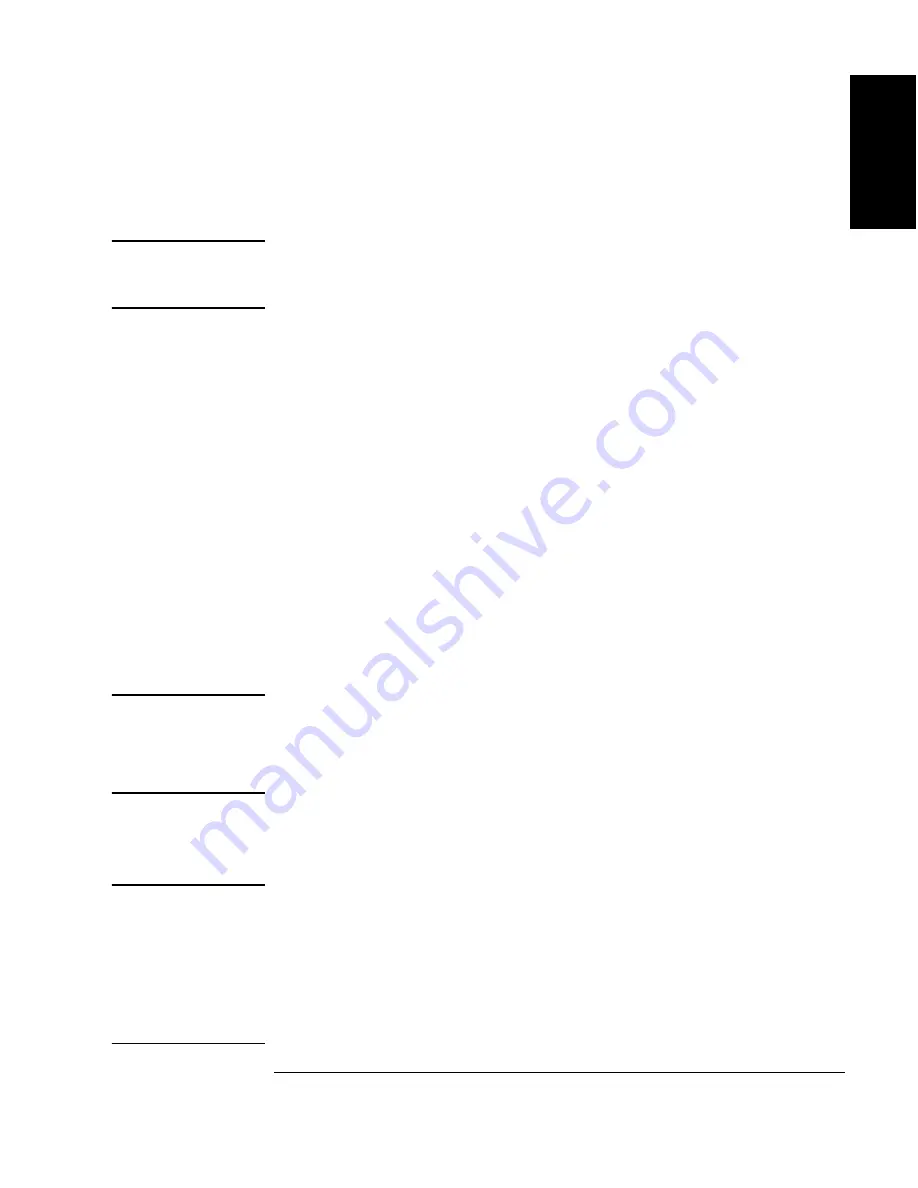
Chapter 1
1-21
Setting Up the Jukebox
Moving or Shipping the Jukebox
Ch
ap
ter
1
: Setti
n
g
u
p
th
e Disk
Driv
e
S
ettin
g
Up
th
e
Ju
kebo
x
6. Remove the chocks from the four castor wheels on the bottom of the jukebox
(Figure 1-5).
WARNING
Push the jukebox only from the right or left sides (see Figure 1-1). Pushing the
jukebox from either the front or back sides could result in the jukebox tipping
over if a wheel catches on an obstacle.
7. Carefully move the jukebox to its new destination.
8. Set up the jukebox at its new location. Refer to the cabling and addressing
information in the beginning of this chapter if necessary.
9. Lower the leveler feet and tighten the 1/2-inch nut on each foot.
10. Place the wheel chocks around the four caster wheels (Figure 1-5).
11. Bring the jukebox online according to your system’s requirements.
Shipping the Jukebox
1. Follow your jukebox application software instructions for unmounting and
ejecting disks.
Ensure that there are no disks in the drives.
If you will be manually ejecting disks, refer to “Ejecting a Disk From the
Jukebox in Chapter 3.
CAUTION
Failure to eject a disk from the optical drive prior to moving the jukebox could result
in damage to the optical drive mechanism.
Failure to remove all disks from the storage slots in the jukebox could result in
damage to the jukebox.
2. Follow your jukebox application’s instructions for labeling the disks according
to what you will be doing with the disks (example: archiving, moving them to
another jukebox, etc.).
CAUTION
Turning off the jukebox in the next step could cause data loss if not done correctly.
Do not turn off power to the jukebox until you are sure the SCSI bus is inactive.
Removing power from a SCSI peripheral when the bus is active can result in data
loss and/or indeterminate bus states. Check your host system manuals for
information about checking the SCSI bus status. If your computer is connected to a
LAN, be sure to check with your system administrator before turning off power to
the jukebox.
Summary of Contents for SureStore 220mx
Page 10: ...x Figures ...
Page 12: ...xii Tables ...
Page 13: ...Chapter 1 Setting up the Disk Drive Setting Up the Jukebox 1 Setting Up the Jukebox ...
Page 35: ...Using Optical Disks 2 Using Optical Disks ...
Page 41: ...Operating the Jukebox 3 Operating the Jukebox ...
Page 81: ...Supplies and Customer Support A Supplies and Customer Support ...
Page 89: ...Operation on a SCSI Bus B Operating This Jukebox on a SCSI Bus ...
Page 107: ...Safety and Regulatory Information C Safety and Regulatory Information ...
Page 112: ...C 6 Safety and Regulatory Information Declaration of Conformity Declaration of Conformity ...