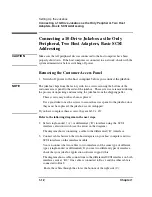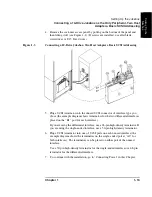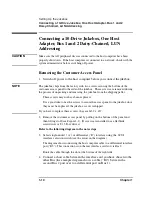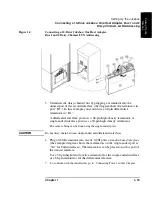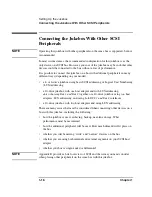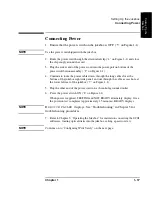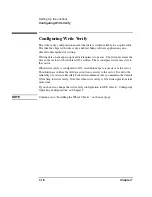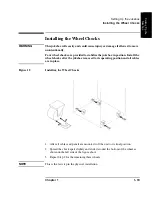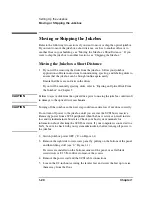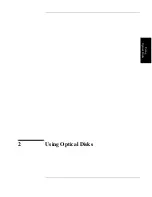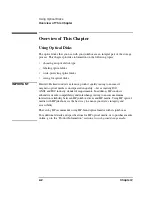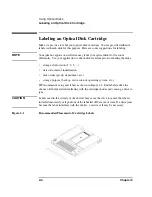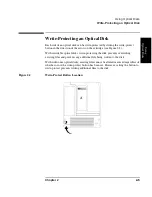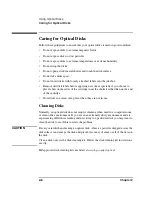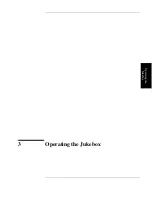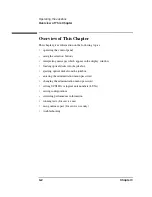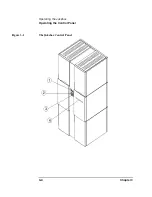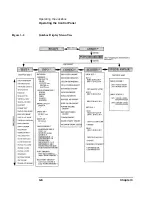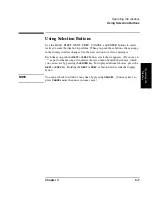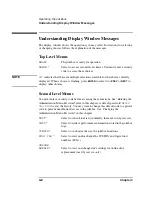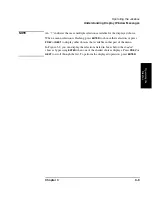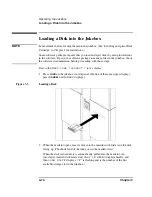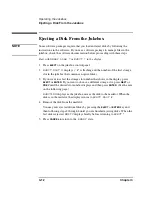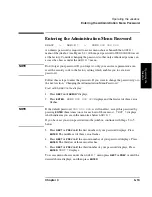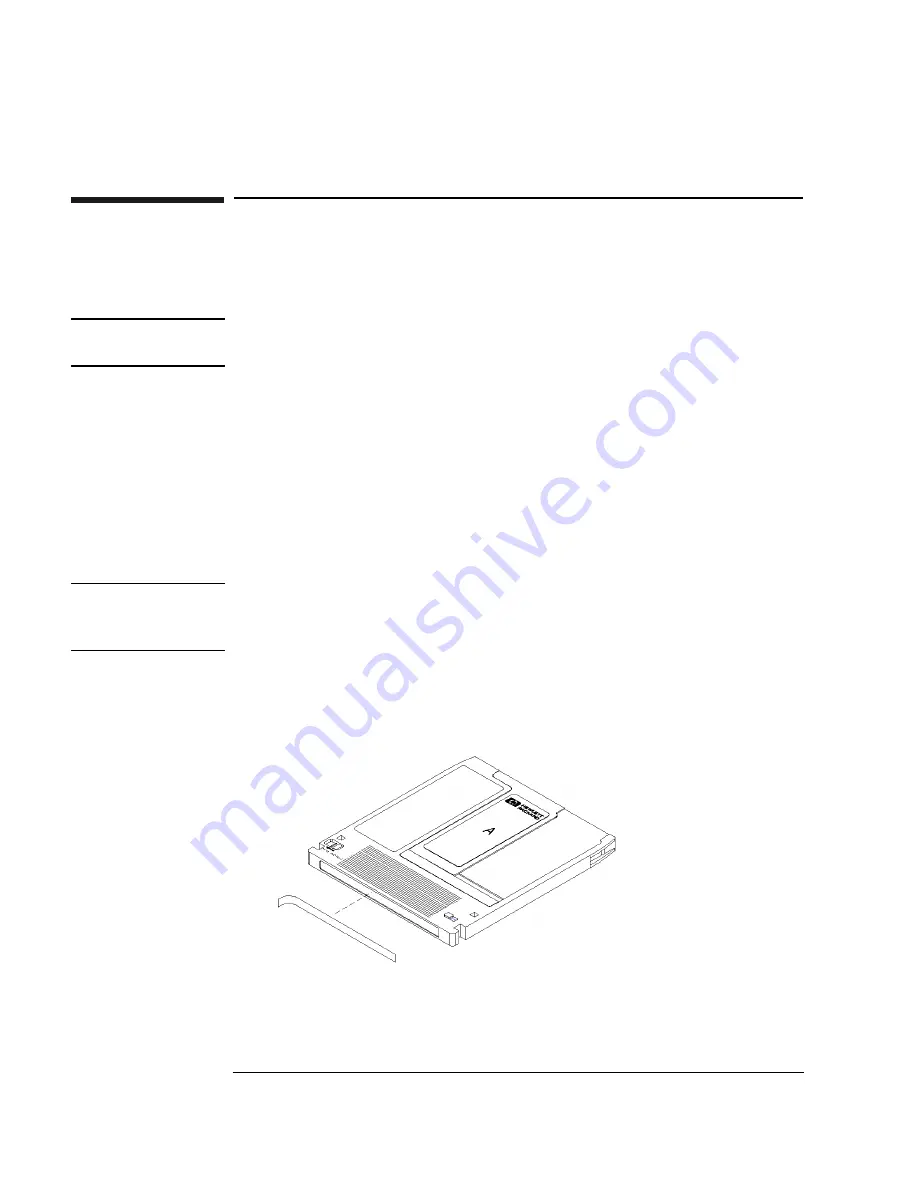
2-4
Chapter 2
Using Optical Disks
Labeling an Optical Disk Cartridge
Labeling an Optical Disk Cartridge
Make it a practice to label your optical disk cartridges. You are provided adhesive
labels with each disk for this purpose. Here are some suggestions for labeling:
NOTE
Your jukebox application software may label your optical disk slot locations
differently. Use your application to check disk locations prior to labeling the disks.
•
storage slot location (1, 2, 3, ... )
•
date of format or initialization
•
disk owner (group, department, etc.)
•
storage purpose (backup, old version of operating system, etc.)
HP recommends using end labels as shown in Figure 2-1. End labels reduce the
chance of label material interfering with the cartridge shutter and causing a drive to
jam.
CAUTION
Labels used in the vicinity of the shutter may cause the drive to jam if the label is
installed incorrectly or if portions of the label lift off because of wear. If a drive jams
because the label interferes with the shutter, a service call may be necessary.
Figure 2-1
Recommended Placement of Cartridge Labels
Summary of Contents for SureStore 220mx
Page 10: ...x Figures ...
Page 12: ...xii Tables ...
Page 13: ...Chapter 1 Setting up the Disk Drive Setting Up the Jukebox 1 Setting Up the Jukebox ...
Page 35: ...Using Optical Disks 2 Using Optical Disks ...
Page 41: ...Operating the Jukebox 3 Operating the Jukebox ...
Page 81: ...Supplies and Customer Support A Supplies and Customer Support ...
Page 89: ...Operation on a SCSI Bus B Operating This Jukebox on a SCSI Bus ...
Page 107: ...Safety and Regulatory Information C Safety and Regulatory Information ...
Page 112: ...C 6 Safety and Regulatory Information Declaration of Conformity Declaration of Conformity ...