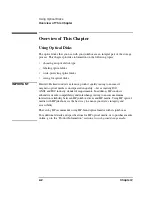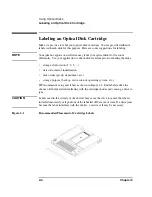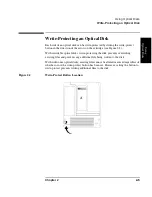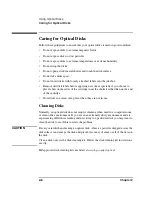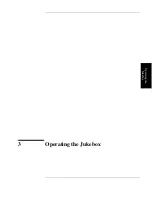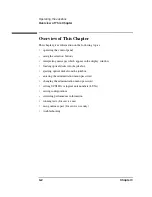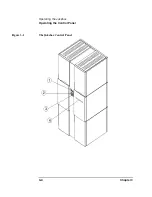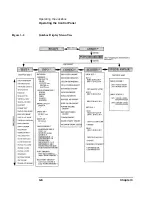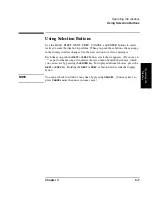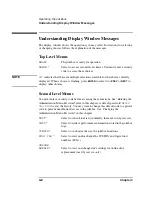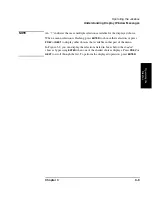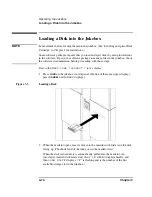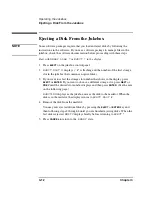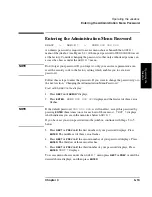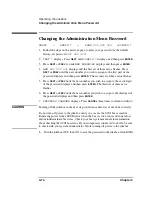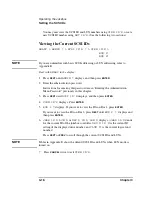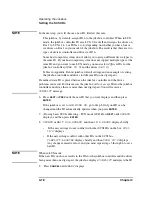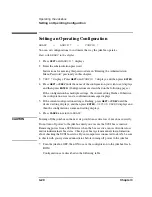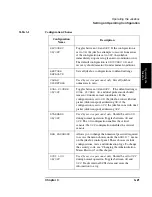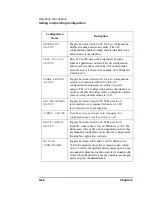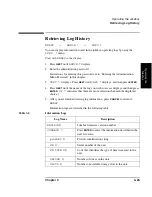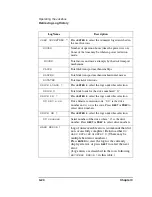3-10
Chapter 3
Operating the Jukebox
Loading a Disk into the Jukebox
Loading a Disk into the Jukebox
NOTE
Label all disks before loading them into the jukebox. (See “Labeling an Optical Disk
Cartridge” in Chapter 2 for instructions.)
Some software packages require that you load and eject disks by using instructions
in the software. If you use a software package to manage files in the jukebox, check
the software documentation before proceeding with these steps.
Start with
READY
,
LOAD *
or
EJECT *
in the display
.
1. Press
LOAD
on the jukebox control panel. (If none of these messages displays,
press
CANCEL
until
READY
displays.)
Figure 3-3
Loading a Disk
2. When the mailslot opens, insert a disk into the mailslot with Side A of the disk
facing up. The shutter end of the disk goes in the mailslot first.
When the disk is inserted, it is automatically pulled into the mailslot. An
incorrectly inserted disk is rejected,
CART IN WRONG
displays briefly, and
then
LOAD SLOT
# displays. (“#” is flashing and is the number of the first
available storage slot in the jukebox.)
Summary of Contents for SureStore 220mx
Page 10: ...x Figures ...
Page 12: ...xii Tables ...
Page 13: ...Chapter 1 Setting up the Disk Drive Setting Up the Jukebox 1 Setting Up the Jukebox ...
Page 35: ...Using Optical Disks 2 Using Optical Disks ...
Page 41: ...Operating the Jukebox 3 Operating the Jukebox ...
Page 81: ...Supplies and Customer Support A Supplies and Customer Support ...
Page 89: ...Operation on a SCSI Bus B Operating This Jukebox on a SCSI Bus ...
Page 107: ...Safety and Regulatory Information C Safety and Regulatory Information ...
Page 112: ...C 6 Safety and Regulatory Information Declaration of Conformity Declaration of Conformity ...