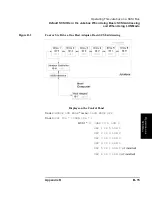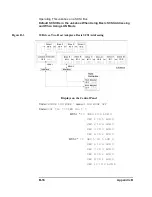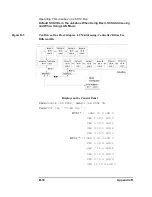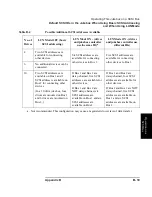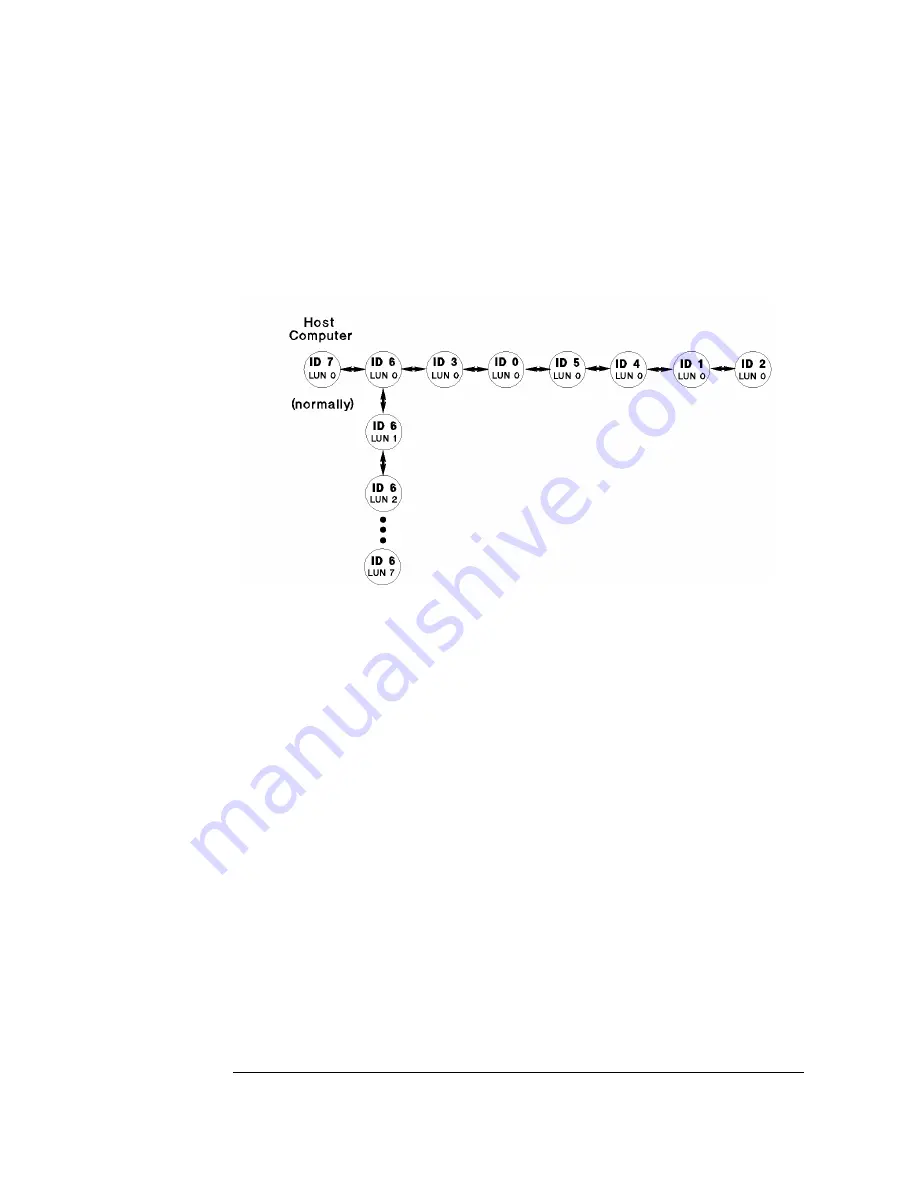
B-4
Appendix B
Operating This Jukebox on a SCSI Bus
A Brief Overview of SCSI
To use this form of addressing, however, the jukebox application software, the SCSI
bus drivers and the host adapter firmware all have to support this mode of
addressing. The following diagram shows LUNs assigned to devices within the
device at ID 6.
Transfer Rates on the Bus
Initially, the SCSI specification defined a 5 MB/s synchronous data transfer rate on
the narrow bus. SCSI now also defines "Fast" which is 10 MB/s on a narrow bus and
20 MB/s on a wide bus. Another definition is "Ultra," also known as "Fast-20"
which is 20 MB/s transfer rate on a narrow bus and 40 MB/s on a wide bus.
Termination
To keep signals on the SCSI bus from being reflected, “terminators” must be placed
at each end of the physical bus. These terminators may be either active or passive.
Passive termination is a resistor network. Active termination uses a voltage
regulator (the active component) to regulate the power of the resistor network to
provide more stable termination. Active termination is always preferred over
passive termination.
Depending on your SCSI device, termination is supplied by a using a physical
connector, by flipping a dipswitch, or by selecting the termination setting in
software.
Summary of Contents for Surestore 660ex - Optical Jukebox
Page 10: ...x Figures ...
Page 12: ...xii Tables ...
Page 13: ...1 Setting Up the Jukebox ...
Page 35: ...Using Optical Disks 2 Using Optical Disks ...
Page 41: ...Operating the Jukebox 3 Operating the Jukebox ...
Page 81: ...Supplies and Customer Support A Supplies and Customer Support ...
Page 96: ...A 16 AppendixA Supplies and Customer Support Warranty ...
Page 97: ...Operation on a SCSI Bus B Operating This Jukebox on a SCSI Bus ...
Page 117: ...Safety and Regulatory Information C Safety and Regulatory Information ...
Page 122: ...C 6 Safety and Regulatory Information Declaration of Conformity Declaration of Conformity ...