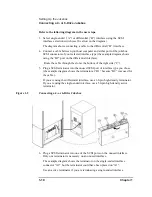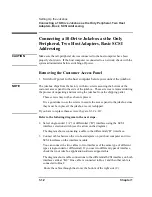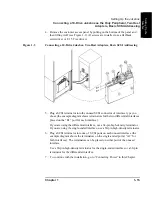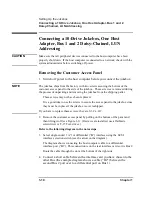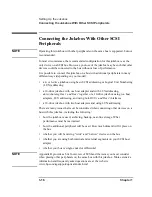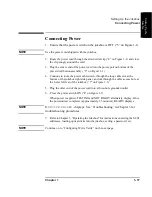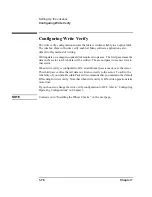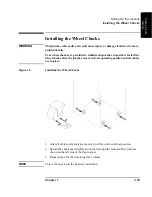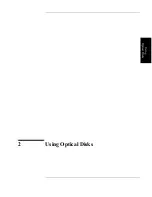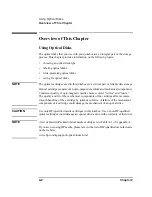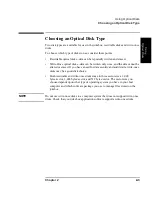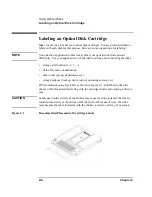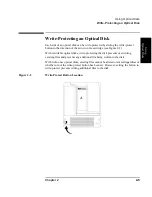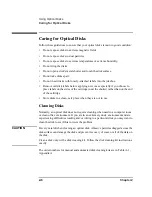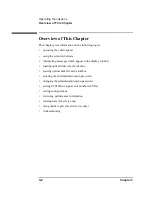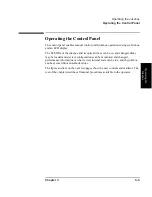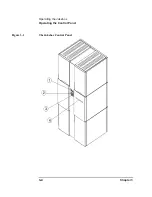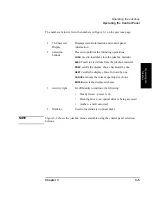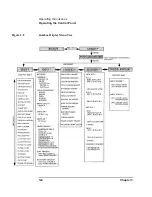1-20
Chapter 1
Setting Up the Jukebox
Moving or Shipping the Jukebox
Moving or Shipping the Jukebox
Refer to the following two sections if you want to move or ship the optical jukebox.
If you want to move the jukebox a short distance, such as to another office or to
another floor in your building, see “Moving the Jukebox a Short Distance.” If you
want to ship the jukebox to another location, see “Shipping the Jukebox.”
Moving the Jukebox a Short Distance
1. If you will be removing the disks from the jukebox, follow your jukebox
application software instructions for unmounting, ejecting, and labeling disks to
ensure that the jukebox can be brought online again easily.
Ensure that there are no disks in the drives.
If you will be manually ejecting disks, refer to “Ejecting an Optical Disk From
the Jukebox” in Chapter 3.
CAUTION
Failure to eject a disk from the optical drive prior to moving the jukebox could result
in damage to the optical drive mechanism.
CAUTION
Turning off the jukebox in the next step could cause data loss if not done correctly.
Do not turn off power to the jukebox until you are sure the SCSI bus is inactive.
Removing power from a SCSI peripheral when the bus is active can result in data
loss and/or indeterminate bus states. Check your host system manuals for
information about checking the SCSI bus status. If your computer is connected to a
LAN, be sure to check with your system administrator before turning off power to
the jukebox.
2. Switch jukebox power OFF (“8” on Figure 1-1).
3. Remove the right side lower access panel by pulling on the bottom of the panel
and then lifting it off (see “6” Figure 1-1).
If screws are installed on the bottom corners of the panel, use a flatblade
screwdriver or T-15 Torx driver to remove the screws.
4. Remove the power cord and the SCSI cable connections.
5. Loosen the 1/2-inch nut securing the leveler feet and screw the feet up to raise
them away from the floor.
Summary of Contents for Surestore 660ex - Optical Jukebox
Page 10: ...x Figures ...
Page 12: ...xii Tables ...
Page 13: ...1 Setting Up the Jukebox ...
Page 35: ...Using Optical Disks 2 Using Optical Disks ...
Page 41: ...Operating the Jukebox 3 Operating the Jukebox ...
Page 81: ...Supplies and Customer Support A Supplies and Customer Support ...
Page 96: ...A 16 AppendixA Supplies and Customer Support Warranty ...
Page 97: ...Operation on a SCSI Bus B Operating This Jukebox on a SCSI Bus ...
Page 117: ...Safety and Regulatory Information C Safety and Regulatory Information ...
Page 122: ...C 6 Safety and Regulatory Information Declaration of Conformity Declaration of Conformity ...