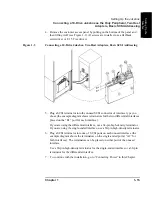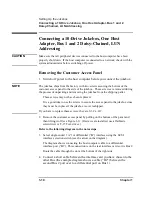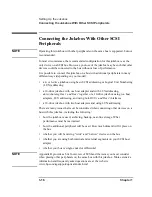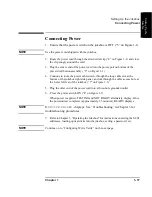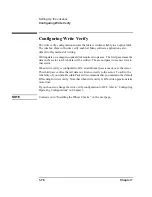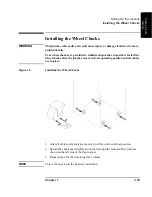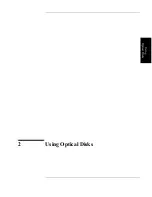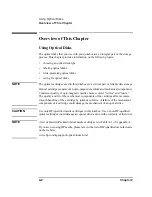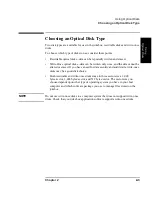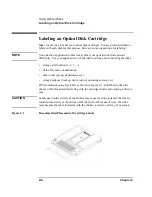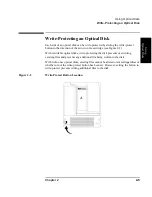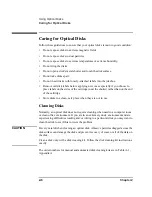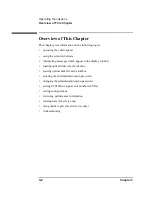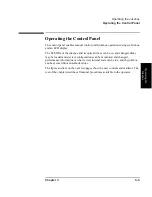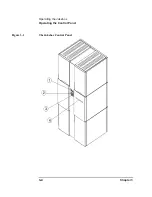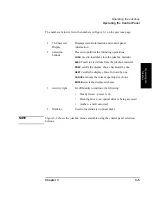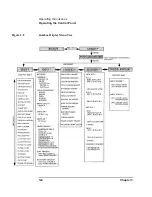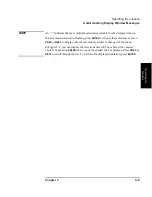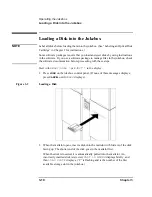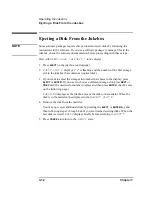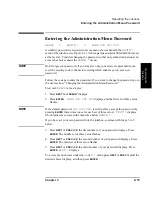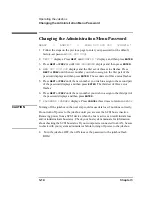Chapter 2
2-5
Using Optical Disks
Write-Protecting an Optical Disk
Us
ing
Optical Dis
k
s
Write-Protecting an Optical Disk
Each side of an optical disk can be write-protected by sliding the write-protect
button in the direction of the arrow on the cartridge (see Figure 2-2).
With rewritable optical disks, write-protecting the disk prevents overwriting
existing files and prevents any additional file being written to the disk.
With write-once optical disks, existing files cannot be altered or erased regardless of
whether or not the write-protect button has been set. However, setting the button to
write-protect prevents writing additional files to the disk.
Figure 2-2
Write-Protect Button Location
Summary of Contents for Surestore 660ex - Optical Jukebox
Page 10: ...x Figures ...
Page 12: ...xii Tables ...
Page 13: ...1 Setting Up the Jukebox ...
Page 35: ...Using Optical Disks 2 Using Optical Disks ...
Page 41: ...Operating the Jukebox 3 Operating the Jukebox ...
Page 81: ...Supplies and Customer Support A Supplies and Customer Support ...
Page 96: ...A 16 AppendixA Supplies and Customer Support Warranty ...
Page 97: ...Operation on a SCSI Bus B Operating This Jukebox on a SCSI Bus ...
Page 117: ...Safety and Regulatory Information C Safety and Regulatory Information ...
Page 122: ...C 6 Safety and Regulatory Information Declaration of Conformity Declaration of Conformity ...