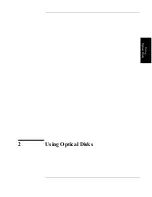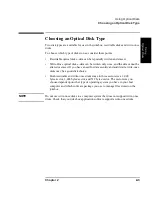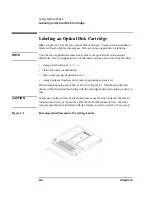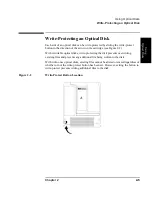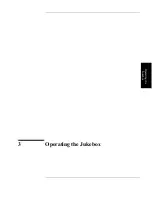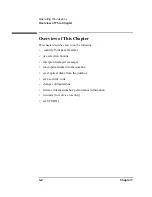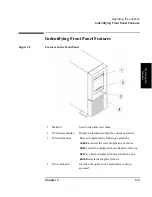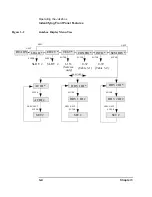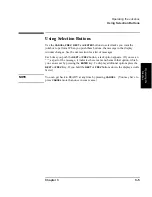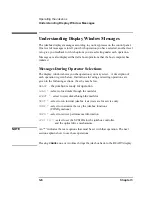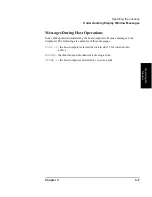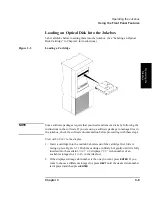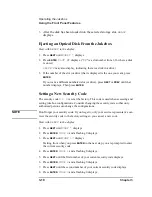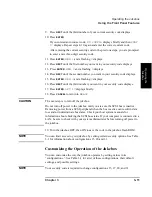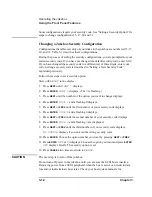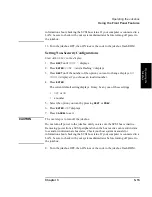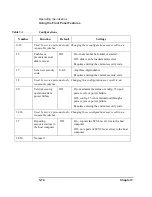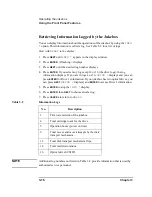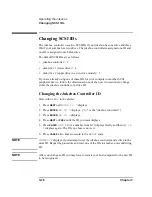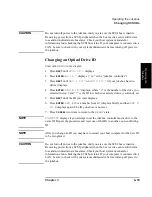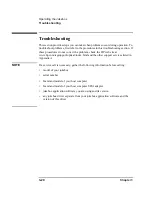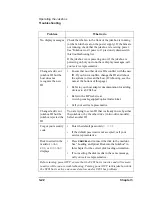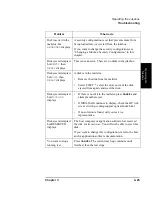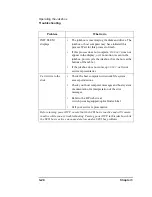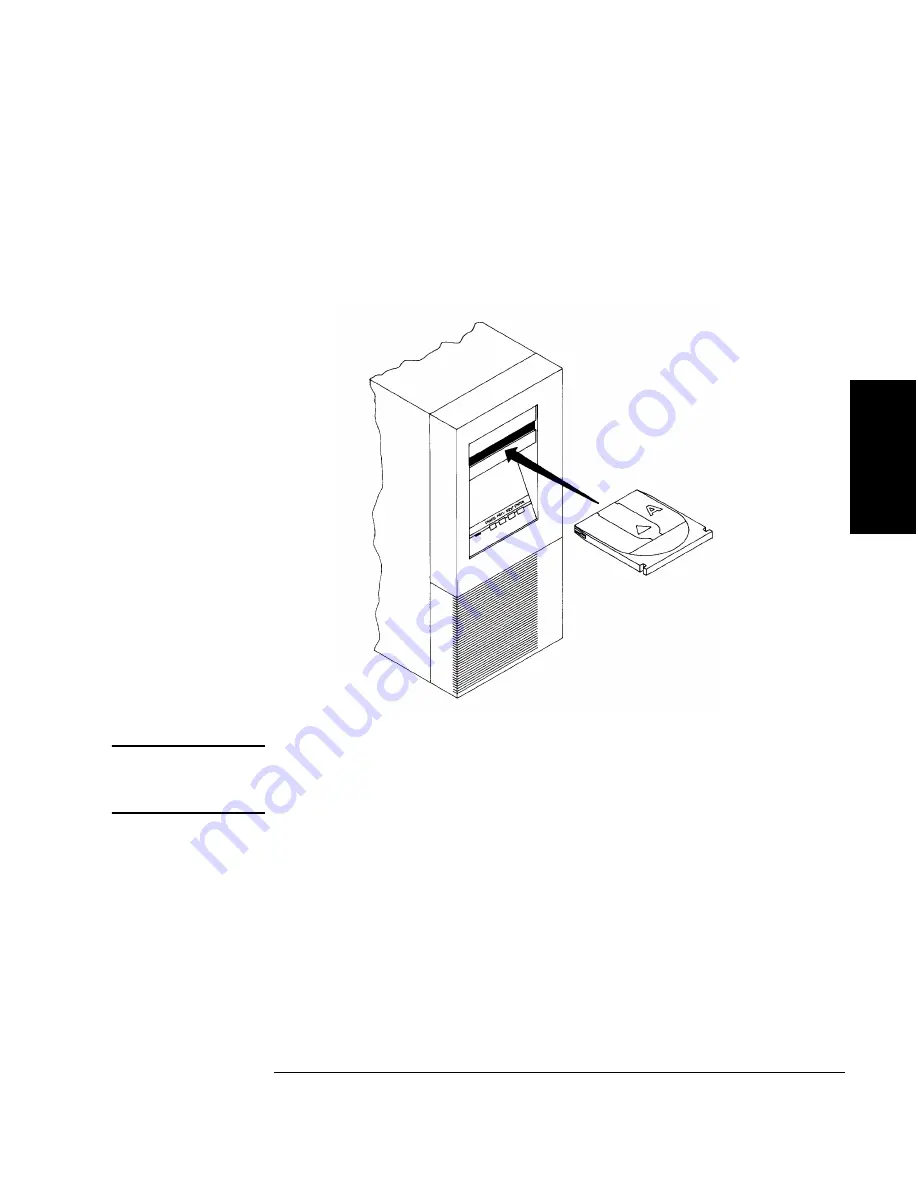
Chapter 3
3-9
Operating the Jukebox
Using the Front Panel Features
Op
eratin
g th
e
Ju
kebo
x
Loading an Optical Disk Into the Jukebox
Label all disks before inserting them into the jukebox. (See “Labeling an Optical
Disk Cartridge” in Chapter 2 for instructions.)
Figure 3-3
Loading a Cartridge
NOTE
Some software packages require that you insert and remove disks by following the
instructions in the software. If you are using a software package to manage files in
the jukebox, check the software documentation before proceeding with these steps.
Start with
READY
in the display.
1. Insert a cartridge into the mailslot; shutter end of the cartridge first, Side A
facing up (see Figure 3-3). Push the cartridge in firmly but gently until it is fully
inserted into the mailslot.
SLOT ##
displays (“
##
” is the number of an
available storage slot, 1 to 16, in the jukebox).
2. If the displayed storage slot number is the one you want, press
ENTER
. If you
want to choose a different storage slot, press
NEXT
until the desired slot number
is displayed and then press
ENTER
.
Summary of Contents for Surestore 80ex - Optical Jukebox
Page 10: ...x Figures ...
Page 12: ...xii Tables ...
Page 13: ...1 Setting up the Jukebox ...
Page 27: ...Using Optical Disks 2 Using Optical Disks ...
Page 33: ...Operating the Jukebox 3 Operating the Jukebox ...
Page 57: ...Supplies and Customer Support A Supplies and Customer Support ...
Page 72: ...A 16 AppendixA Supplies and Customer Support Warranty ...
Page 73: ...Operation on a SCSI Bus B Operating This Jukebox on a SCSI Bus ...
Page 82: ...B 10 AppendixB Operating This Jukebox on a SCSI Bus The SCSI Bus and This Jukebox ...
Page 83: ...Safety and Regulatory Information C Safety and Regulatory Information ...
Page 92: ...C 10 Safety and Regulatory Information Japanese VCCI Statement ...