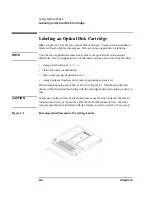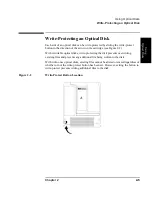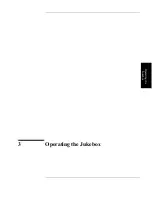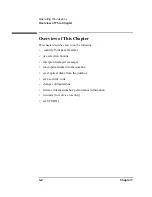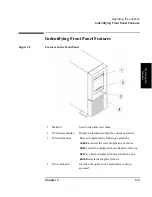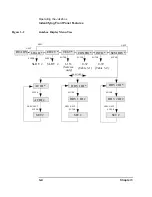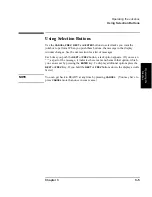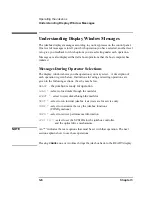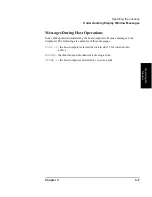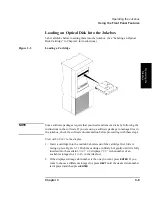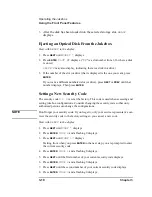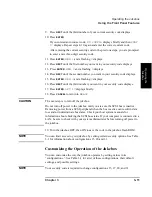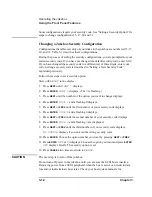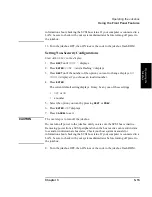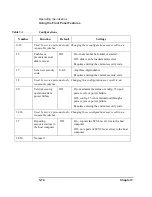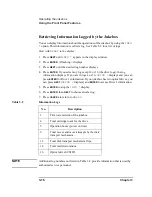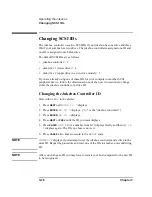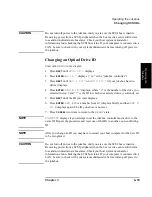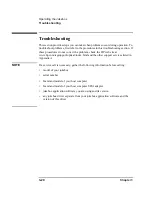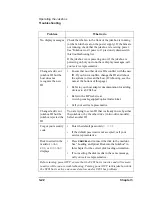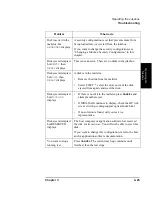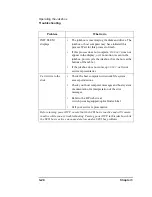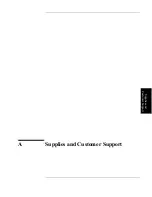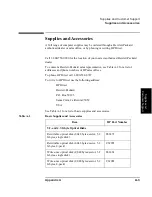3-12
Chapter 3
Operating the Jukebox
Using the Front Panel Features
Some configurations require your security code. See “Setting a Security Option” for
steps to change configurations 15, 17, 20 and 31.
Changing a Jukebox Security Configuration
Configurations that affect security of your disks in the jukebox are numbered 15, 17,
20, and 31. Table 3-1 describes these configurations.
During the process of setting the security configurations, you are prompted for your
current security code. If you have not changed the default security code, enter 0-0-0.
If you have changed the security code to a different set of three digits, enter your
code. Setting a security code is described in “Setting a New Security Code”
explained previously.
Follow these steps to set a security option
Start with
READY
in the display.
1. Press
NEXT
until
CONF *
displays.
2. Press
ENTER
.
CONF 0
displays. (The
0
is flashing.)
3. Press
NEXT
until the number of the option you want to change displays.
4. Press
ENTER
.
CODE 1
and a flashing 0 displays.
5. Press
NEXT
or
PREV
until the first number of your security code displays.
6. Press
ENTER
.
CODE 2
and a flashing 0 displays.
7. Press
NEXT
or
PREV
until the second number of your security code displays.
8. Press
ENTER
.
CODE 3
and a flashing
0
are displayed.
9. Press
NEXT
or
PREV
until the third number of your security code displays.
NO CONFIG
displays if you entered the wrong security code.
10. Press
ENTER
. Choose the option number you want by pressing
NEXT
or
PREV
.
11. Press
ENTER
.
OFF
or
ON
displays. Choose the option you want and press
ENTER
.
SET
displays briefly. The security option is set.
12. Press
CANCEL
two times to return to
READY
.
CAUTION
The next step is to turn off the jukebox.
Do not turn off power to the jukebox until you are sure the SCSI bus is inactive.
Removing power from a SCSI peripheral when the bus is active can result in data
loss and/or indeterminate bus states. Check your host system manuals for
Summary of Contents for Surestore 80ex - Optical Jukebox
Page 10: ...x Figures ...
Page 12: ...xii Tables ...
Page 13: ...1 Setting up the Jukebox ...
Page 27: ...Using Optical Disks 2 Using Optical Disks ...
Page 33: ...Operating the Jukebox 3 Operating the Jukebox ...
Page 57: ...Supplies and Customer Support A Supplies and Customer Support ...
Page 72: ...A 16 AppendixA Supplies and Customer Support Warranty ...
Page 73: ...Operation on a SCSI Bus B Operating This Jukebox on a SCSI Bus ...
Page 82: ...B 10 AppendixB Operating This Jukebox on a SCSI Bus The SCSI Bus and This Jukebox ...
Page 83: ...Safety and Regulatory Information C Safety and Regulatory Information ...
Page 92: ...C 10 Safety and Regulatory Information Japanese VCCI Statement ...