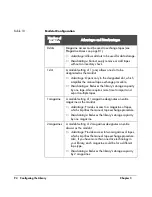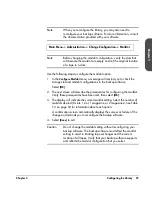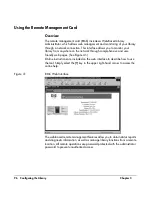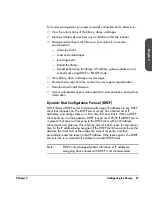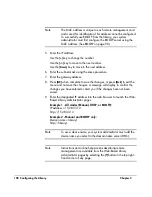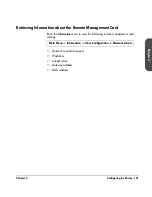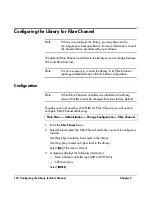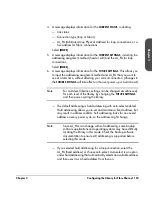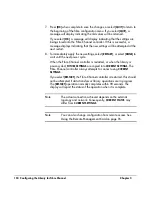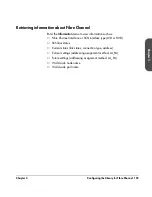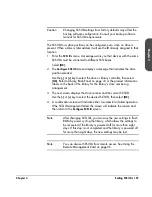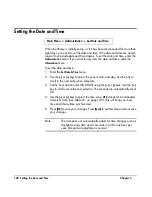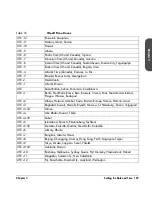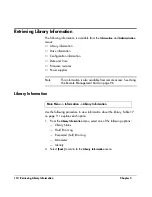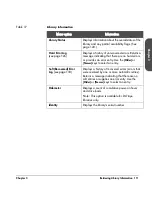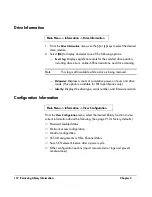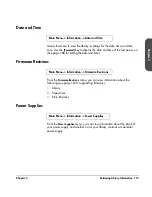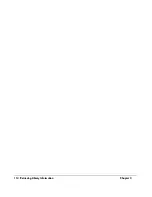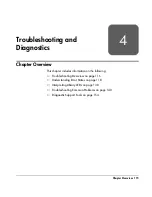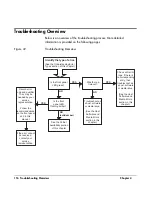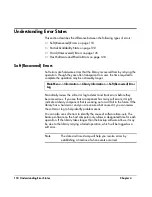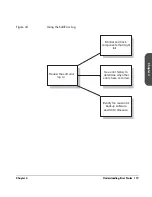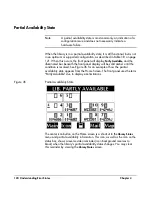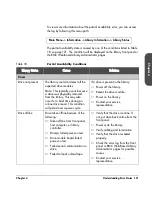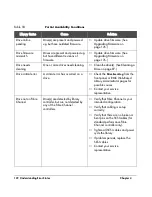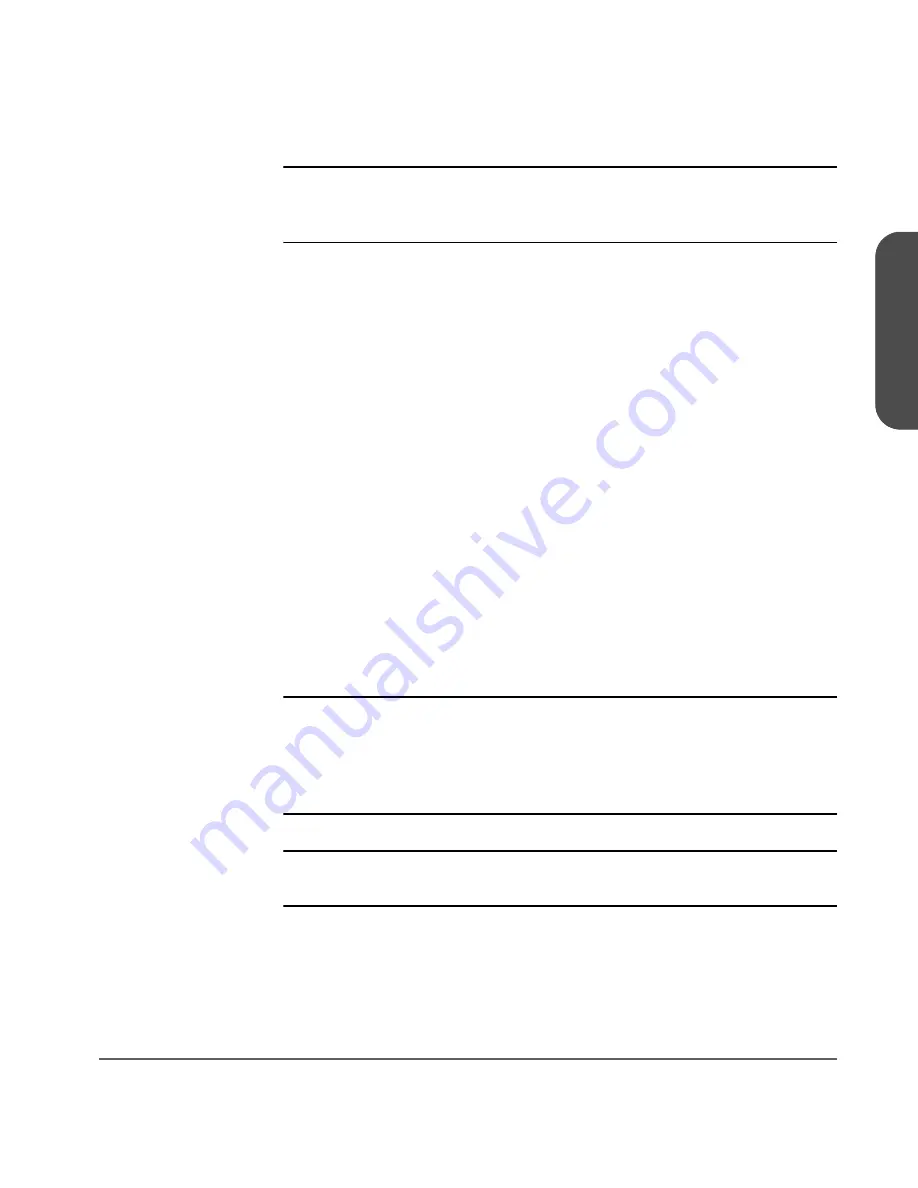
Chapter 3
Setting SCSI IDs 107
Ch
ap
ter
3
Caution
Changing SCSI ID settings from factory defaults may affect the
backup software configuration. Consult your backup software
manual for SCSI ID requirements.
The SCSI ID for a drive position can be configured, even when no drive is
present. When a drive is later added, it will use the ID already assigned to that
location.
1. Enter
the
SCSI IDs
menu. A message warns you that devices with the same
SCSI IDs must be connected to different SCSI buses.
Select
[OK]
.
2. The
Configure SCSI ID
screen displays a message that indicates the drive
position selected.
Use the
[-]
or
[+]
key to select the drive or library controller, then select
[OK]
. Refer to
Library Back Panel
on page 33 or the product information
labels on the back of the library for the library’s drive numbering
arrangement.
3. The next screen displays the drive number and the current SCSI ID.
Use the
[-]
or
[+]
key to select the desired SCSI ID, then select
[OK]
.
4. A confirmation screen will indicate either a successful or failed operation.
If the SCSI ID assignment failed, the screen will indicate the reason and
then return to the
Configure SCSI ID
screen.
Note
After changing SCSI IDs, you can save the new settings to flash
ROM by power cycling the library, which allows the settings to
be recovered if the library is powered off for more than eight
days. If this step is not completed and the library is powered off
for more than eight days, the new settings may be lost.
Note
You can also set SCSI IDs from remote access. See
Using the
Remote Management Card
on page 96.
Summary of Contents for Surestore E Tape Library Model 2/20
Page 1: ...hp surestore tape library 2 20 4 40 6 60 8 80 and 10 100 series user s guide ...
Page 2: ......
Page 6: ...4 Updates hp surestore tape library ...
Page 12: ...10 ...
Page 116: ...114 Retrieving Library Information Chapter 3 ...
Page 182: ...180 Upgrading Firmware Chapter 5 ...
Page 222: ...220 Library Error Codes Appendix ...
Page 236: ...234 ...
Page 237: ......