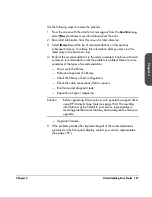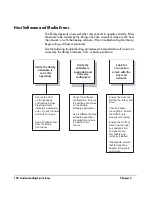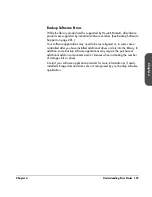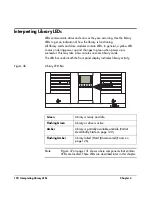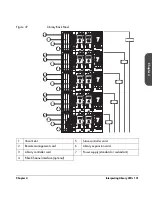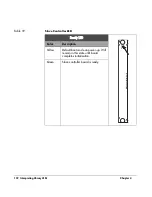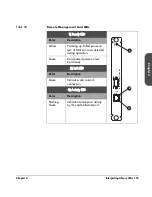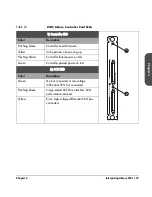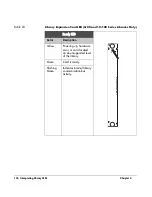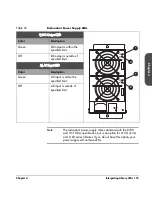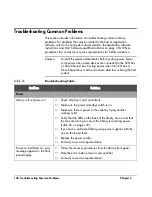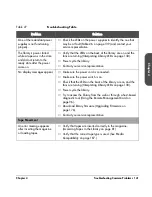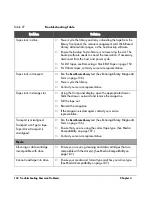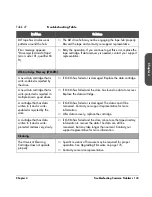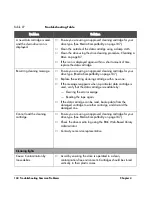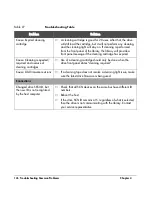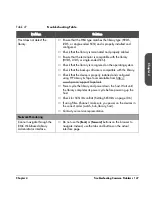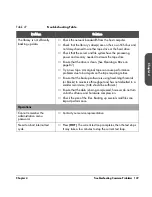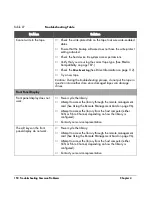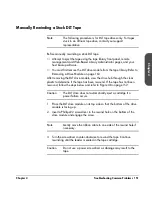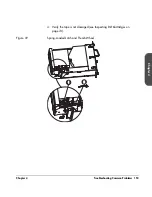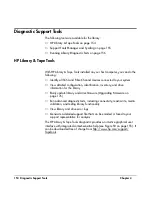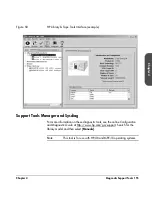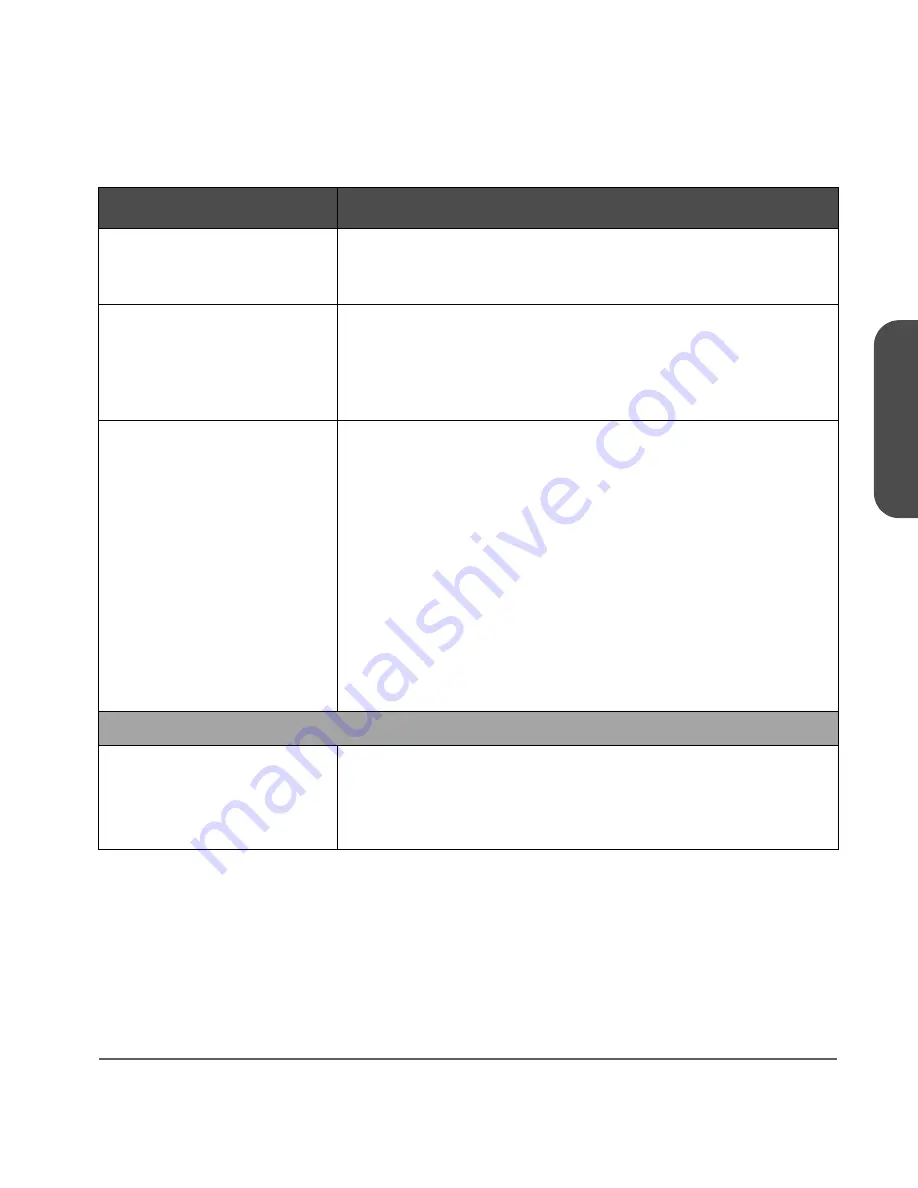
Chapter 4
Troubleshooting Common Problems 141
Chapter 4
One of the redundant power
supplies is not functioning
properly.
■
Check the LEDs on the power supplies to identify the one that
may be at fault (
Table 26
on page 139) and contact your
service representative.
The library’s power failed
while a tape was in the drive
and did not return to the
ready state after the power
came on.
■
Verify that the LEDs on the back of the library are on and the
fans are turning (
Interpreting Library LEDs
on page 130).
■
Power cycle the library
■
Contact your service representative.
No display messages appear.
■
Make sure the power cord is connected.
■
Make sure the power switch is on.
■
Check that the LEDs on the back of the library are on and the
fans are turning (
Interpreting Library LEDs
on page 130).
■
Power cycle the library.
■
Try to access the library from the web or through a host-based
diagnostic tool (
Using the Remote Management Card
on
page 96).
■
Download library firmware (
Upgrading Firmware
on
page 176).
■
Contact your service representative.
Tape Movement
An error message appears
after inserting the magazine
or loading tapes.
■
Verify that tapes are inserted correctly in the magazine.
(
Accessing Tapes in the Library
on page 81).
■
Verify that the correct tape type is used. (See
Media
Compatibility
on page 187.)
Table 27
Troubleshooting Table
Problem
Solution
Summary of Contents for Surestore E Tape Library Model 2/20
Page 1: ...hp surestore tape library 2 20 4 40 6 60 8 80 and 10 100 series user s guide ...
Page 2: ......
Page 6: ...4 Updates hp surestore tape library ...
Page 12: ...10 ...
Page 116: ...114 Retrieving Library Information Chapter 3 ...
Page 182: ...180 Upgrading Firmware Chapter 5 ...
Page 222: ...220 Library Error Codes Appendix ...
Page 236: ...234 ...
Page 237: ......