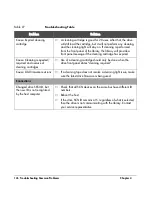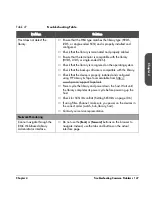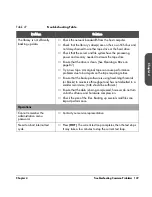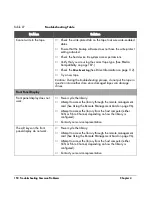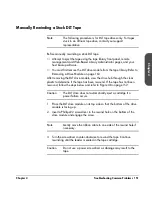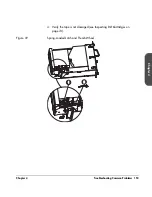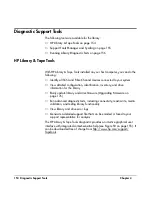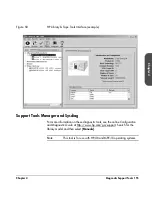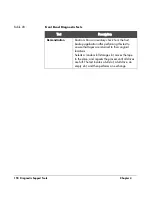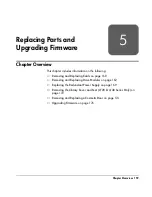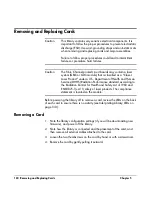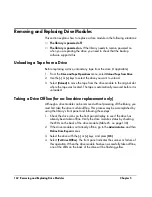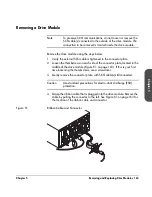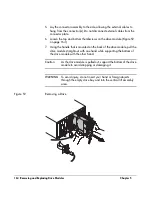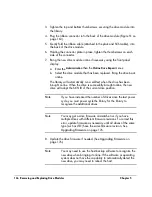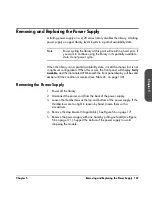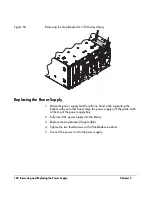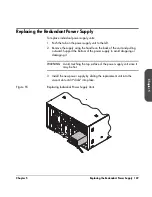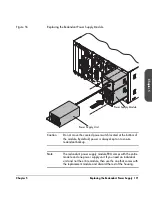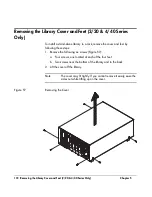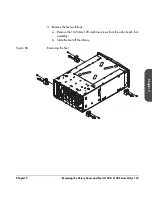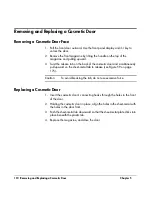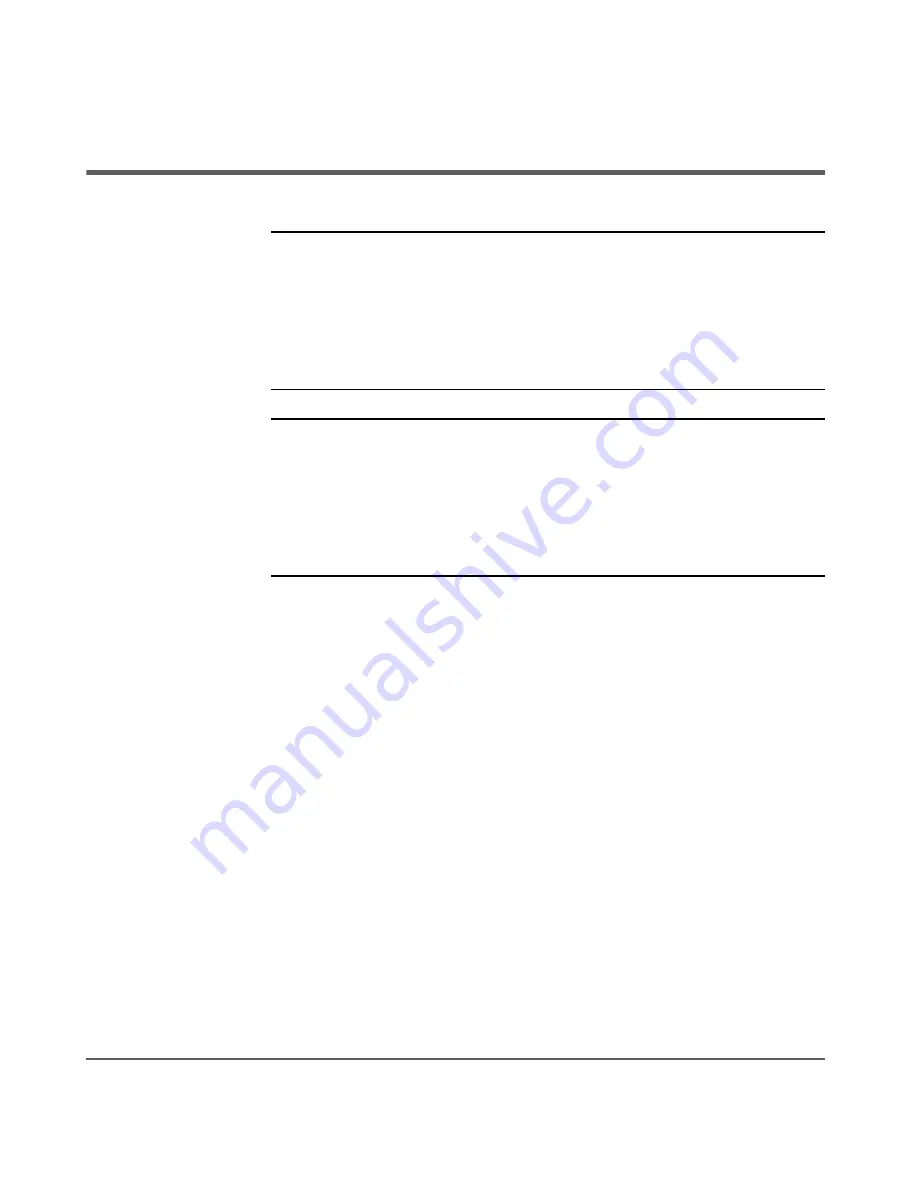
160 Removing and Replacing Cards
Chapter 5
Removing and Replacing Cards
Caution
This library contains very sensitive electrical components. It is
important to follow the proper procedures to prevent electrostatic
discharge (ESD). Use wrist-grounding straps and anti-static mats
when removing and replacing cards and major assemblies.
Failure to follow proper procedures could lead to intermittent
failures or premature hard failures.
Caution
The Fibre Channel printed circuit boards may contain a laser
system (GBIC or GLM module) that is classified as a “Class-I
Laser Product” under a U.S. Department of Health and Human
Services (DHHS) Radiation Performance standard according to
the Radiation Control for Health and Safety Act of 1968 and
EN60825-1(+A11) safety of laser products. The compliance
statement is located on the module.
Before powering the library off to remove a card, review the LEDs on the back
of each card to ensure there is no activity (see
Interpreting Library LEDs
on
page 130).
Removing a Card
1. Note the library configuration settings (if you will be downloading new
firmware), and power off the library.
2. Note how the library is connected and the placement of the card, and
then remove all external cables attached to the card.
3. Loosen the two thumbscrews on the card by hand or with a screwdriver.
4. Remove the card by gently pulling it outward.
Summary of Contents for Surestore E Tape Library Model 2/20
Page 1: ...hp surestore tape library 2 20 4 40 6 60 8 80 and 10 100 series user s guide ...
Page 2: ......
Page 6: ...4 Updates hp surestore tape library ...
Page 12: ...10 ...
Page 116: ...114 Retrieving Library Information Chapter 3 ...
Page 182: ...180 Upgrading Firmware Chapter 5 ...
Page 222: ...220 Library Error Codes Appendix ...
Page 236: ...234 ...
Page 237: ......