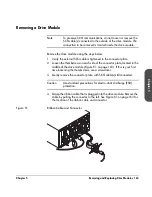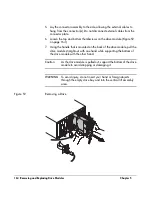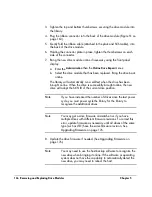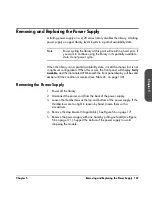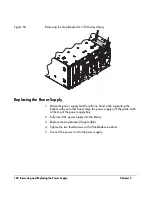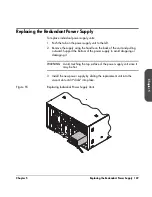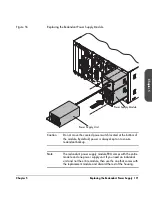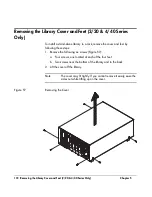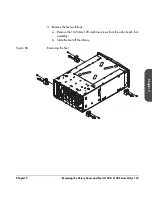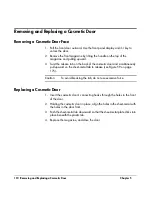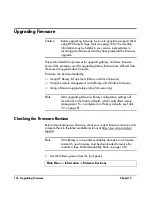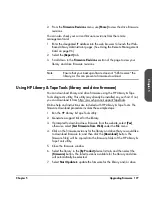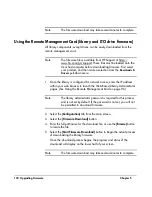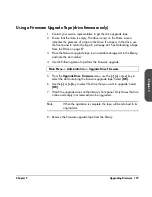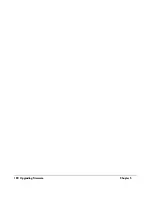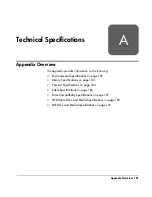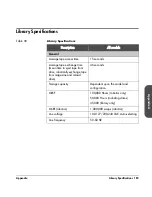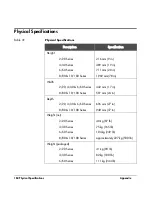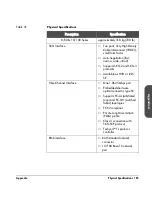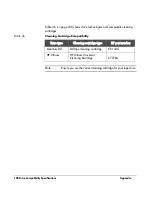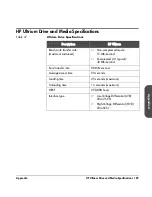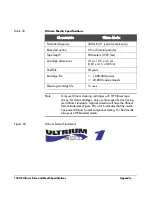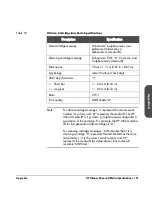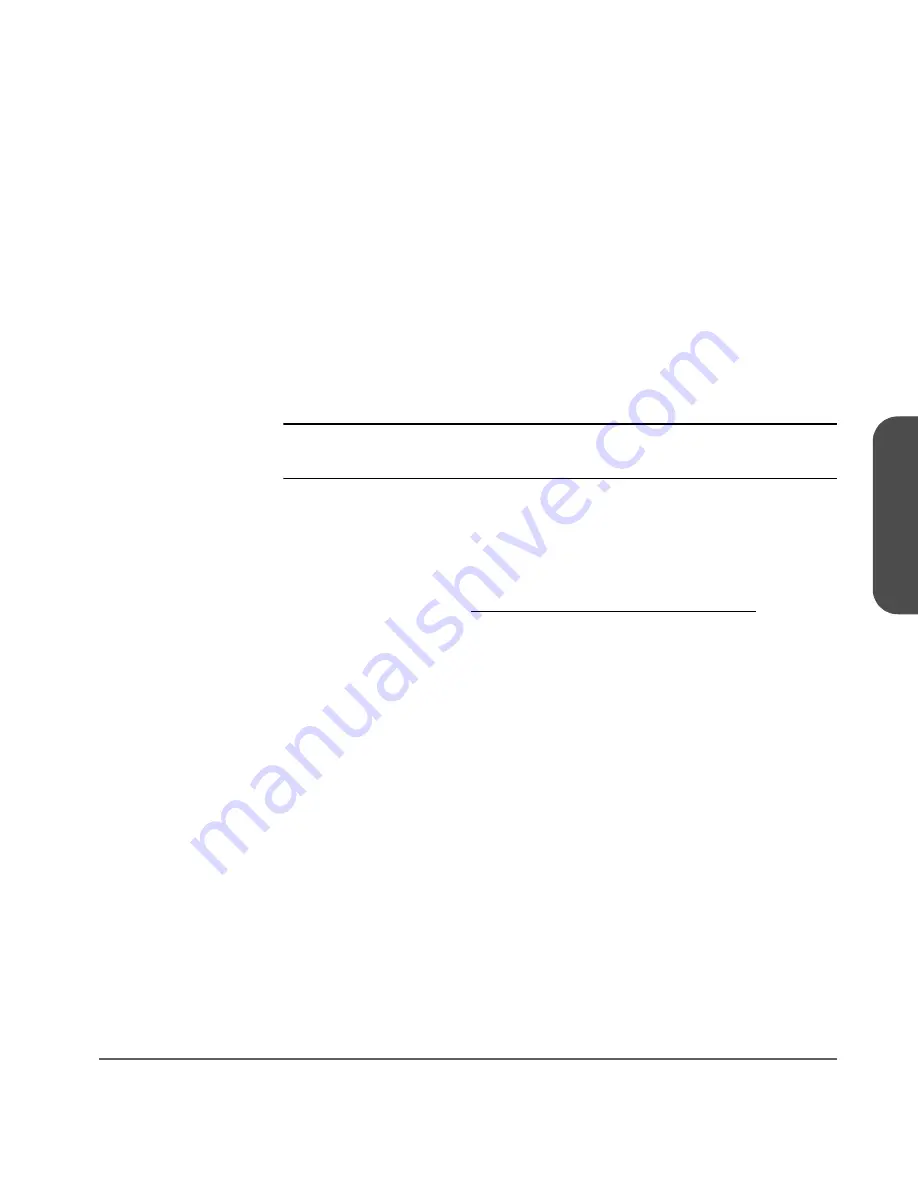
Chapter 5
Upgrading Firmware 177
Ch
apter 5
2. From
the
Firmware Revisions
menu, use
[More]
to view the drive firmware
revisions.
You can also check your current firmware revisions from the remote
management card:
1. Enter the designated IP address into the web browser to launch the Web-
Based Library Administrator pages. (See
Using the Remote Management
Card
on page 96.)
2. Select
the
[Report]
tab.
3. Scroll down to the
Firmware Revisions
section of the page to view your
library and drive firmware revisions.
Note
Ensure that your backup software does not “SCSI reserve” the
library, as this can prevent a firmware download.
Using HP Library & Tape Tools (library and drive firmware)
You can download library and drive firmware using the HP Library & Tape
Tools diagnostic utility. This utility may already be installed on your host. If not,
you can download it from http://www.hp.com/support/TapeTools.
Online help and instructions are included with HP Library & Tape Tools. The
firmware download procedure involves these simple steps:
1. Run the HP Library & Tape Tools utility.
2. Generate a support ticket for the library.
3. If prompted to download new firmware from the website, select
[Yes]
,
otherwise, select
[Get Firmware from Web]
under the
File
menu.
4. Click on the firmware revisions for the library and drive that you would like
to download firmware to, and then click the
[Download]
button. The
firmware file(s) will be copied into the firmware folder of the HP Library &
Tape Tools utility.
5. Close the firmware window.
6. Select the library in the
[By Product]
device list tab, and then select the
[Firmware]
button. The latest revisions available for the library and drive
will automatically be selected.
7. Select
Start Update
to update the firmware for the library and/or drive.
Summary of Contents for Surestore E Tape Library Model 2/20
Page 1: ...hp surestore tape library 2 20 4 40 6 60 8 80 and 10 100 series user s guide ...
Page 2: ......
Page 6: ...4 Updates hp surestore tape library ...
Page 12: ...10 ...
Page 116: ...114 Retrieving Library Information Chapter 3 ...
Page 182: ...180 Upgrading Firmware Chapter 5 ...
Page 222: ...220 Library Error Codes Appendix ...
Page 236: ...234 ...
Page 237: ......