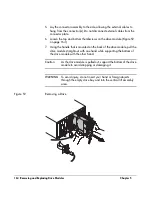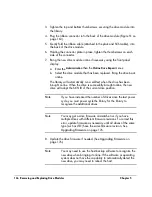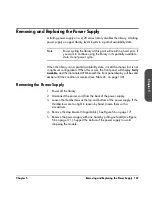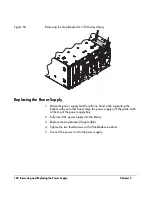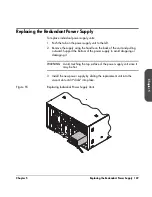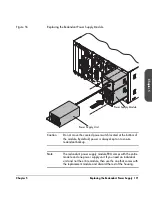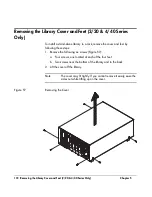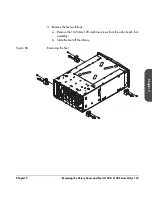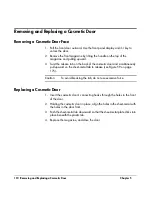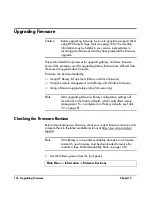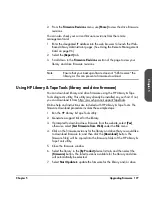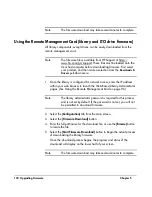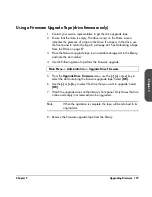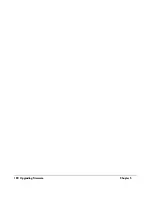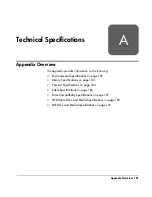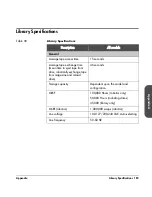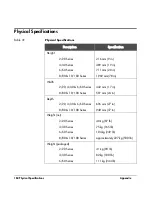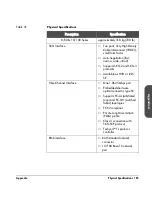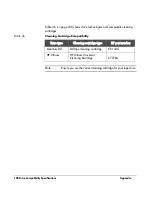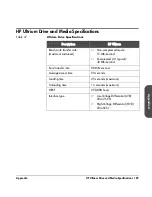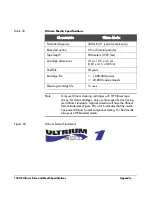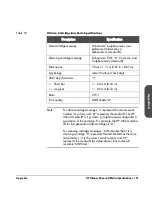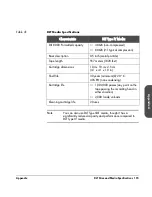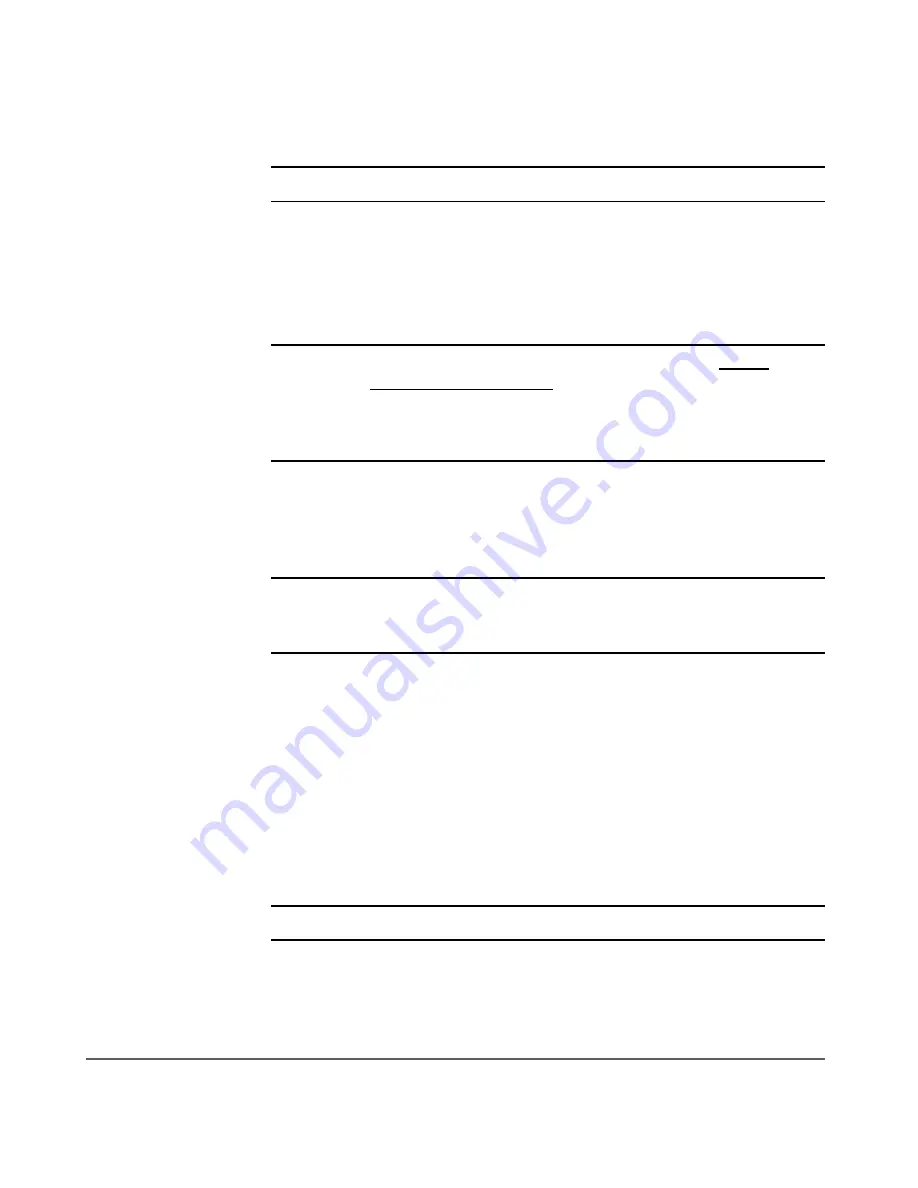
178 Upgrading Firmware
Chapter 5
Note
The firmware download may take several minutes to complete.
Using the Remote Management Card (library and LTO drive firmware)
All library components, except drives, can be easily downloaded from the
remote management card.
Note
The firmware file is available from HP Support at http://
www.hp.com/go/support. These files must be loaded onto the
local host computer before downloading firmware. First select
your product, and then make a selection from the
Downloads &
Drivers
pull-down menu.
1. Once the library is configured for network access, enter the IP address
within your web browser to launch the Web-Based Library Administrator
pages. (See
Using the Remote Management Card
on page 96.)
Note
The library administrator password is required for this process
and is not set by default. If the password is not set, you will not
be permitted to download firmware.
2. Select
the
[Configuration]
tab from the main screen.
3. Select
the
[Firmware Download]
button.
4. Enter the full pathname for the download file, or use the
[Browse]
button
to locate the file.
5. Select
the
[Start Firmware Download]
button to begin the actual process
of downloading the library firmware.
Once the download process begins, the progress and status of the
download will display on the lower half of your screen.
Note
The firmware download may take several minutes to complete.
Summary of Contents for Surestore E Tape Library Model 2/20
Page 1: ...hp surestore tape library 2 20 4 40 6 60 8 80 and 10 100 series user s guide ...
Page 2: ......
Page 6: ...4 Updates hp surestore tape library ...
Page 12: ...10 ...
Page 116: ...114 Retrieving Library Information Chapter 3 ...
Page 182: ...180 Upgrading Firmware Chapter 5 ...
Page 222: ...220 Library Error Codes Appendix ...
Page 236: ...234 ...
Page 237: ......