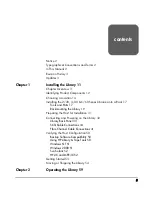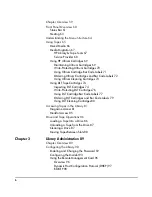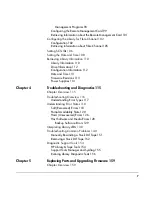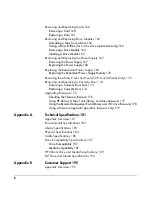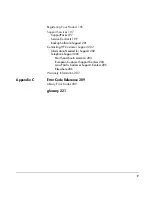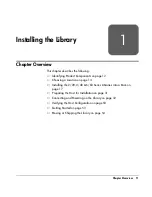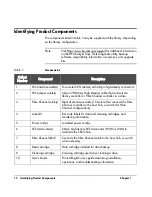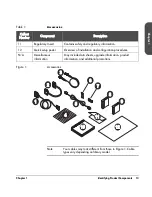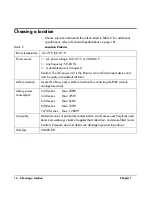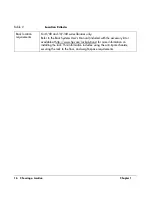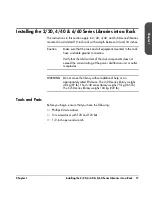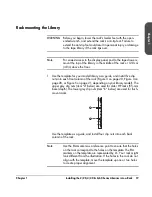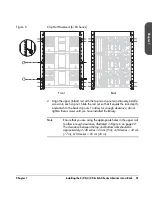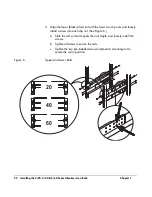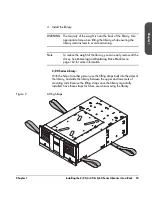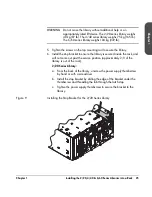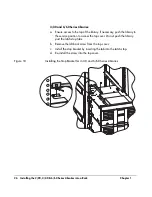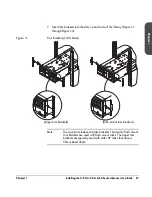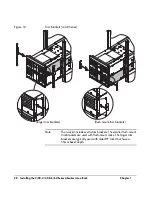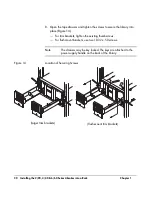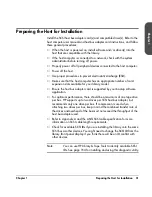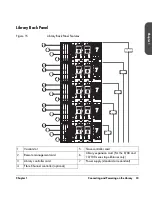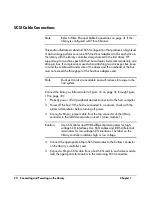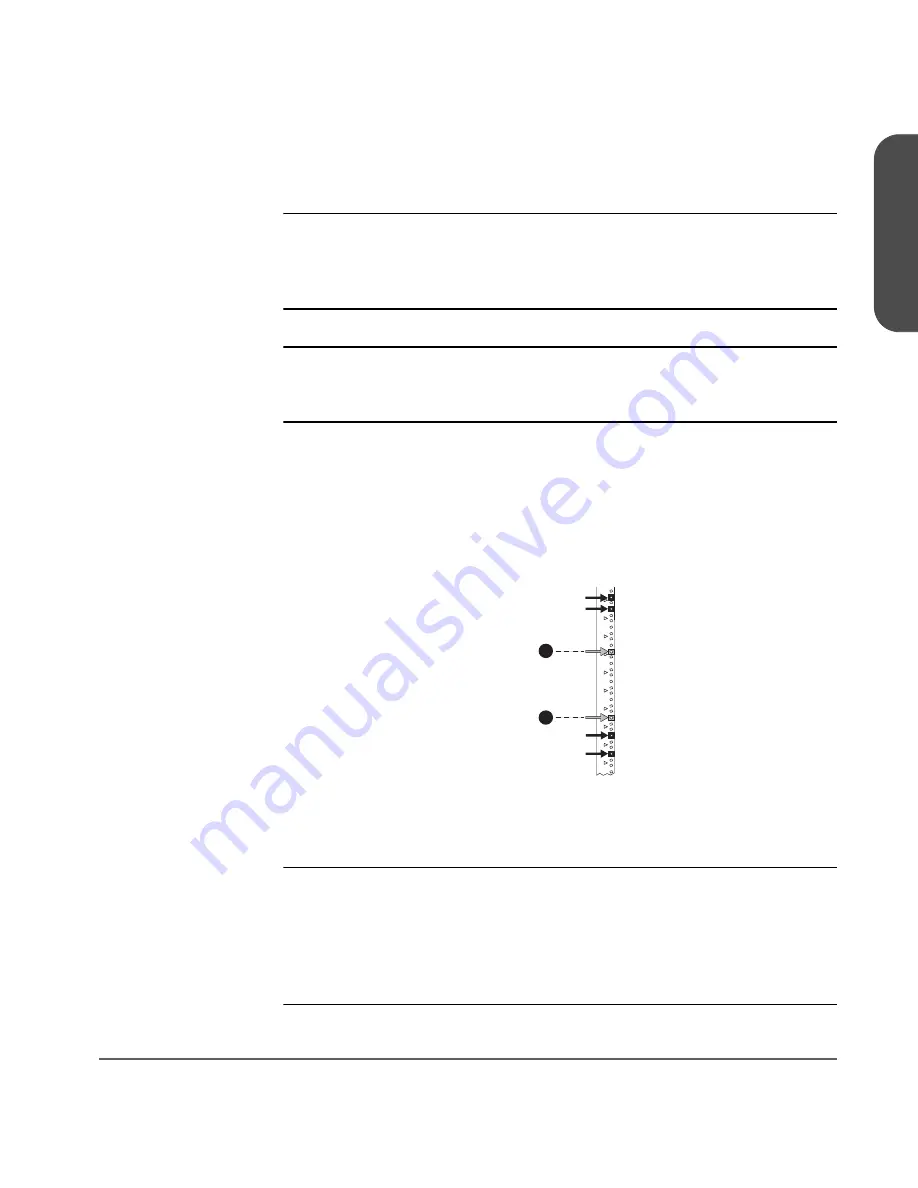
Chapter 1
Installing the 2/20, 4/40 & 6/60 Series Libraries into a Rack 19
Cha
pter 1
Rackmounting the Library
WARNING
Before you begin, lower the rack’s leveler feet with the open-
ended wrench, and extend the rack’s anti-tip foot. Failure to
extend the anti-tip foot could result in personal injury or damage
to the tape library if the rack tips over.
Note
For easiest access to the display panel and to the tape drawers,
mount the top of the library in the middle of the rack or 120 cm
(48 in) above the floor.
1. Use the template for your model library as a guide, and install five clip
nuts into each front column of the rack (
Figure 3
on page 20,
Figure 4
on
page 20, or
Figure 5
on page 21, depending on your library model). The
upper grey clip nuts (item “a” below) are used for older HP racks (55-mm
bezel depth). The lower grey clip nuts (item “b” below) are used for flush-
mount racks.
Use the template as a guide, and install four clip nuts into each back
column of the rack.
Note
Use the EIA markers as a reference point to ensure that the holes
on the rack correspond to the holes on the template. The EIA
markers on the template are represented by #>. Your rack might
look different from the illustration. If the holes in the rack do not
align with the template, move the template up one or two holes
to create proper alignment.
#
#
#
#
#
#
#
#
#
#
a
b
Summary of Contents for Surestore E Tape Library Model 2/20
Page 1: ...hp surestore tape library 2 20 4 40 6 60 8 80 and 10 100 series user s guide ...
Page 2: ......
Page 6: ...4 Updates hp surestore tape library ...
Page 12: ...10 ...
Page 116: ...114 Retrieving Library Information Chapter 3 ...
Page 182: ...180 Upgrading Firmware Chapter 5 ...
Page 222: ...220 Library Error Codes Appendix ...
Page 236: ...234 ...
Page 237: ......