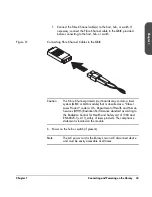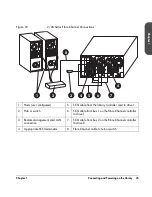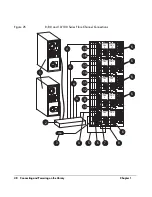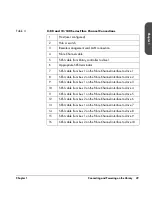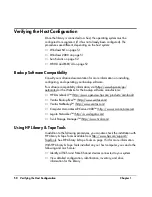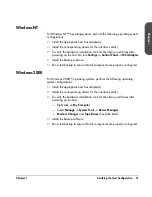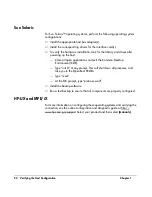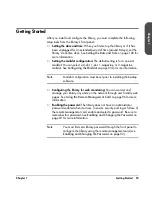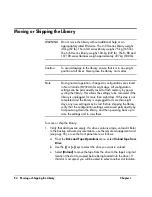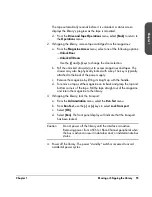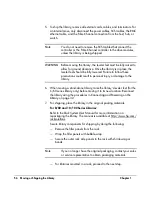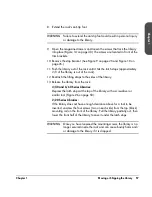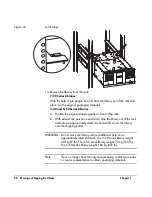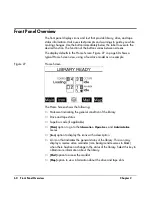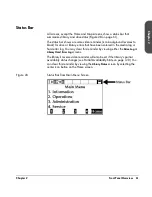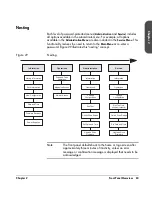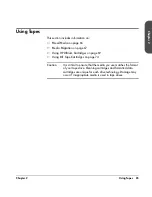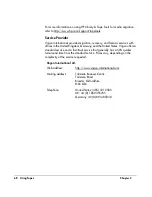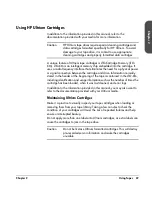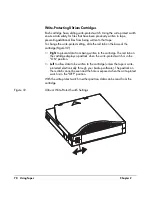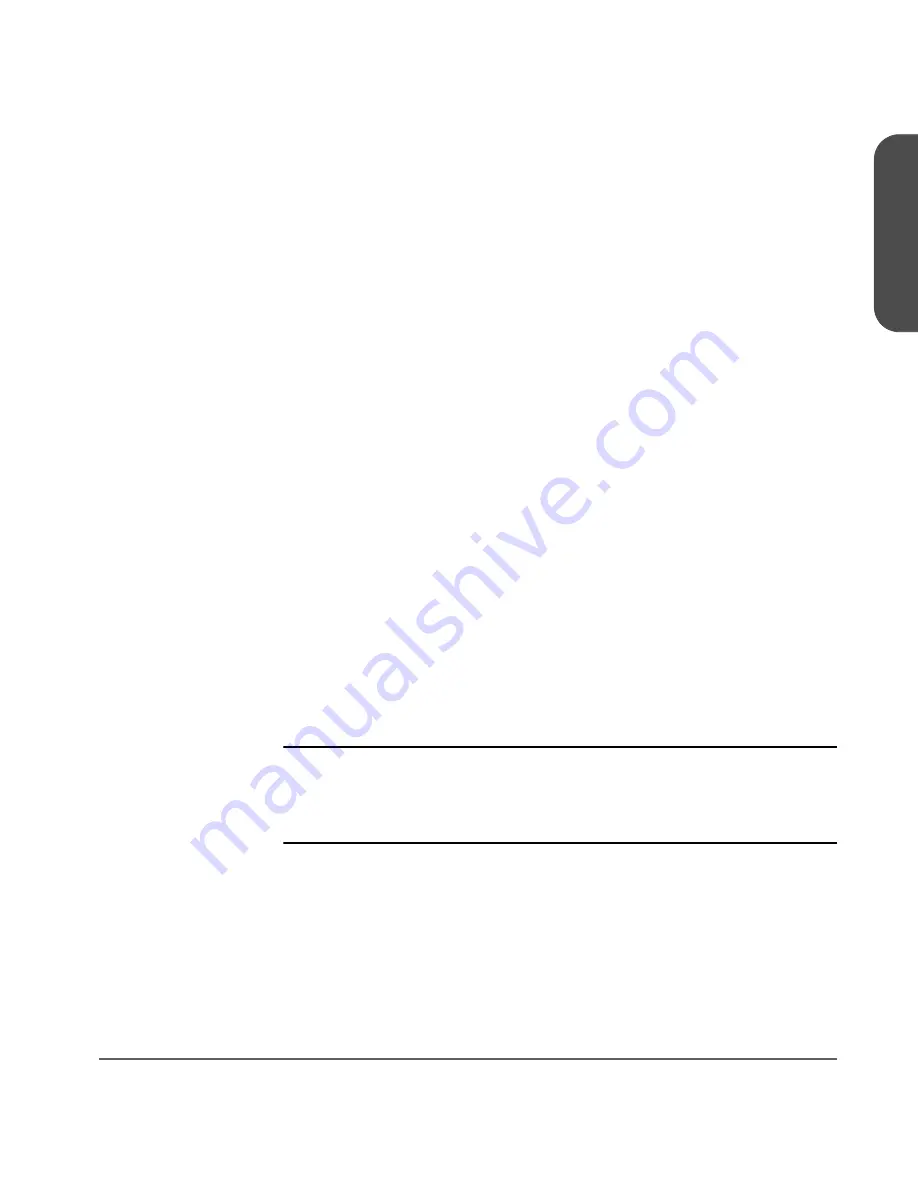
Chapter 1
Moving or Shipping the Library 55
Cha
pter 1
The tape automatically rewinds before it is unloaded. A status screen
displays the library’s progress as the tape is relocated.
d. From
the
Drive and Tape Operations
menu, select
[Back]
to return to
the
Operations
menu.
2. If shipping the library, remove tape cartridges from the magazines:
a. From
the
Magazine Access
menu, select one of the following options:
—
Unlock Door
—
Unlock All Doors
Use the
[-]
and
[+]
keys to change the door selection.
b. Pull the unlocked drawer(s) out to access magazines and tapes. The
drawer may also be physically locked with a key. The key is typically
attached to the back of the power supply.
c. Remove
the
magazine
by lifting it straight up with the handle.
d. To remove a tape, set the magazine on its back and grasp the top and
bottom corners of the tape. Pull the tape straight out of the magazine
and return the magazine to the library.
3. If shipping the library, lock the transport:
a. From
the
Administration
menu, select the
Run Test
menu.
b. From
Run Test
, use the
[-]
or
[+]
keys to select
Lock Transport
.
c. Select
[OK]
.
d. Select
[Run]
. The front panel display will indicate that the transport
has been locked.
Caution
Do not power off the library until the interface is inactive.
Removing power from a SCSI or Fibre Channel peripheral when
the bus is active can result in data loss and/or indeterminate bus
states.
4. Power off the library. The power “standby” switch is recessed to avoid
accidental power cycles.
Summary of Contents for Surestore E Tape Library Model 2/20
Page 1: ...hp surestore tape library 2 20 4 40 6 60 8 80 and 10 100 series user s guide ...
Page 2: ......
Page 6: ...4 Updates hp surestore tape library ...
Page 12: ...10 ...
Page 116: ...114 Retrieving Library Information Chapter 3 ...
Page 182: ...180 Upgrading Firmware Chapter 5 ...
Page 222: ...220 Library Error Codes Appendix ...
Page 236: ...234 ...
Page 237: ......