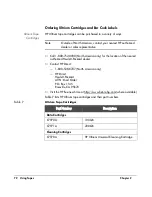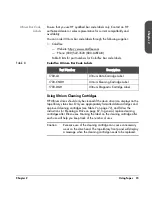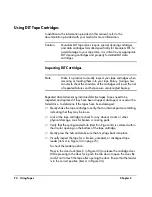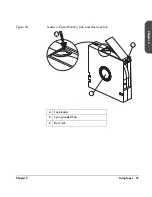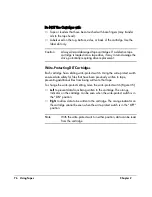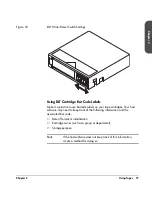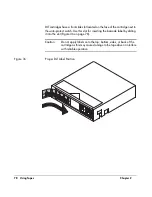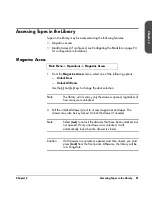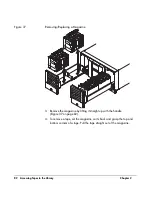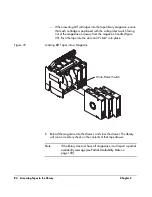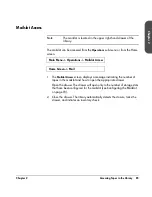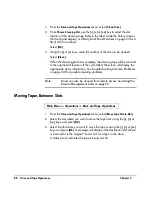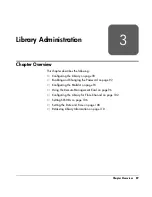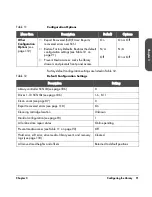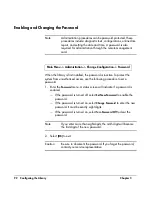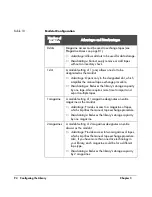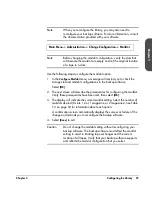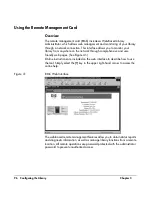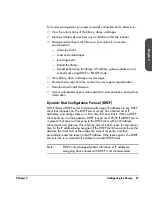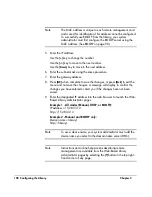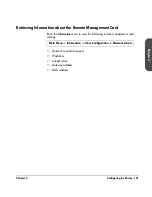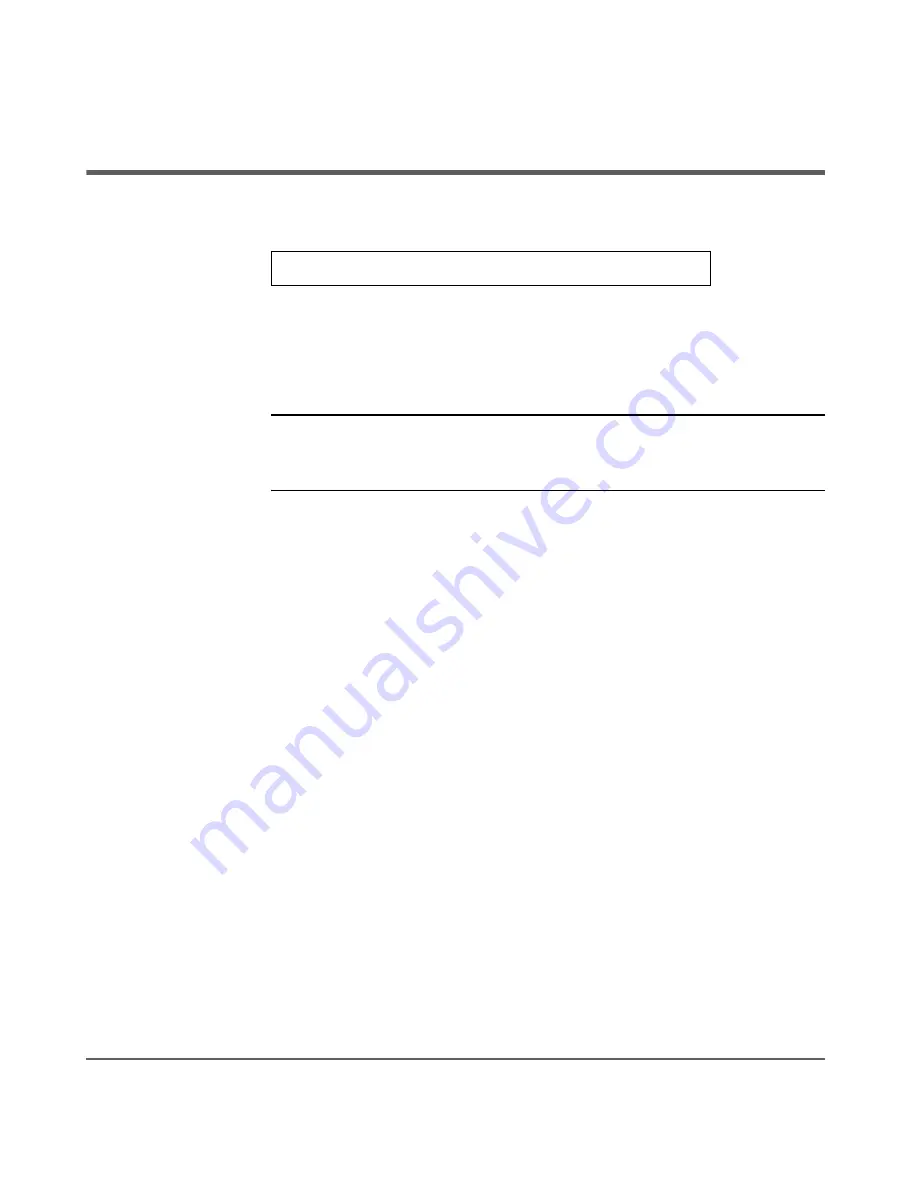
86 Drive and Tape Operations
Chapter 2
Drive and Tape Operations
Look at the product information labels on the back of the library and the labels
inside each tape drawer for more information about drive and slot numbering.
The numbering scheme is also illustrated in
Library Back Panel Features
on
page 33.
Note
The “Home” and “Map” front panel screens illustrate the drive,
slot, and mailslot numbering schemes. Slot numbers displayed in
reverse video indicate those reserved for the mailslot.
Loading a Tape Into a Drive
1. From the
Drive and Tape Operations
menu, select
[Load Tape from Drive]
.
2. Use
the
[-]
or
[+]
key to select any slot. Only full slots are available for
selection.
Select
[OK]
.
3. Use
the
[-]
or
[+]
key to select the desired drive. You can only select empty
drives that are compatible with the tape type.
4. Select
[Load]
to move the tape from a slot to a drive.
A confirmation screen indicates that the tape is loaded.
Main Menu -> Operations -> Drive and Tape Operations
Summary of Contents for Surestore E Tape Library Model 2/20
Page 1: ...hp surestore tape library 2 20 4 40 6 60 8 80 and 10 100 series user s guide ...
Page 2: ......
Page 6: ...4 Updates hp surestore tape library ...
Page 12: ...10 ...
Page 116: ...114 Retrieving Library Information Chapter 3 ...
Page 182: ...180 Upgrading Firmware Chapter 5 ...
Page 222: ...220 Library Error Codes Appendix ...
Page 236: ...234 ...
Page 237: ......