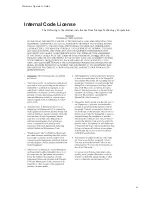2–1
Chapter 2.
Controls, Indicators, and Configuration
This chapter shows the locations and describes the functions of the library storage
module (LSM) operator panel and the power switch. It also shows how to set the
Small Computer Systems Interface (SCSI) address and the maximum usage count
of the cleaning cartridge. Refer to the drive publications for information about
operating the drives.
LSM Operator Panel
The LSM operator panel is on the front cover of the LSM. The panel contains
softkeys and indicators, plus a two-line display. The display shows LSM status,
configuration, test sequences, and error information. Figure 2–1 shows the panel
and describes each item.
You use this panel to:
S
Resolve machine problems.
If an error occurs, the display shows a fault symptom code (FSC) that you can
give to the customer engineer to help resolve problems. Write down the FSC
as soon as it is displayed.
S
Receive instructions to close the door or cartridge access port (CAP).
S
Set the SCSI robotic address.
S
Set the maximum usage count of the cleaning cartridge.
Summary of Contents for Surestore Tape Library Model 6/100
Page 1: ......
Page 2: ......
Page 3: ......
Page 6: ...Hardware Operator s Guide iv This page intentionally left blank ...
Page 10: ...Hardware Operator s Guide viii This page intentionally left blank ...
Page 14: ...Hardware Operator s Guide xii This page intentionally left blank ...
Page 18: ...Hardware Operator s Guide xvi ...
Page 20: ...Hardware Operator s Guide 1 2 Figure 1 1 LSM Major External Components ...
Page 26: ...Hardware Operator s Guide 1 8 This page intentionally left blank ...
Page 28: ...Hardware Operator s Guide 2 2 Figure 2 1 LSM Operator Panel Softkeys Indicators and Display ...
Page 31: ...Hardware Operator s Guide 2 5 Figure 2 3 Setting the SCSI Address ...
Page 36: ...Hardware Operator s Guide 3 2 Figure 3 1 DLT Handle Position ...
Page 41: ...Hardware Operator s Guide 3 7 Figure 3 3 Opening the LSM Front Door ...
Page 45: ...Hardware Operator s Guide 3 11 Figure 3 7 Locating Cartridges Panels Columns Rows Cells ...
Page 48: ...Hardware Operator s Guide 3 14 Figure 3 10 DLT Handle Position ...
Page 52: ...Hardware Operator s Guide 4 2 Figure 4 1 Inspecting a DLT Cartridge ...
Page 56: ...Hardware Operator s Guide 4 6 This page intentionally left blank ...
Page 64: ...Hardware Operator s Guide A 8 This page intentionally left blank ...
Page 67: ...X 3 Index ...
Page 68: ...Hardware Operator s Guide X 4 ...
Page 69: ...Hardware Operator s Guide X 5 ...
Page 70: ...Hardware Operator s Guide X 6 This page intentionally left blank ...
Page 72: ......
Page 73: ......
Page 74: ......