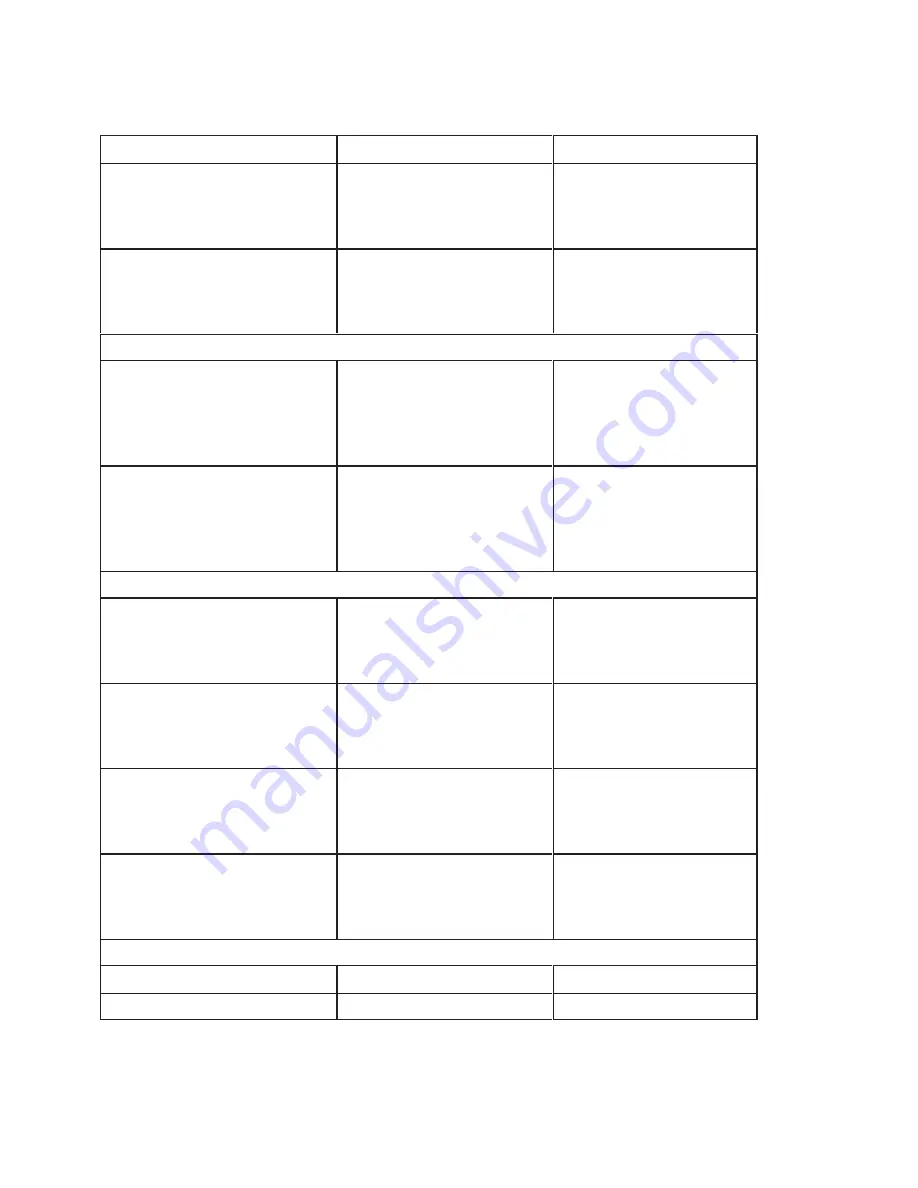
Hardware Operator’s Guide
A–2
Item
HP Product Number
HP Part Number
10m SCSI cable
High–density with thumb screws
to high–density with thumb
screws, m–m
C2925A
A1658–62022
20m SCSI cable
High–density with thumb screws
to high–density with thumb
screws, m–m
C2926A
A1658–62023
SCSI Cables for V–Class (68–pin to 68–pin)
5.0m SCSI cable
High–density with thumb screws
to high–density with thumb
screws, m–m; with inline
terminator for V–Class
Not applicable
A4801–63004
10m SCSI cable
High–density with thumb screws
to high–density with thumb
screws, m–m; with inline
terminator for V–Class
Not applicable
A4801–63002
SCSI Cables (50–pin to 68–pin)
1.0m SCSI cable
High–density with thumb screws
to high–density with thumb
screws, m–m
C2961A
5181–7705
1.5m SCSI cable
High–density with thumb screws
to high–density with thumb
screws, m–m
C2962A
5181–7706
2m SCSI cable
High–density with thumb screws
to high–density with thumb
screws, m–m
C2906A
5181–7707
5m SCSI cable
High–density with thumb screws
to high–density with thumb
screws, m–m
C2907A
5181–7708
SCSI Terminators (68–pin)
Single–ended SCSI Terminator
C6511A
5063–5324
Wide Differential Terminator
C2905A
A1658–62024
Summary of Contents for Surestore Tape Library Model 6/100
Page 1: ......
Page 2: ......
Page 3: ......
Page 6: ...Hardware Operator s Guide iv This page intentionally left blank ...
Page 10: ...Hardware Operator s Guide viii This page intentionally left blank ...
Page 14: ...Hardware Operator s Guide xii This page intentionally left blank ...
Page 18: ...Hardware Operator s Guide xvi ...
Page 20: ...Hardware Operator s Guide 1 2 Figure 1 1 LSM Major External Components ...
Page 26: ...Hardware Operator s Guide 1 8 This page intentionally left blank ...
Page 28: ...Hardware Operator s Guide 2 2 Figure 2 1 LSM Operator Panel Softkeys Indicators and Display ...
Page 31: ...Hardware Operator s Guide 2 5 Figure 2 3 Setting the SCSI Address ...
Page 36: ...Hardware Operator s Guide 3 2 Figure 3 1 DLT Handle Position ...
Page 41: ...Hardware Operator s Guide 3 7 Figure 3 3 Opening the LSM Front Door ...
Page 45: ...Hardware Operator s Guide 3 11 Figure 3 7 Locating Cartridges Panels Columns Rows Cells ...
Page 48: ...Hardware Operator s Guide 3 14 Figure 3 10 DLT Handle Position ...
Page 52: ...Hardware Operator s Guide 4 2 Figure 4 1 Inspecting a DLT Cartridge ...
Page 56: ...Hardware Operator s Guide 4 6 This page intentionally left blank ...
Page 64: ...Hardware Operator s Guide A 8 This page intentionally left blank ...
Page 67: ...X 3 Index ...
Page 68: ...Hardware Operator s Guide X 4 ...
Page 69: ...Hardware Operator s Guide X 5 ...
Page 70: ...Hardware Operator s Guide X 6 This page intentionally left blank ...
Page 72: ......
Page 73: ......
Page 74: ......
















































