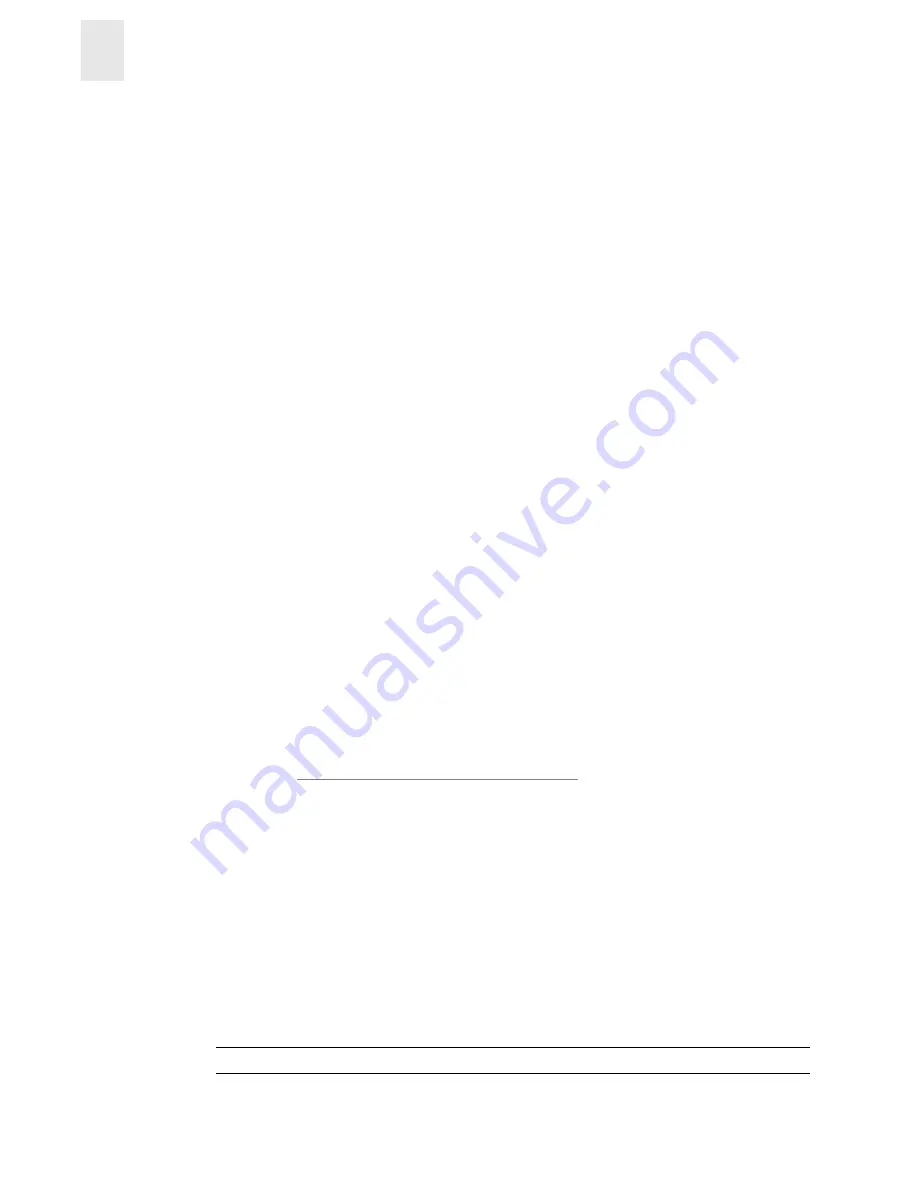
2-16
Installation and Reference Guide
Installing and Configuring the Switch
2
Configuring and Connecting the Switch
This procedure provides instructions for configuring and connecting the FC Entry Switch 8B or FC
Switch 8B for use in a network and fabric.
The following items are required to configure and connect the FC Entry Switch 8B or FC Switch
8B:
•
The FC Entry Switch 8B or FC Switch 8B installed and connected to a power source
•
Workstation that has a terminal emulator application (such as HyperTerminal)
•
Serial cable provided with the switch for connecting the switch to the workstation
•
An unused IP address
•
Ethernet cable for connecting the switch to the workstation or to a network containing the
workstation
•
SFPs and FC cables as required to connect the switch to the fabric
To configure the switch and connect it to a fabric:
1.
Replace the factory IP address and related information with the IP information provided by
your network administrator by completing the following steps:
a.
Remove the shipping plug from the serial port and insert the serial cable provided with the
switch.
b.
Connect the other end of the serial cable to an RS-232 serial port on the workstation. If no
RS-232 serial port is available on the workstation, the adapter on the end of the serial
cable can be removed to use the RJ-45 connector to create a serial connection.
c.
Verify that the switch has power and POST is completed (LED display has returned to a
standard healthy state).
d.
Disable any serial communication programs running on the workstation.
e.
Open a terminal emulator application (such as HyperTerminal on a PC, or TERM in a
Unix environment), and configure as follows:
•
In a Windows 95, 98, 2000, or NT environment:
•
In a UNIX environment, enter the following string at the prompt:
tip /dev/ttyb -9600
.
f.
From the terminal emulator application, log on to the switch with administrative privileges
through the serial connection. The default administrative logon is
admin
and the default
password is
password
.
CAUTION
Do not change the default password unless local administration policy requires it.
Parameter
Value
Bits per second:
9600
Databits:
8
Parity:
None
Stop bits:
1
Flow control:
None
















































