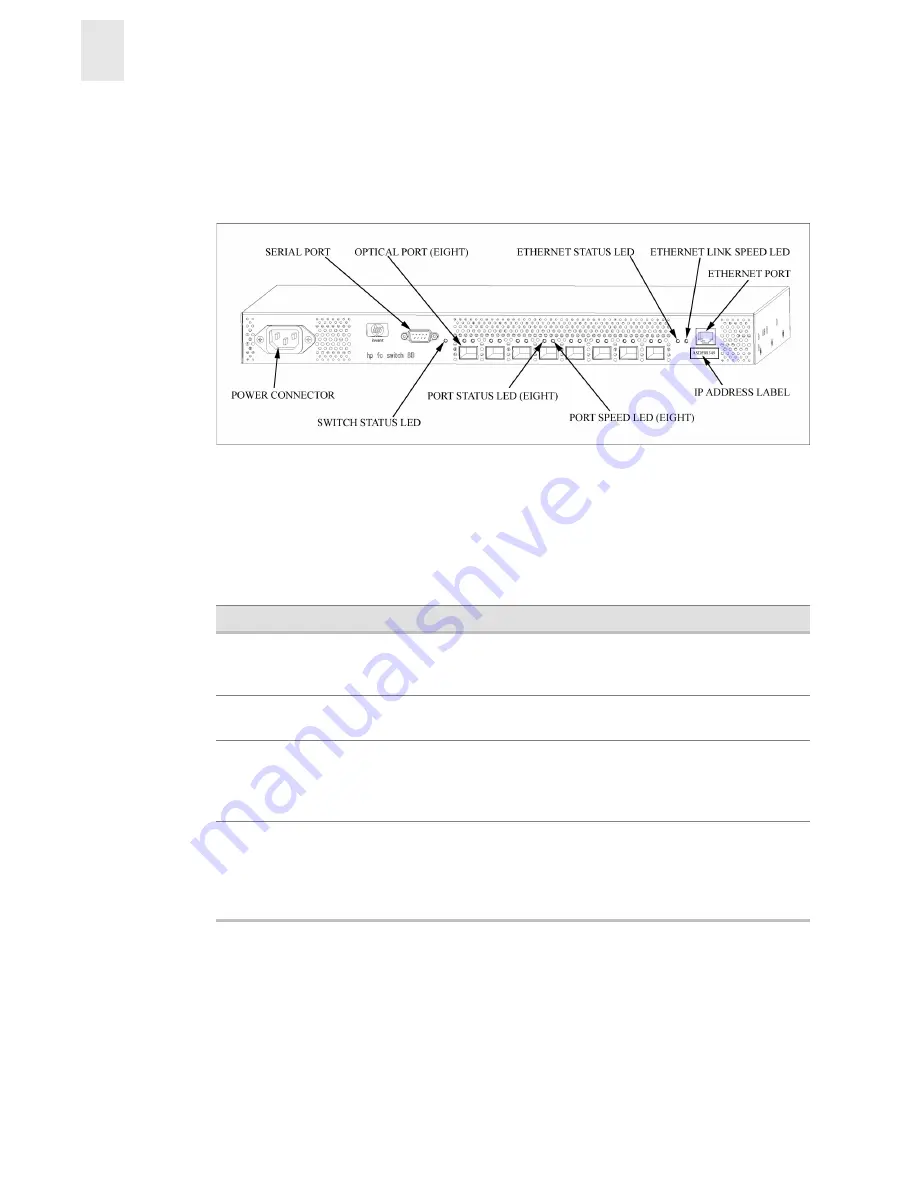
3-2
Installation and Reference Guide
Operating the Switch
3
LEDs on the SFP Media Side
Figure 3-1
shows the SFP media side of the switch with the LEDs identified.
Figure 3-1
The SFP Media Side of the FC Entry Switch 8B and FC Switch 8B
Note:
The LEDs may flash different colors during diagnostic tests and POST. This does not
indicate a problem unless the LEDs do not display a healthy pattern after POST or the other
diagnostic tests are complete.
The following table describes the switch status LED located to the right of the serial port on the
SFP media side of the switch.
Color of LED
Status of Hardware
Recommended Action
No light
Either the switch is off, or boot is not
complete, or boot has failed.
Verify that the switch is on and boot
has had time to complete. If there is
still no light, contact HP support.
Steady green
Switch is on and all ports are ready for
use.
No action required.
Steady yellow
One or more ports are not ready for
use. Switch may be booting or
disabled, or one or more ports may be
faulty.
Verify that the switch has completed
booting and is not disabled. If the light
is still yellow, check the port status
LEDs.
Slow-flashing
yellow
One or more ports are faulty.
Check the port status LEDs. Also, any
errors are listed in the error log. For
more information about the error log,
refer to the Fabric OS Procedures
Guide.
















































