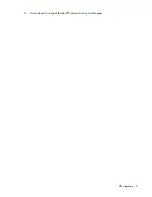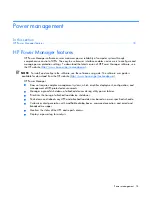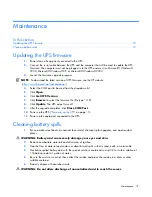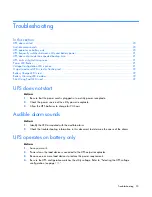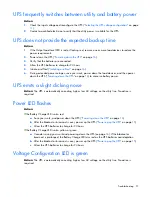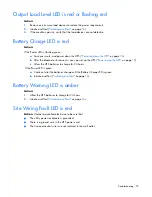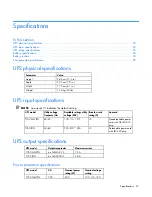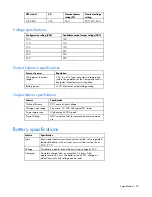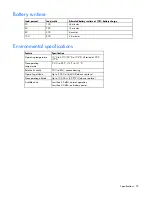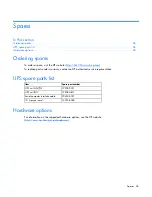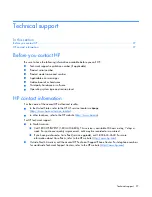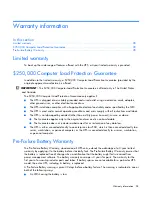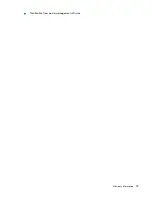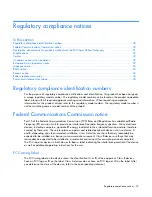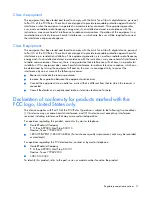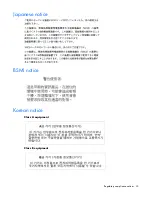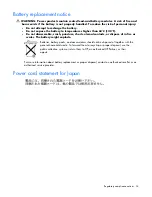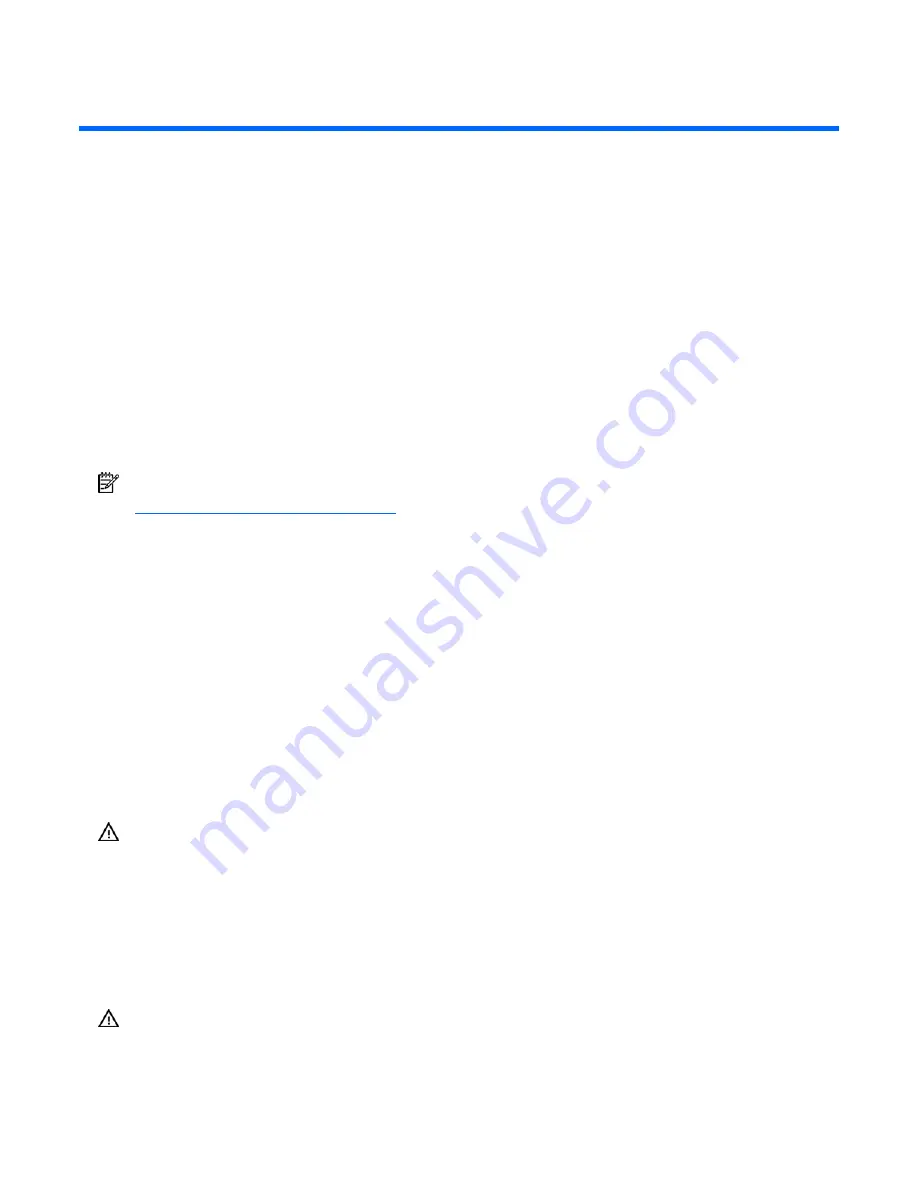
Maintenance 19
Maintenance
In this section
Updating the UPS firmware ..................................................................................................................... 19
Cleaning battery spills ............................................................................................................................ 19
Updating the UPS firmware
1.
Power down all equipment connected to the UPS.
2.
Connect the serial cable between the UPS and the computer that will be used to update the UPS
firmware. The computer must not be plugged in to the UPS and must run Microsoft® Windows®
2000, Microsoft® Windows® XP, or Microsoft® Windows® 2003.
3.
Launch the firmware upgrade program.
NOTE:
To download the latest version of UPS firmware, see the HP website
(
http://www.hp.com/go/rackandpower
).
4.
Select the COM port to be used from the drop-down list.
5.
Click
Open
.
6.
Click
Get UPS Version
.
7.
Click
Browse
to select the firmware file (file type *.s19).
8.
Click
Update
. The UPS output turns off.
9.
After the upgrade completes, click
Close COM Port
.
10.
Power up the UPS ("
Powering up the UPS
" on page
15
).
11.
Power up the equipment connected to the UPS.
Cleaning battery spills
1.
Put on acid-resistant boots, a chemical face shield, chemical splash goggles, and acid-resistant
gloves.
WARNING:
Battery acid can severely damage your eyes and skin.
2.
Remove combustible materials and all sources of ignition.
3.
Stop the flow of material and contain or absorb small spills with dry sand, earth, or vermiculite.
4.
Neutralize spilled battery acid with the special solutions contained in a spill kit or with a solution of
1 lb baking soda to 1 gallon of water.
5.
Be sure the mixture is neutral, then collect the residue and place the residue in a drum or other
suitable container.
6.
Properly dispose of hazardous waste.
WARNING:
Do not allow discharge of unneutralized acid to reach the sewer.