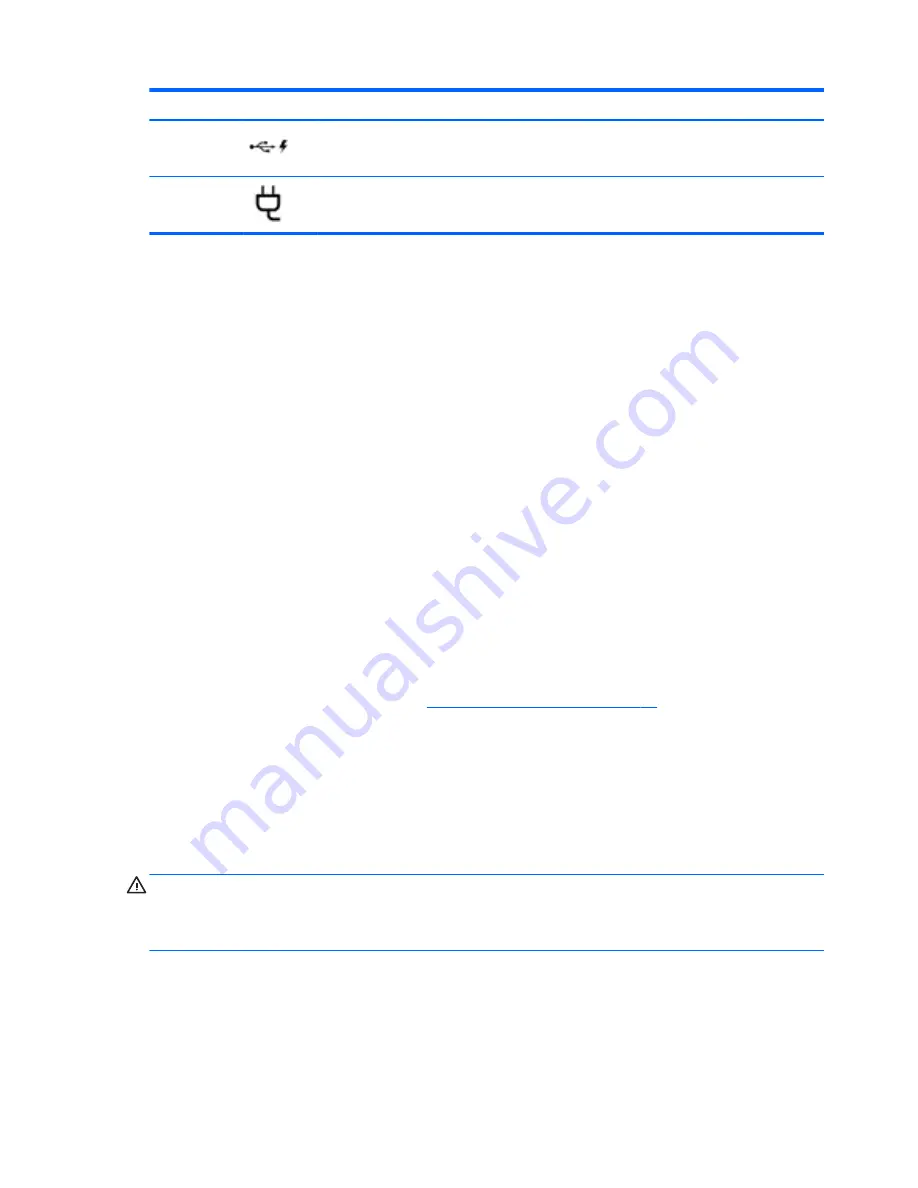
Component
Description
(12)
Power connector
Connects an AC adapter.
Using the webcam
The tablet has an integrated webcam that records video and captures photographs. Some models
may allow you to video conference and chat online using streaming video.
▲
To start the webcam, from the Start screen, type
camera
, and then select Camera from the list
of applications.
For details about using the webcam, go to Help and Support. From the Start screen, type
help
, and
then select Help and Support.
Using audio
On your tablet, or on select models using an external optical drive, you can play music CDs,
download and listen to music, stream audio content from the web (including radio), record audio, or
mix audio and video to create multimedia. To enhance your listening enjoyment, attach external audio
devices such as speakers or headphones.
Connecting speakers
You can attach wired speakers to your tablet by connecting them to a USB port or to the audio-out
(headphone) jack on your tablet or on a docking station.
To connect wireless speakers to your tablet, follow the device manufacturer's instructions. To connect
high-definition speakers to the tablet, see
Setting up HDMI audio on page 22
. Before connecting
speakers, lower the volume setting.
Connecting headphones and microphones
You can connect wired headphones or headsets to the audio-out (headphone)/audio-in (microphone)
jack on your tablet. Many headsets with integrated microphones are commercially available.
To connect
wireless headphones or headsets to your tablet, follow the device manufacturer's
instructions.
WARNING!
To reduce the risk of personal injury, lower the volume setting before putting on
headphones, earbuds, or a headset. For additional safety information, see the
Regulatory, Safety and
Environmental Notices. To access this guide, from the Start screen, type
support
, and then select
the HP Support Assistant app.
Testing your audio features
To check the audio functions on your tablet, follow these steps:
20 Chapter 5 Enjoying entertainment features
















































