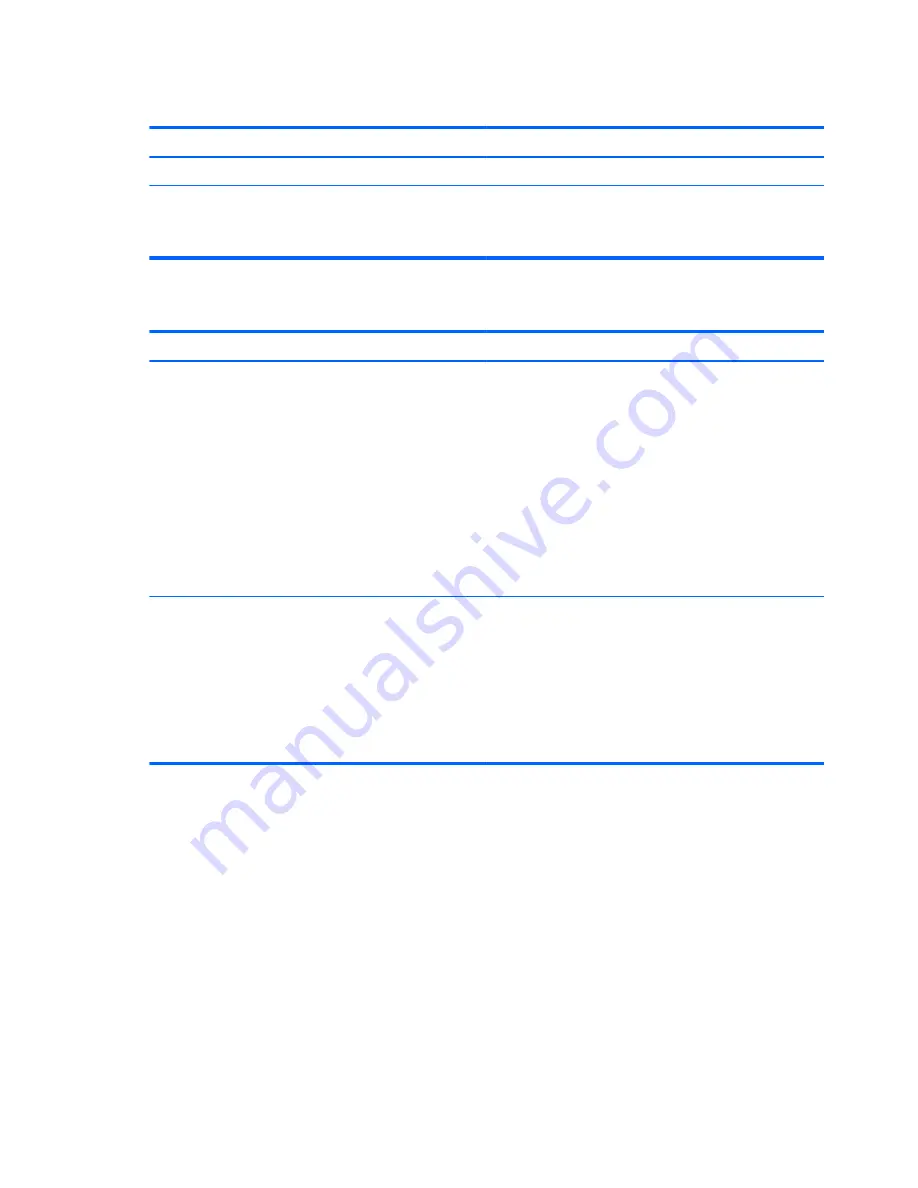
Setting Windows passwords
Password
Function
User password
Protects access to a Windows user account.
Administrator password
Protects administrator-level access to tablet contents.
NOTE:
This password cannot be used to access Setup
Utility (BIOS) contents.
Setting Setup Utility (BIOS) passwords
Password
Function
Administrator password
●
Must be entered each time you access Setup Utility
(BIOS).
●
If you forget your administrator password, you cannot
access Setup Utility (BIOS).
NOTE:
The administrator password can be used in place of
the power-on password.
NOTE:
Your administrator password is not interchangeable
with an administrator password set in Windows, nor is it
revealed as it is set, entered, changed, or deleted.
NOTE:
If you enter the power-on password at the first
password check, you must enter the administrator password
to access Setup Utility (BIOS).
Power-on password
●
Must be entered each time you turn on or restart the
tablet.
●
If you forget your power-on password, you cannot turn
on or restart the tablet.
NOTE:
The administrator password can be used in place of
the power-on password.
NOTE:
A power-on password is not revealed as it is set,
entered, changed, or deleted.
To set, change, or delete an administrator or power-on password in Setup Utility (BIOS):
1.
To start Setup Utility (BIOS), turn on or restart the tablet, quickly press the Windows button on
the tablet, and then tap
f10
.
2.
Tap Security, and then follow the on-screen instructions.
Your changes take effect when the tablet restarts.
Using Internet security software
When you use your tablet to access email, a network, or the Internet, you potentially expose your
tablet to tablet viruses, spyware, and other online threats. To help protect your tablet, Internet security
software that includes antivirus and firewall features may be preinstalled on your tablet as a trial offer.
To provide ongoing protection against newly discovered viruses and other security risks, security
40 Chapter 9 Securing your tablet and information















































