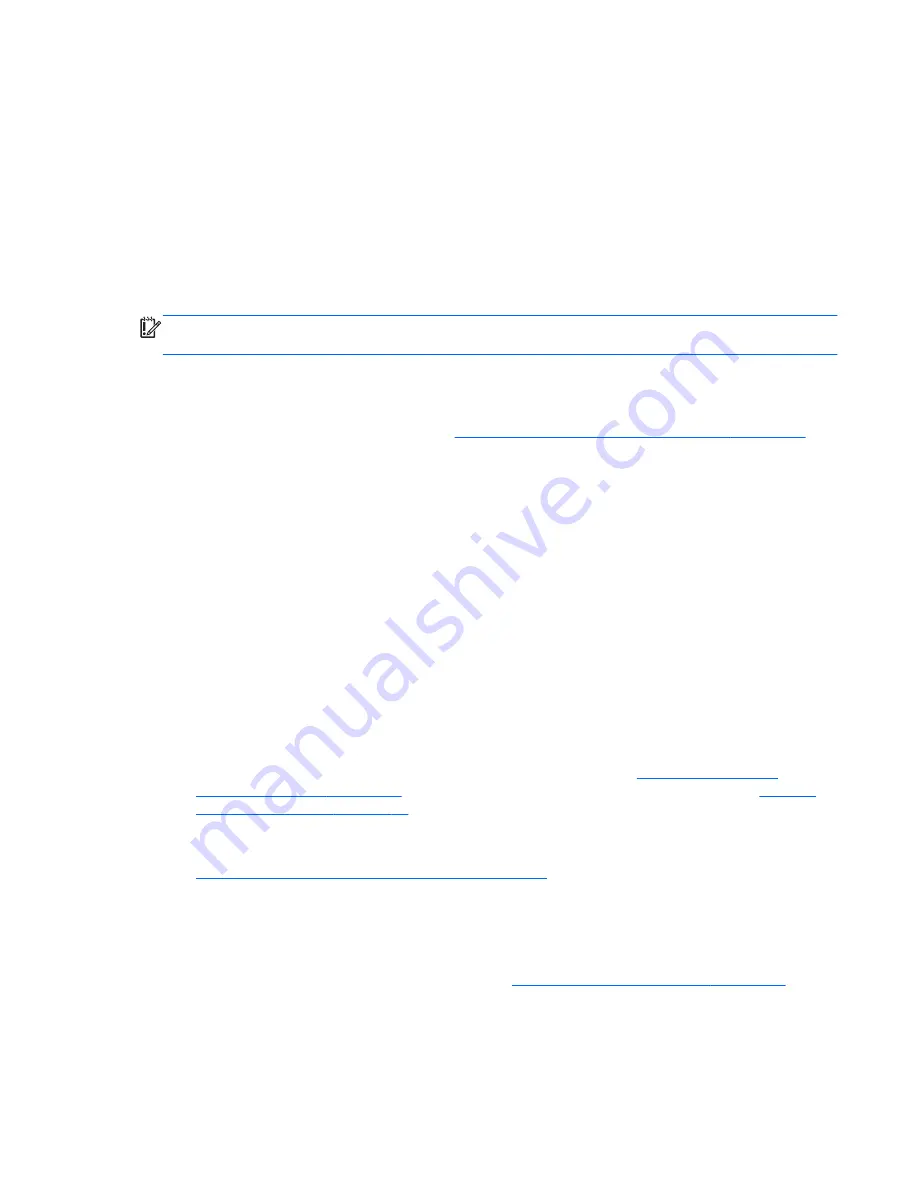
external optical drive, it must be connected directly to a USB port on the tablet; the drive cannot
be connected to a USB port on an external device, such as a USB hub.
●
You can also use a high-quality blank USB flash drive to create recovery media.
●
Be sure that the tablet is connected to AC power before you begin creating the recovery media.
●
The creation process can take up to an hour or more. Do not interrupt the creation process.
●
If necessary, you can exit the program before you have finished creating all of the recovery
DVDs. HP Recovery Manager will finish burning the current DVD. The next time you start HP
Recovery Manager, you will be prompted to continue, and the remaining discs will be burned.
To create HP Recovery media:
IMPORTANT:
For tablets, connect to the keyboard dock before beginning these steps (select
models only).
1.
From the Start screen, type
recovery
, and then select HP Recovery Manager.
2.
Select Recovery Media Creation, and then follow the on-screen instructions.
If you ever need to recover the system, see
Recovering using HP Recovery Manager on page 47
.
Restore and recovery
There are several options for recovering your system. Choose the method that best matches your
situation and level of expertise:
●
Windows offers several options for restoring from backup, refreshing the tablet, and resetting the
tablet to its original state. For more information and steps, see Help and Support. From the Start
screen, type
help
, and then select Help and Support.
●
If you need to correct a problem with a preinstalled application or driver, use the Drivers and
Applications Reinstall option of HP Recovery Manager to reinstall the individual application or
driver.
From the Start screen, type
recovery
, select HP Recovery Manager, select Drivers and
Applications Reinstall, and then follow the on-screen instructions.
●
If you want to recover the tablet's original factory partitioning and content, you can choose the
System Recovery option from the HP Recovery partition (select models only) or use the HP
Recovery media that you have created. For more information, see
Recovering using HP
Recovery Manager on page 47
. If you have not already created recovery media, see
Creating
HP Recovery media on page 46
.
●
If you have replaced the hard drive, you can use the Factory Reset option of HP Recovery
media to restore the factory image to the replacement drive. For more information, see
Recovering using HP Recovery Manager on page 47
.
Recovering using HP Recovery Manager
HP Recovery Manager software allows you to recover the tablet to its original factory state by using
the HP Recovery media that you created or by using the HP Recovery partition (select models only).
If you have not already created recovery media, see
Creating HP Recovery media on page 46
.
Using HP Recovery media, you can choose from one of the following recovery options:
Restore and recovery 47



































