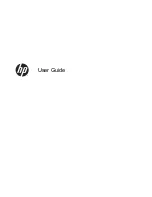Protecting your WLAN ....................................................................................... 16
Connecting to a WLAN ...................................................................................... 16
Using Bluetooth wireless devices (select models only) ..................................................... 17
5 Enjoying entertainment features ..................................................................................................................... 18
Multimedia features ............................................................................................................................ 18
Using the webcam .............................................................................................................................. 20
Using audio ........................................................................................................................................ 20
Connecting speakers ......................................................................................................... 20
Connecting headphones and microphones ....................................................................... 20
Testing your audio features ............................................................................................... 20
Using video ......................................................................................................................................... 21
Connecting video devices by using an HDMI cable ........................................................... 21
Setting up HDMI audio ...................................................................................... 22
Discovering and connecting to Miracast-compatible wireless displays (select models
only) ................................................................................................................................... 23
6 Navigating the screen ..................................................................................................................................... 24
Using the TouchPad and touch screen gestures ............................................................................... 24
Tap ..................................................................................................................................... 24
Two-finger scroll ................................................................................................................ 24
Two-finger pinch zoom ...................................................................................................... 25
Two-finger click .................................................................................................................. 25
Right-edge swipe ............................................................................................................... 25
Left-edge swipe ................................................................................................................. 26
Top-edge swipe and bottom-edge swipe ........................................................................... 26
One-finger slide (touch screen only) .................................................................................. 26
Using the keyboard base and mouse ................................................................................................. 27
Using the keys ................................................................................................................... 27
Using the action keys ........................................................................................ 27
Using Windows shortcut keys ........................................................................... 28
Using the digitizer pen (select models only) ....................................................................................... 28
Identifying the pen components ......................................................................................... 28
Holding the pen .................................................................................................................. 28
Using the on-screen keyboard ........................................................................................................... 29
7 Managing power ............................................................................................................................................. 30
Initiating Sleep and Hibernation ......................................................................................................... 30
Manually initiating and exiting Sleep .................................................................................. 31
Manually initiating and exiting Hibernation (select models only) ....................................... 31
viii