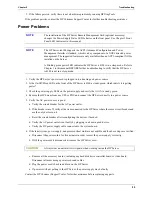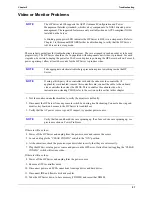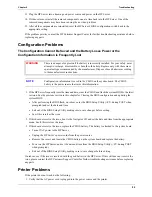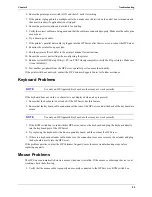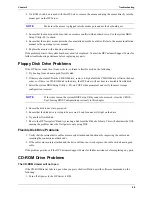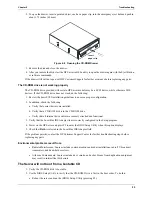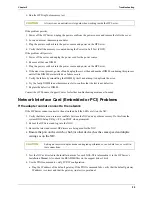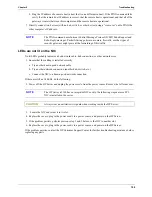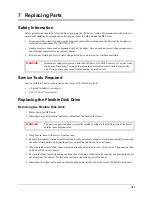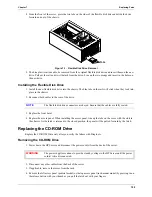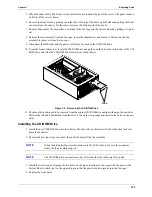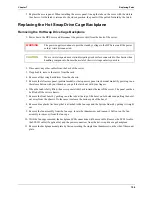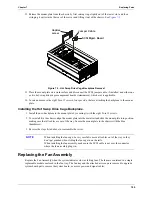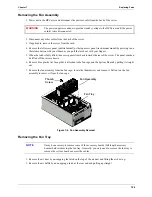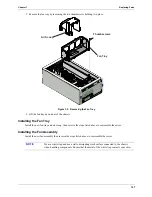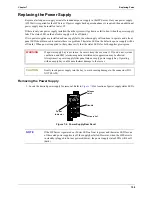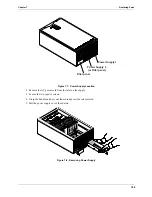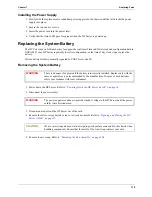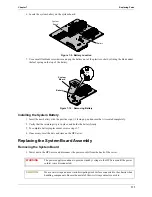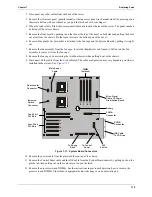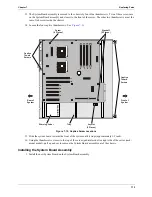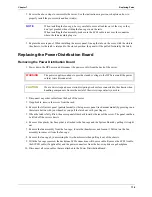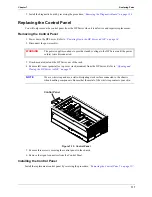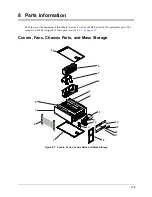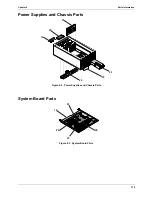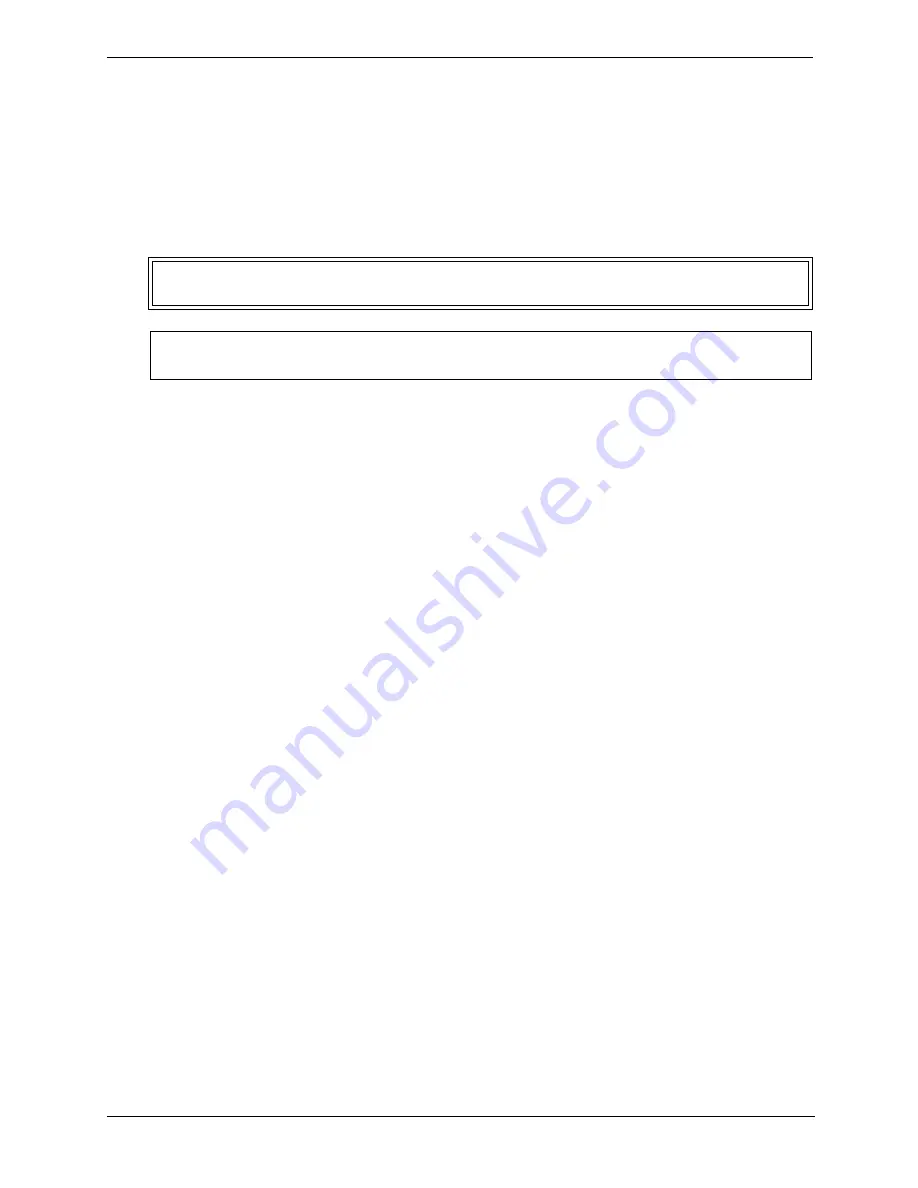
104
Chapter 7
Replacing Parts
5. Replace the access panel. When installing the access panel, line up the tabs on the cover with the slots in
the chassis. As the latch is returned to the closed position, the panel will be pulled forward by the latch.
Replacing the Hot Swap Drive Cage Backplane
Removing the Hot Swap Drive Cage Backplane
1. Power down the HP Server and disconnect the power cord(s) from the back of the server.
2. Disconnect any other cables from the back of the server.
3. If applicable, remove the server from the rack.
4. Remove all hot swap hard drives from the chassis.
5. Remove the left access panel (pedistal model) or the top access panel (rack-mount model) by pressing in on
the release button with your thumb as you pull the latch out with your fingers.
6. When the latch is fully lifted, the access panel slides back towards the rear of the server. The panel can then
be lifted off the server chassis.
7. Remove the front bezel by pushing in on the tabs at the top of the bezel on both sides and pulling the bezel
out away from the chassis. Do the same to release the bottom part of the bezel.
8. Remove blue plastic Air Scoop that is attached to the fan cage and the System Board by pulling it straight
out.
9. Remove the fan assembly from the fan cage; locate the thumbscrew and loosen it. Pull out on the fan
assembly to remove it from the fan cage.
10. With the fan cage removed, the backplane SCSI connections will be accessible. Remove the SCSI A cable,
the SCSI B cable (if applicable), and the power connectors from the hot-swap drive cage backplane.
11. Remove the backplane mount plate by first unscrewing the single blue thumbscrew on the side of the mount
plate.
WARNING
The power supplies continue to provide standby voltage to the HP Server until the power
cord(s) is/are disconnected.
CAUTION
Wear a wrist strap and use a static-dissipating work surface connected to the chassis when
handling components. Ensure the metal of the wrist strap contacts your skin.