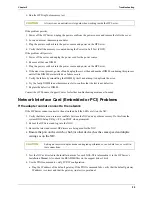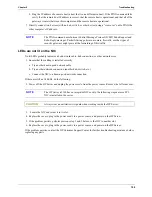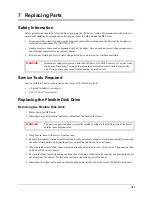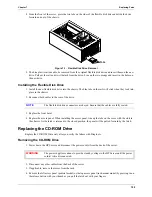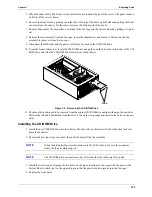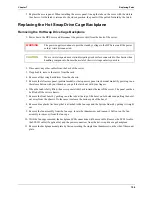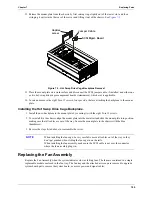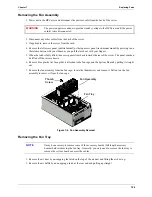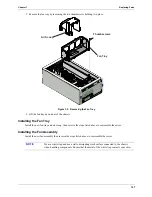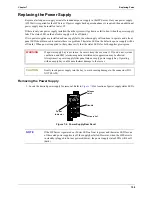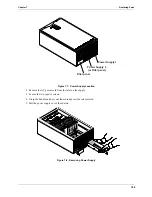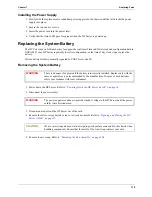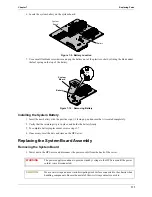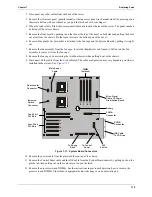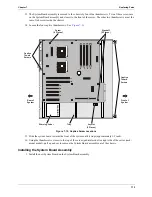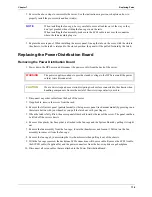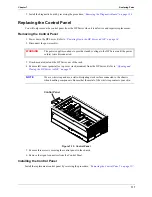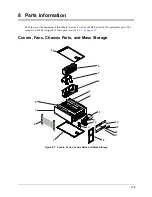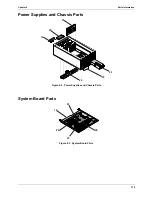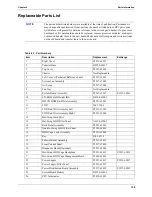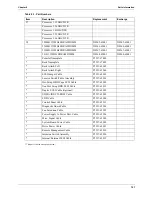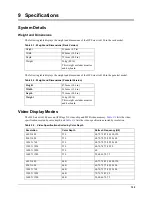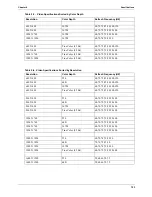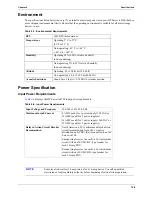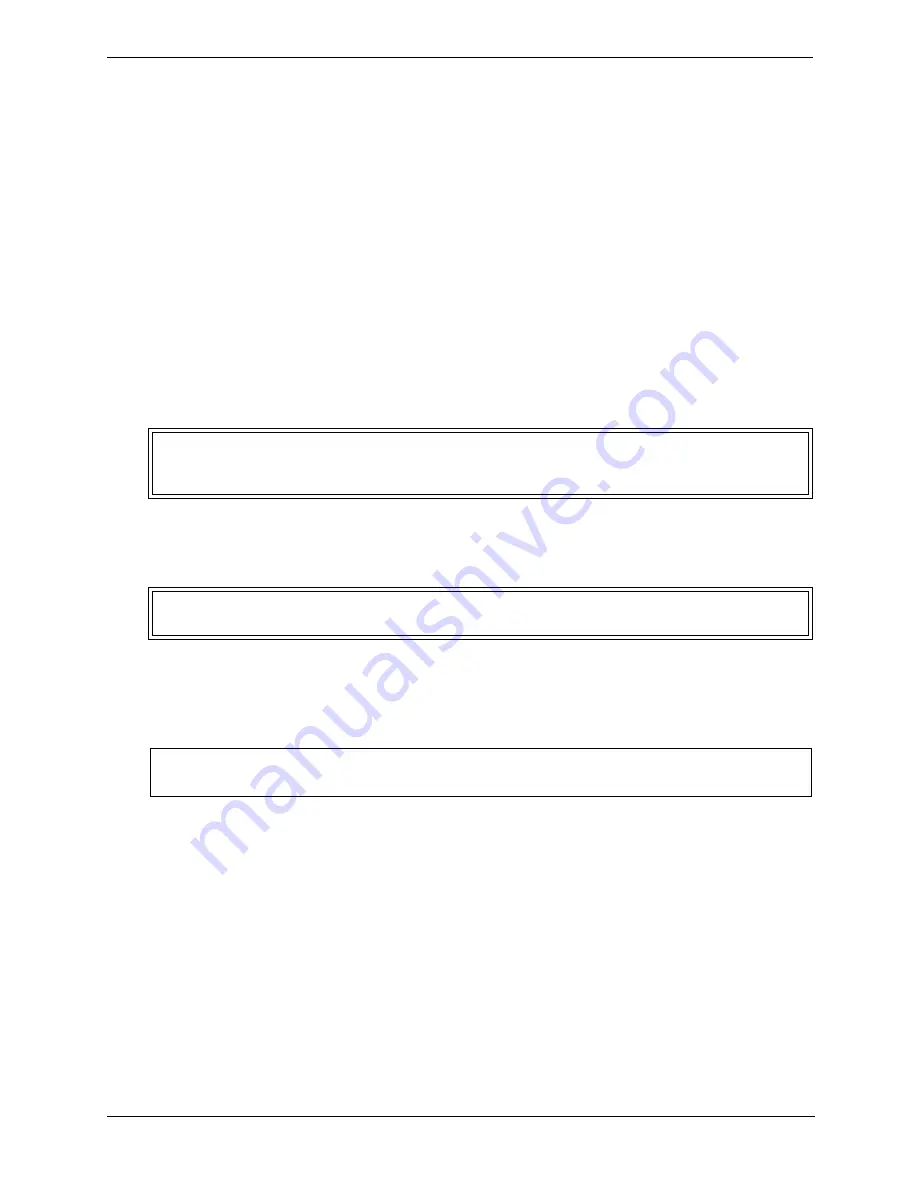
110
Chapter 7
Replacing Parts
Installing the Power Supply
1. Slowly slide the replacement or redundant power supply into the chassis until the latch locks the power
supply into place.
2. Secure the two captive screws.
3. Insert the power cord into the power inlet.
4. Verify that the status LED goes On (green) when the HP Server is powered up.
Replacing the System Battery
The HP Server uses a Lithium battery to support the real time (Time and Date) clock and configuration data in
NVRAM. If your HP Server repeatedly loses its configuration, or the time of day clock stops, replace the
battery.
System battery failure is normally signaled by POST error code 011.
Removing the System Battery
1. Power down the HP Server. Refer to
“Powering Down the HP Server tc4100” on page 14
.
2. Disconnect the power cord(s).
3. If rack-mounted, extend the HP Server out of the rack.
4. Remove the left cover (pedestal) or top cover (rack-mounted). Refer to
“Opening and Closing the HP
Server tc4100” on page 21
.
5. Remove the air scoop. Refer to
“Removing the Fan Assembly” on page 106
.
WARNING
There is a danger of explosion if the battery is incorrectly installed. Replace only with the
same or equivalent type recommended by the manufacturer. Dispose of used batteries
safely in accordance with local ordinances.
WARNING
The power supplies continue to provide standby voltage to the HP Server until the power
cord(s) is/are disconnected.
CAUTION
Wear a wrist strap and use a static-dissipating work surface connected to the chassis when
handling components. Ensure that the metal of the wrist strap contacts your skin.