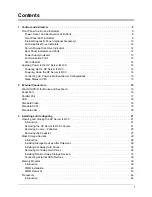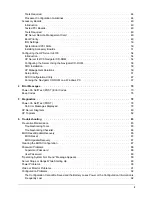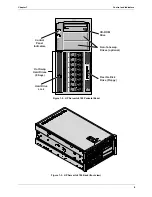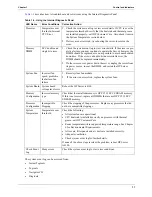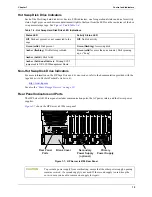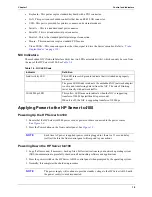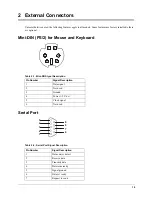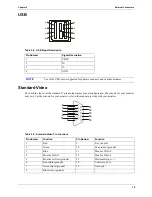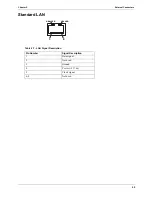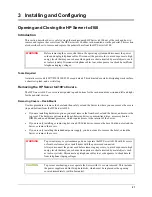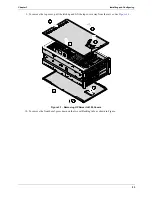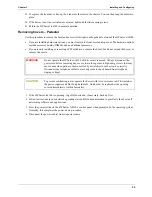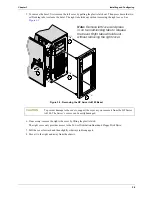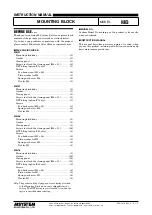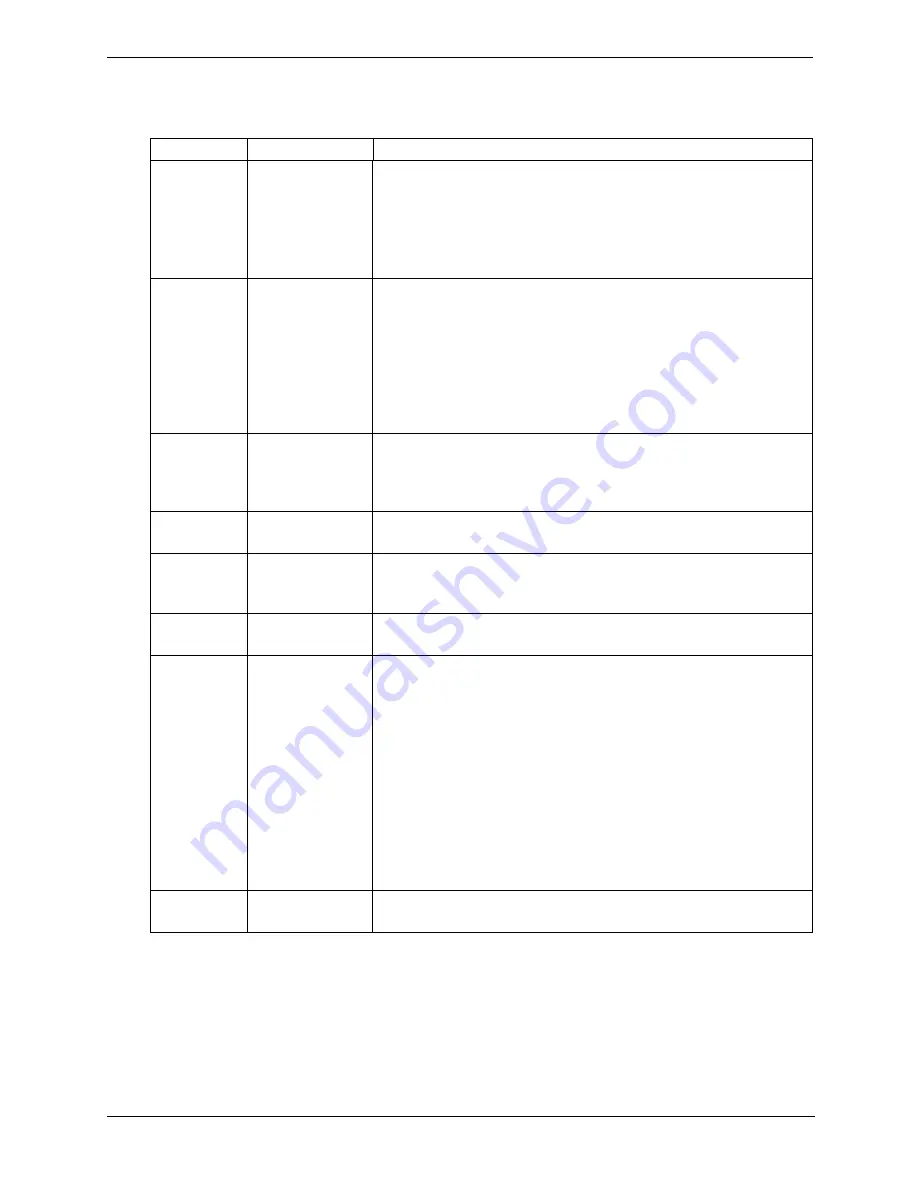
11
Chapter 1
Control and Indicators
Table 1-3
describes how to troubleshoot and solve issues using the Internal Diagnostic Panel
The system event log can be accessed from:
•
Instant Toptools
•
Toptools
•
Navigator CD
•
Diagtools
Table 1-3. Using the Internal Diagnostic Panel
LED Name
Error Conditions Corrective Action
Processor
Temperature over
threshold, Internal
CPU Error
1. Check the system event log to view error details. If CPU is over the
temperature threshold, verify that the heat sink and thermal grease
are installed properly--call HP Customer Care. Also check items in
the System Temperature section below.
2. If errors are not resolved, try rebooting the server to resolve the
error.
Memory
DIMM
ECC double and
single bit errors
1. Check the system event log to view error details. If the error is a pre-
dictive failure, you may continue to operate the Server, however, the
DIMM should be replaced as soon as possible to avoid unscheduled
downtime. If the error is a double-bit uncorrectable error, the
DIMM should be replaced immediately.
2. If other errors occur, power down the server, unplug the server from
its power source, re-seat the DIMM, and restart the HP Server
tc4100.
System Fan
Incorrect fan
speed, predictive
fan failure, fan
failure
1. Reseat system fan module.
2. If the error is not resolved, replace the system fans.
System Board System board
voltage level error
Reboot the HP Server tc4100.
Memory
Configuration
Incorrect memory
type
Check that the installed memory is HP PC133 ECC SDRAM memory.
If this is not correct, replace all DIMMs that are not HP PC133 ECC
SDRAM memory.
Processor
Configuration
Incompatible
Stepping
Check the stepping of the processors. Replace any processors that do
not have compatible steppings.
System
Temperature
Temperature over
threshold
Check the following:
•
All system fans are operational
•
CPU heat sink is installed correctly on processor with thermal
grease--call HP Customer Care.
•
Room temperature within supported temperature range. See Chapter
9 for Environmental Requirements.
•
All covers, filler panels and air ducts are installed correctly.
•
Adequate ventilation
•
Check system event log for further details
If none of the above steps resolves the problem, reboot HP Server
tc4100.
Check Event
Log
Many errors
Check the system event log to view error conditions.