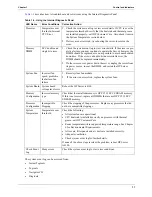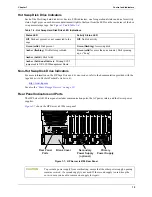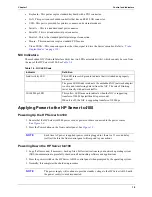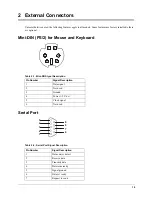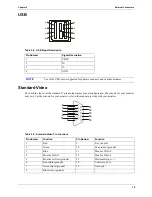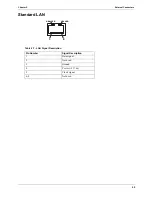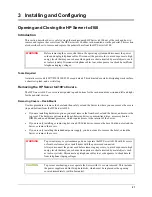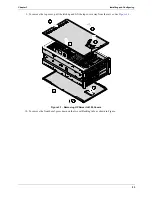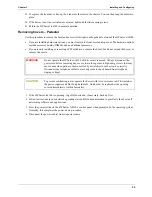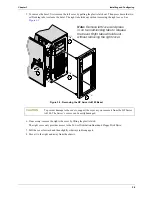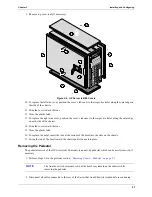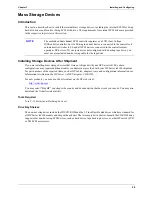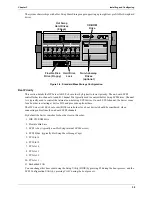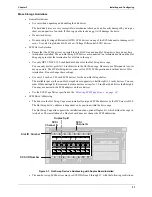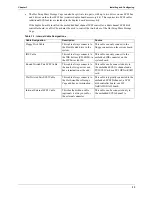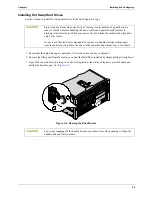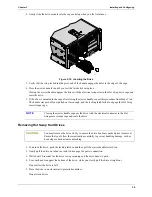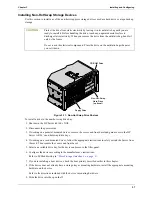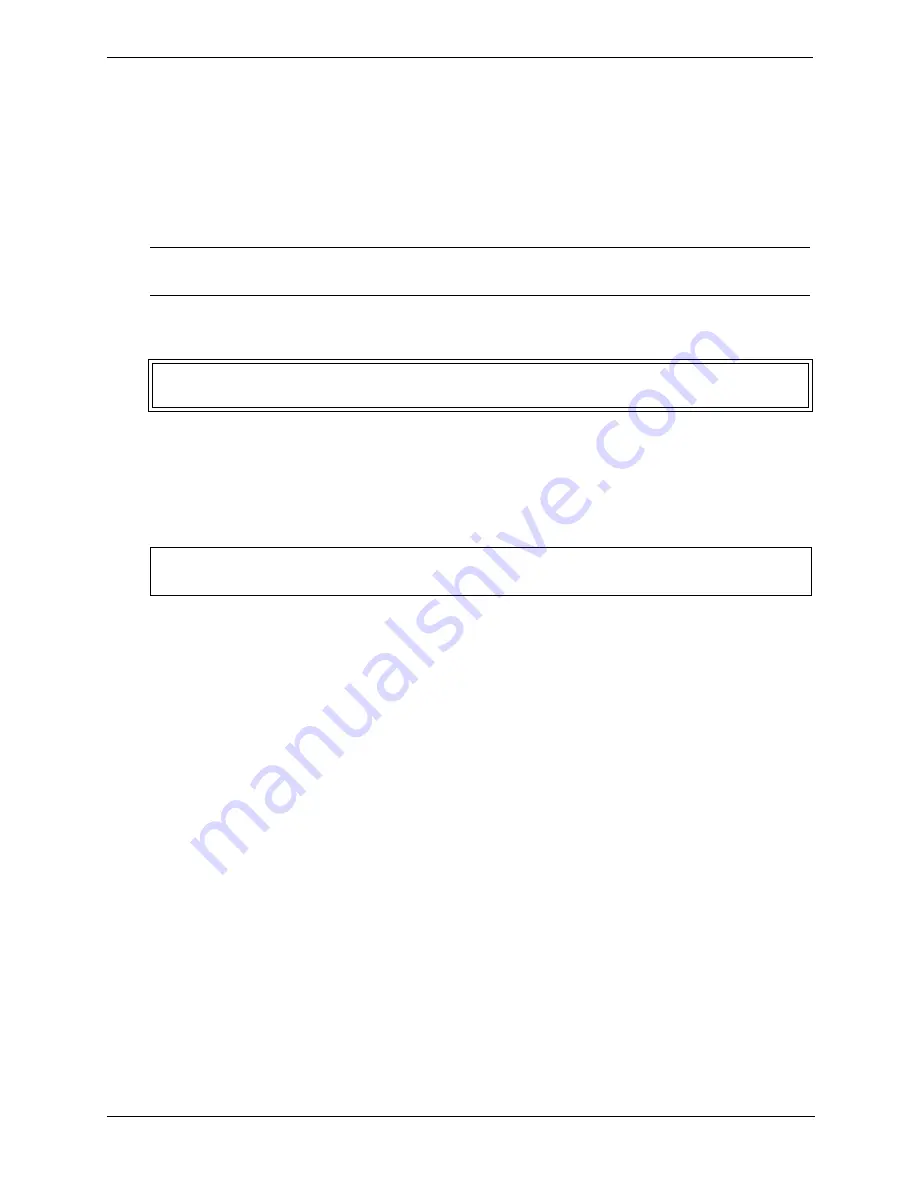
22
Chapter 3
Installing and Configuring
1. If the HP Server tc4100 is operating, log off all users and, if necessary, back up files.
2. Follow instructions in your network operating system (NOS) documentation to gracefully shut down all
networking software and applications.
3. Press the power switch on the HP Server tc4100 control panel when prompted by the operating system.
Normally, this completes the power down procedure.
4. Disconnect the power cord or cords from the power source.
5. At the front of the HP Server tc4100, extend the anti-tip foot from under the front of the rack.
6. Unscrew the slide securing screw (2) on each bracket securing the chassis to the column adapter on each
side of the rack.
7. Press in on each blue Slide Release button (2) with both hands to slide the HP Server tc4100 out of the rack.
8. Pull the Server out of the rack until it snaps into the safety locks in each slide with a click.
NOTE
The power supplies will continue to provide standby current to the Server until the power
cords are unplugged
WARNING
This anti-tip device must be extended to prevent the rack and HP Server tc4100 from
tipping over and getting damaged.
CAUTION
To prevent damage to the covers, support the cover as you remove it from the HP Server
tc4100. The Server’s covers are heavy.