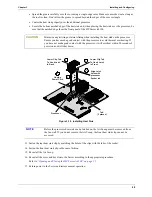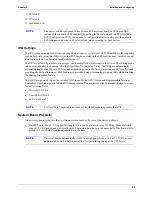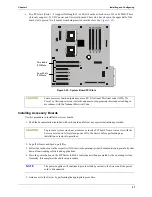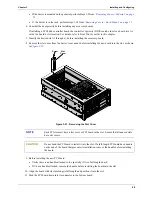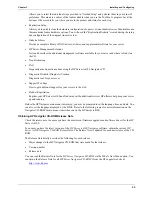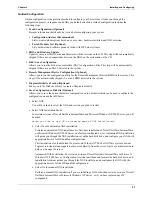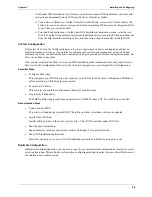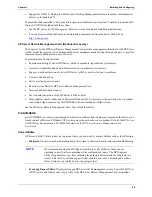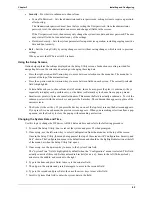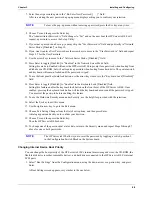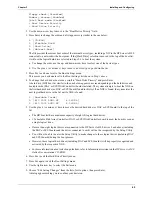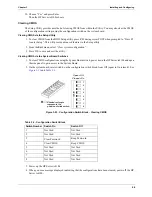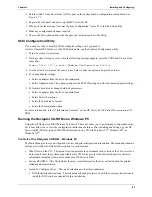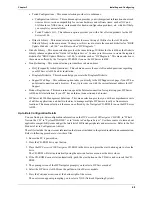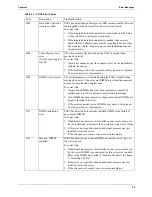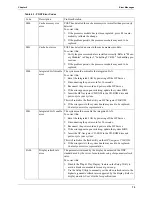61
Chapter 3
Installing and Configuring
•
Diskette Library
: Allows you to conveniently generate a flexible diskette for any utility or driver available
on the
HP Server tc4100 Navigator CD-ROM
. For example, you can create flexible diskettes for the
following utilities and drivers (such as: BIOS Update, HP Diagtools, and NOS Drivers).
•
Print or View Information:
Allows you to print or view the current system configuration including details
of which boards are detected in the system and which resources are allocated to the boards.
•
Change User Preferences:
Lets you change the language used by the HP Navigator CD-ROM and the
system date and time.
Setup Utility
The HP Server tc4100 has a Setup Utility (BIOS) in read-only memory. The utility features several system
configuration and housekeeping options, including security, and system console characteristics.
The following sections describe how to access the Setup Utility and how to perform selected tasks.
Starting the Setup Utility
To reach the Setup Utility, boot or reboot the system. After the first boot messages are displayed, this prompt
appears:
Press <F2> to enter SETUP
Press F2 while the prompt is displayed. More boot messages appear, followed by the message Entering Setup...
After the embedded (Symbios) SCSI Configuration initialization and the Optional ROM scan both finish, the
menu bar of the Setup Utility appears.
If you do not press F2, the HP Server tc4100 boots normally.
Menu Bar
The Setup Utility provides a menu bar that leads to several menus. The menu bar choices are:
•
Configuration
– Sets the system time and date and has the following menus:
•
Integrated I/O Port Settings – Use this menu to enable/disable and then set the base I/O address and IRQs
of the serial ports, Serial A, and Serial B port and set the parallel port's parameters, including its mode
(output only, bi-directional, or DMA channel).
•
PCI Device Settings – Use this menu to disable the Sharing Algorithm for each slot and manually set the
IRQ for each PCI board installed into the six slots. This menu also includes setting the IRQ Locking
feature for the embedded SCSI channels and the embedded LAN connection. Three more IRQs can be
made available by disabling the Parallel, Serial A, and Serial B Ports.
•
Boot Settings – Use this menu to check the flexible disk drive, display the Server's configuration at boot
time, skip certain tests during the boot process to speed up boot time, or change the (default) boot order,
including device type, network boot, and hard drive boot order.
•
Embedded LAN & SCSI Settings – Use this menu to set the embedded NIC to enable, disable, or enable
as a boot device (Boot ROM Enabled). If the embedded NIC is enabled as a boot device, boot ROMs for
enabled SCSI devices cannot be loaded. This menu also enables/disables the Wake-On-LAN feature.
•
Keyboard & Mouse Settings – Use this menu to set the parameters of the keyboard, including NumLock,
and set the PS/2 mouse to Auto (detect)/Enabled/Disabled. Disabling the mouse frees up IRQ 12, but
prevents any installed PS/2 mouse from functioning.
•
Flexible Disk & IDE Settings – Use this menu to change the flexible disk type and IDE settings of the
HP Server tc4100's configuration. This would include selecting the hard drive's characteristics, manually
or automatically, and selecting which drive would be the Primary Master or Slave.
•
Processor/Memory Settings – Use this menu to select if the processor module's serial number (if
supported) will be read by firmware, enables memory caching, and adds an extended memory gap in
system address space.