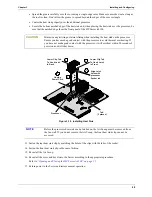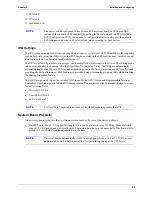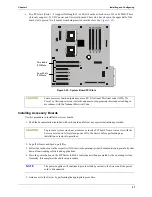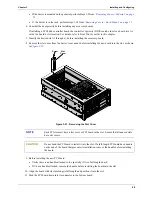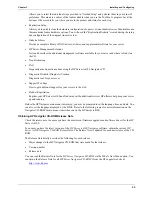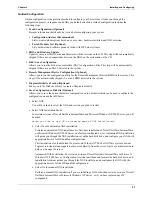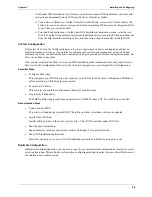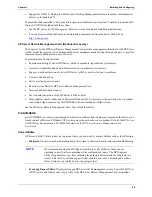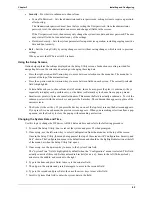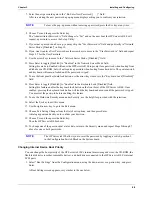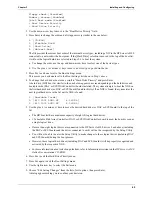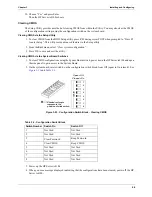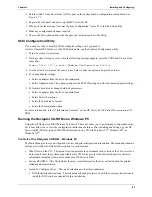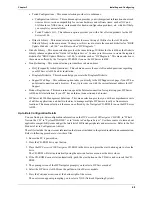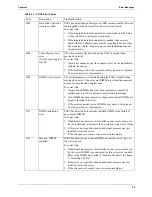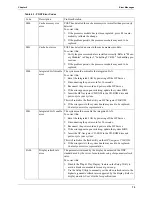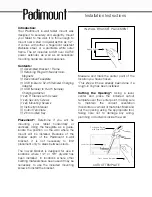62
Chapter 3
Installing and Configuring
•
Security
– Provides two submenus to choose from.
•
Power-On Password – Sets the administrator and user passwords, setting system to require a password
after booting.
The Administrator password must be set before setting the User password. Once the administrator
password is set, the administrator can access and change all fields in the screens.
If the User password is set, the user may only change the system time, date, and user password. The user
may view all fields, but cannot alter any of the settings.
•
Hardware Security – Sets the system parameters for input device operation, including copying sensitive
data and boot security.
•
Exit
– Exit the Setup Utility by saving changes or exit without saving changes, which reverts to previous
settings.
When you exit, the HP Server tc4100 reboots.
Using the Setup Screens
Online help explains the settings displayed on the Setup Utility screens. Instructions are also provided for
navigating between the screens and entering or changing the setup data.
•
Press the right-arrow and left-arrow keys to move between selections on the menu bar. The menu bar is
present at the top of the main selections.
•
Press the up-arrow and down-arrow keys to move between fields on each screen. The currently-selected
field is highlighted.
•
Certain fields ask you to choose from a list of entries. In such cases, press the plus (+) or minus (-) keys
repeatedly to display each possible entry, or the Enter (or Return) key to choose from a pop-up menu.
•
Small arrow points (
¾
) precede some field names. This means the field is actually a submenu. To visit the
submenu, select it with the arrow keys and press the Enter key. The submenu then appears in place of the
current screen.
•
The Esc key is the exit key. If you press the Esc key on one of the top-level screens, the Exit menu appears.
If you press Esc on a submenu, the previous screen appears. When you are making selections from a pop-
up menu, use the Esc key to close the pop-up without making a selection.
Changing the System Date and Time
Use this topic to change the HP Server tc4100's date and time and refer to the following procedure.
1. To reach the Setup Utility, boot or reboot the system and press F2 when prompted.
2. If necessary, use the left-arrow key to select Configuration from the menu bar at the top of the screen.
Once in the Setup Utility, the menu bar appears at the top of the screen with “Configuration, Security, and
Exit” shown. The Configuration menu is the default menu and should be the highlighted selection at the left
of the menu bar when the Setup Utility first opens.
3. If necessary, use the up-arrow key to move to the System Time field.
The “System Time” field is highlighted by default when the “Configuration” menu is selected. This field
actually consists of three sub-fields enclosed in brackets [xx:xx:xx]: hours to the left (24-hour clock),
minutes in the middle, and seconds to the right.
4. Type in the hour and press Enter to move to the minutes field.
5. Then type in the minutes and press Enter again to move to the seconds field.
6. Type in the seconds and press Enter, then use the arrow keys to leave this field.
7. Scroll to System Date field to enter the system date in the field.