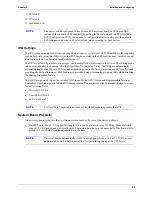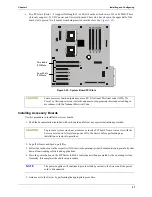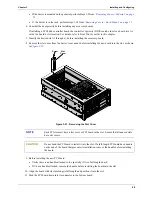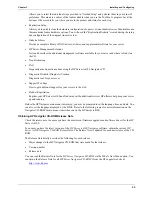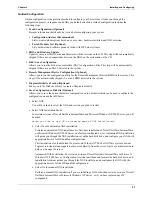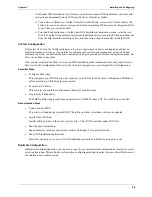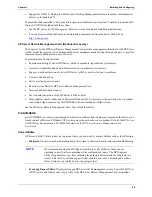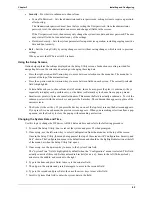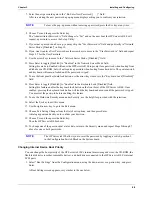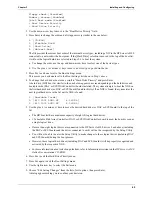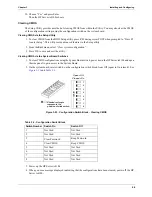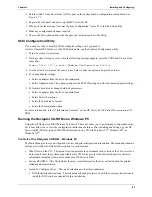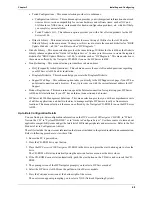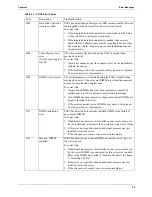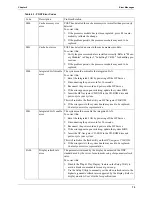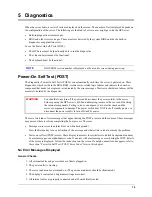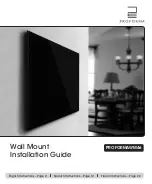63
Chapter 3
Installing and Configuring
The dates are entered in the “System Date” field in the same way as the time is entered in the “System Time”
field. This field also has three separate sub-fields for month, day, and year enclosed in brackets [xx/xx/
xxxx].
8. Type in the month and press Enter to move to the day field.
9. Then type in the day and press Enter again to move to the year field.
10. Type in the year and press Enter, and then use the arrow keys to leave this field.
11. Use the right-arrow or left-arrow key to select the Exit menu.
12. Choose Exit Saving Changes from the list of exit options, then press Enter.
A dialog appears and asks you to confirm your decision.
13. Choose Yes and then press Enter.
The HP Server tc4100 reboots.
Setting the HP Server tc4100's Boot Passwords
Use this topic to set a password to boot the HP Server tc4100. You can have a separate administrator password
and a user password, but the user password is limited in access once booted.
To configure the HP Server tc4100 for passwords and require a password on boot-up, refer to the following
procedure.
1. If not already in the Setup Utility, boot or reboot the system and press F2 when prompted.
2. Use the right-arrow or left-arrow key to select Security from the menu bar.
As soon as it is selected, the selections for the Security menu appear as shown below.
•
Power-On Password
•
Hardware Security
The arrowhead > indicates there is a submenu to select from.
3. If necessary, use the arrow key to move to the Power-On Password menu selection and press Enter.
The Power-On Password is highlighted by default when the Security menu is selected.
The first line in the menu is, “Administrator Password is [Set or Not Set]”
•
If no password has been set, then “Not Set” will appear in the field. If this is the case, then you are not
allowed to make any other selections in this menu, until you set an Administrator Password.
The Administrator Password controls access to the Setup Utility and its settings. The User Password has
only limited access to the Setup Utility, such as Date, Time, and Password.
•
If “Set” is in the field, then you can change the password or make other selections in the menu. However,
you must start with the User Password, but may choose to skip setting the User Password.
4. Press the Enter key to enter a new password or change the old one.
A pop-up menu appears titled, “Set Power-On Password”. If no password has been entered, the field “Enter
New Password: [ ]” is highlighted. If a previous password has been entered, the field “Enter Old
Password: [ ]” is highlighted.
5. Enter the password (new or old) in the appropriate field and press Enter.
The password is accepted and the next field just below it, “Re-Enter New Password: [ ]” or “Enter New
Password: [ ]” field is highlighted. For security reasons, the password does not appear on the screen.
6. If necessary, enter the new password in the “Enter New Password: [ ]” field.
NOTE
You must set the Administrator Password before changing a User Password or
configuring the HP Server tc4100 to boot with a password.