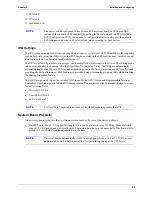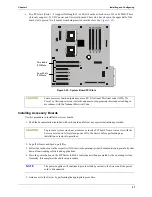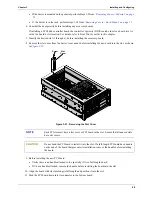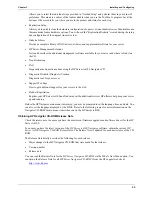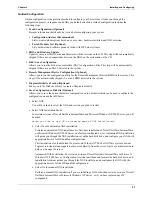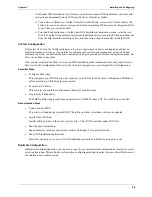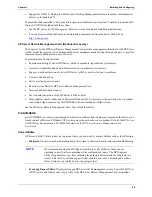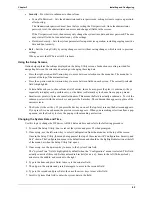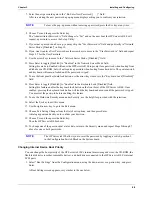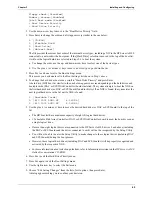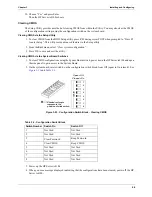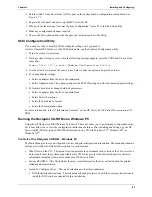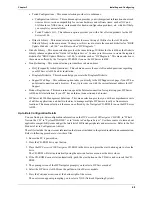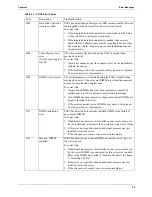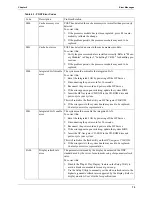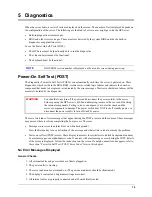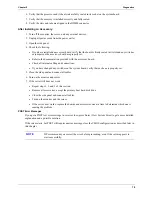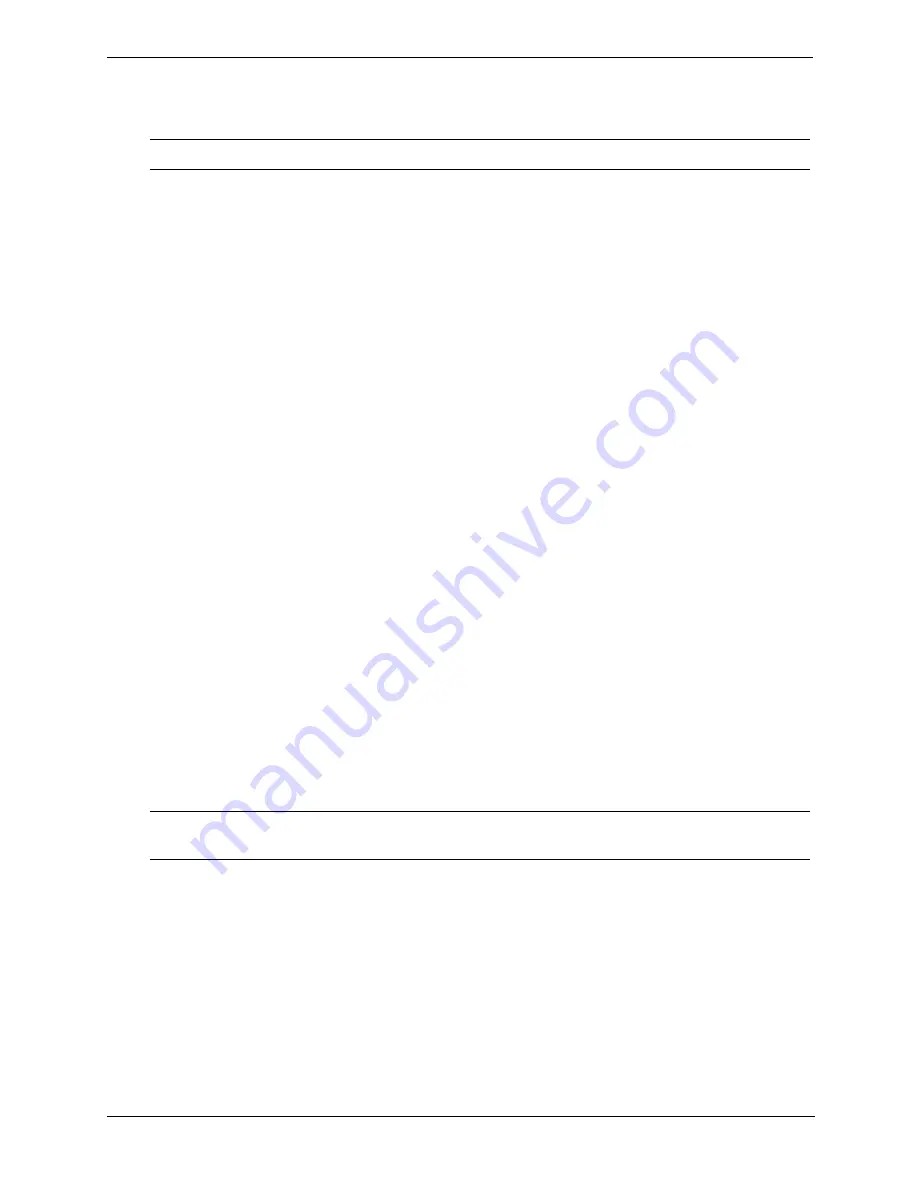
64
Chapter 3
Installing and Configuring
7. Enter the new password again in the “Re-Enter New Password: [ ]” field.
After re-entering the new password a pop-up menu displays asking you to confirm your selection.
8. Choose Yes and then press the Enter key.
The “Administrator Password is” field changes to “Set” and on the next boot the HP Server tc4100 will
request a password to access the Setup Utility.
9. If you want a password on boot up, you may skip the “User Password is:”field and go directly to”Network
Server Mode: [Disabled]” in Step 10.
10. If you want to enter a User Password, use the arrow keys to move to the “User Password is:” field and repeat
Steps 3-7 for the User Password.
11. Use the arrow keys to move to the “Network Server Mode: [Disabled]” field.
12. Press Enter to toggle [Disabled] to “Enabled” in the Network Server Mode
field.
Setting this mode to Enabled will cause the HP Server tc4100 to prompt for a password when booting from
a diskette or a CD-ROM, but will not require a password when booting from a hard drive. The power-switch
and keyboard will remain locked until the password is typed.
13. To use the front panel keyboard lock button, use the arrow keys to move to the “Keyboard Lock [Disabled]”
field.
14. Press Enter to toggle [Disabled] to “Enabled” in the Keyboard Lock [Disabled] field.
Setting this feature enables the keyboard lock button on the front bezel of the HP Server tc4100. Once
enabled, pressing the keyboard lock button will lock the keyboard and mouse until the password is typed.
You must set the password before enabling this feature.
15. To use the Hardware Security menu under Security, use the help files provided with the selections.
16. Select the Esc key to exit this menu.
17. Use the right-arrow key to go to the Exit menu.
18. Choose Exit Saving Changes from the list of exit options, and then press Enter.
A dialog appears and asks you to confirm your decision.
19. Choose Yes and then press the Enter key.
Then the HP Server tc4100 reboots.
20. To change one of the passwords at a later date, return to the Security menu and repeat Steps 2 through 7
above for one or both passwords.
Changing Internal Device Boot Priority
You can change the boot priority of the HP Server tc4100’s internal mass storage devices: the CD-ROM, the
flexible disk drive (or other removable device), and hard drives connected to the HP Server tc4100’s internal
SCSI ports.
1. Select “Boot Settings” from the Configuration menu, using the down-arrow or up-arrow key, and press
Enter.
A Boot Settings screen appears, very similar to the one below.
NOTE
To leave the pop-up menu without entering a password, press the Esc
key at any time.
NOTE
The HP Server tc4100 allows you to reset the password by toggling a switch, position 3,
in the Configuration Switch Block on the System board.