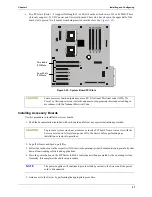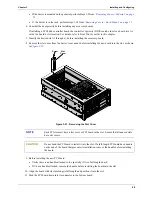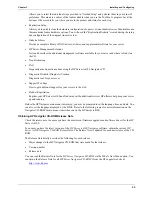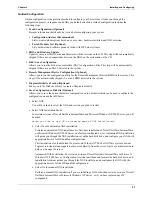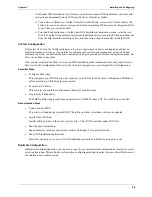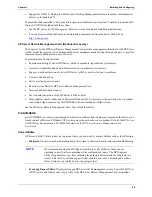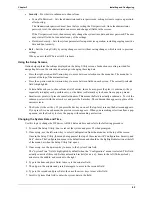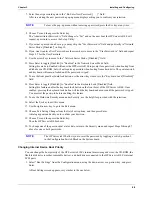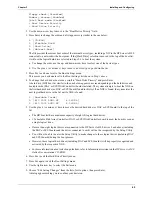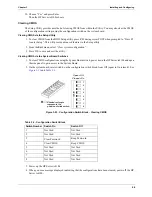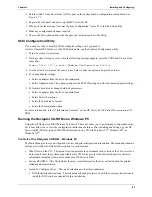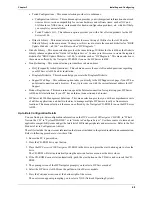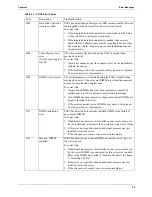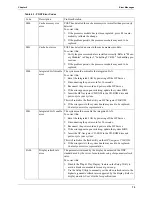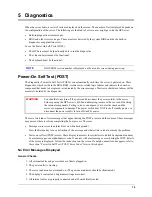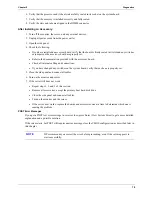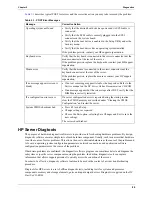65
Chapter 3
Installing and Configuring
Floppy check:[Disabled]
Summary screen:[Enabled]
Quick Boot mode:[Enabled]
> Boot Device Priority
> Hard Drive Priority
2. Use the down-arrow key to move to the “Boot Device Priority” field.
3. Press Enter to change the order and a list appears very similar to the one below:
1. [CD-ROM]
2. [Flexible Disk]
3. [Hard Drive]
4. [Network Boot]
The list provides the current boot order of the internal device types, including a NIC in the HP Server tc4100
connected to a network with a boot prom. If the [Hard Drive] selection is moved to the top of the boot list,
it will use the logical hard drive selected in Steps 5-6 to boot the system.
a. To change the order, use the up- and down-arrow keys to select one of the device types.
b. Use the plus (+) or minus (-) keys to move a device type up or down the list.
3. Press Esc to exit one level to the Boot Settings menu.
This moves you back one level to the Boot Settings list shown in Step 1 above.
4. To change the hard driver boot order, scroll to “Hard Drive Priority” and press Enter.
A hard drive (HD) boot list similar to the one below appears on screen depending on the hard drives and
bootable cards (DAC or SCSI Disk Controller) boards installed. The system attempts to boot the NOS on
the first hard disk drive (or DAC or SCSI board) found in this list. If no NOS is found, the system tries the
next logical hard drive in the list until a NOS is found.
1. [Bootable Cards]
2. [#30 ID01 LUN0 HP 4.26GB A]
3. [#30 ID02 LUN0 HP 4.26GB A]
5. Use the plus (+) or minus (-) keys to move the desired hard drive (or DAC or SCSI board) to the top of the
list.
•
The HD boot list has a maximum capacity of eight (8) logical hard drives.
•
I
f a bootable Disk Array Controller (DAC) or SCSI Disk Controller board is used, the board is seen as
a single logical drive.
•
If more than eight logical drives are connected to the HP Server tc4100, drives 9 and above (including
the DAC or SCSI boards and the drives connected to each) will not be recognized by the Setup Utility.
•
You will not be able to enter the Setup Utility to make changes to these logical drives (including DAC
and SCSI boards) during the boot process.
•
However, these logical hard drives (including DAC and SCSI boards) will be properly recognized and
activated by the respective NOS.
•
For more information about selection guidelines, refer to Information Assistant on the
HP Server tc4100
Online Documentation CD-ROM
.
6. Press Esc to exit the Hard Drive Priority menu.
7. Press Esc again to exit the Boot Settings menu.
8. Use the right-arrow key to select the Exit menu.
9. Choose “Exit Saving Changes” from the list of exit options, then press Enter.
A dialog appears asking you to confirm your decision.