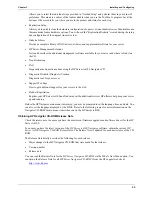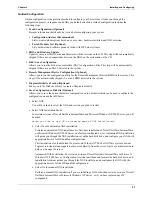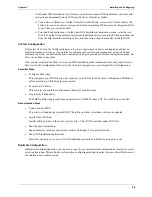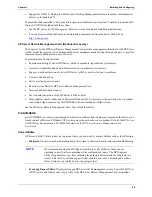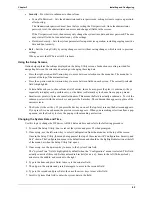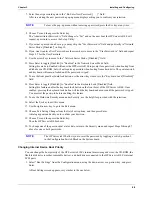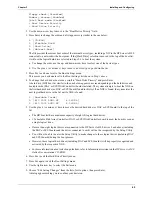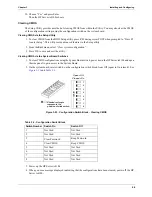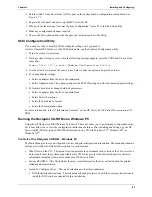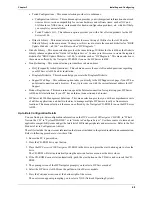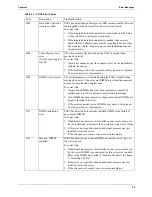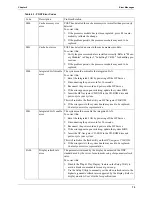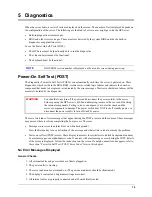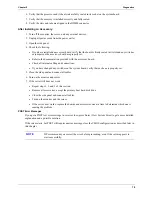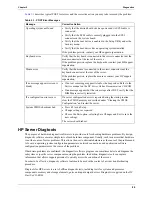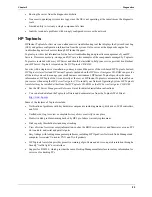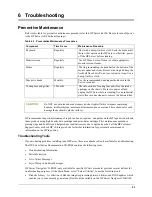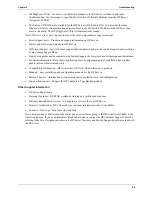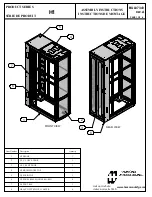69
Chapter 3
Installing and Configuring
8. Scroll down through the list of supported NOS and selected the NOS used with this installation.
The HP Navigator main menu appears.
9. Scroll to “What's New on the CD” in the main menu and read it carefully before beginning your installation.
You may also use the two icons to “Save to Diskette” or “Print” the information on screen.
10. Close the screen and scroll to “System README” and read it carefully or select to save or print it before
beginning your installation.
The System README file contains the latest information to help you install your HP Server tc4100.
11. Access the other Menu items as required, such as “Configuration Advisor” under “Guide to Configure
Server.”
The screens may display all or some of the following icons at the bottom of the screen.
•
Exit – This icon allow you to exit the HP Navigator Program.
•
Toolbox – This icon allows you to launch tools and utilities.
•
Overview – This icon allow you to view configuration details.
•
Help – This icon displays online help for the screen displayed or item selected.
•
Home – This icon allows you to return to the main menu from your present screen.
•
Back – This icon allows you to return to the previous screen.
•
Continue – This icon allows you to continue to the next screen or with the currently selected process.
•
Save to Diskette – This icon allows you to save the contents of the file displayed on screen.
•
Print – This icon allows you to print the contents of the file displayed on screen.
•
Close – This icon allows you to close the screen without taking any actions.