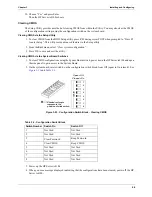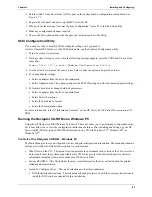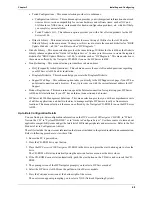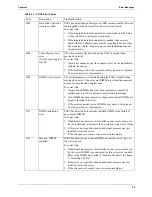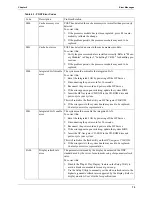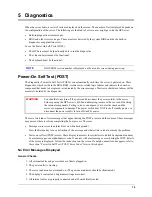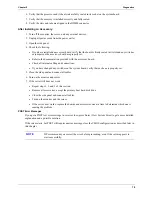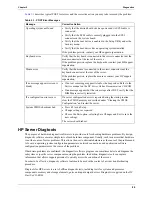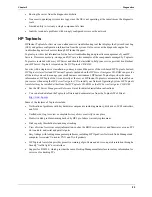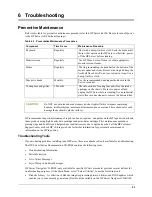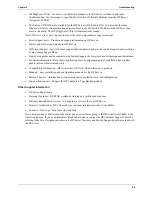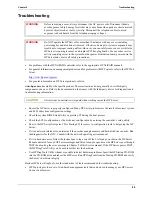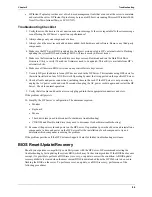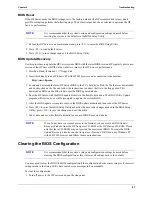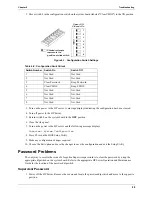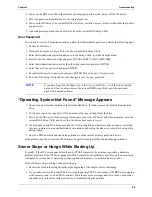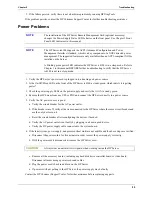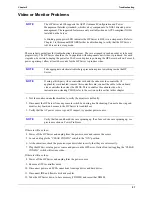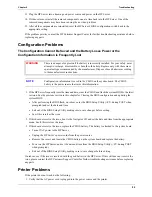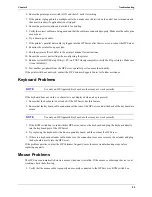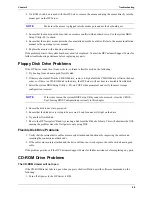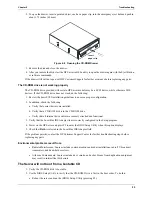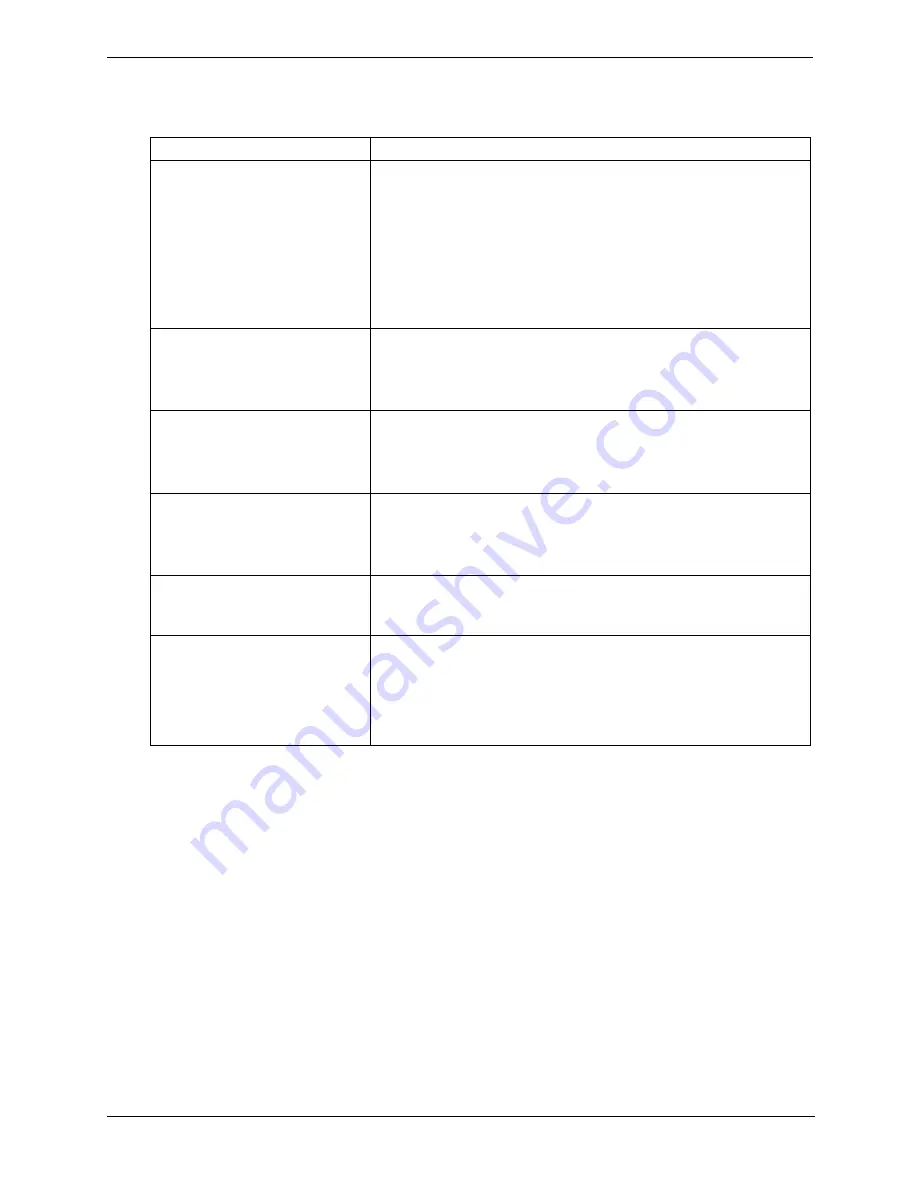
80
Chapter 5
Diagnostics
Table 5-1
describes typical POST text errors and the corrective action you may take to remedy the problem.
HP Server Diagtools
The purpose of hardware diagnostic software is to provide tools for checking hardware problems. By design,
diagnostic software executes simple tests of each hardware component. Usually, such tests assure that hardware
is not the source of server problems. This allows the user to eliminate hardware as the cause of the problem and
to focus on operating system configuration parameters, network connections, and application software
configuration parameters as the source of the problem.
If hardware problems are confirmed, the diagnostic software program can sometimes detect and diagnose the
subsystem or specific server component causing the problem. In addition, diagnostic tools can capture
information that allows support personnel to quickly assess the condition of the server.
In order to be effective, diagnostic software tools must be used in the context of a wider troubleshooting
procedure.
Diagtools for HP Servers is a set of offline diagnostic tests, including tests for system and processor
components, memory and storage elements, ports, and input/output devices. Diagtools is supplied on the
HP
StartUp CD-ROM
.
Table 5-1. POST Error Messages
Message
Corrective Action
Operating system not found
•
Verify that the desired boot drive has power and its SCSI cable is
connected.
•
Verify that the SCSI cable is securely plugged into the SCSI
connector on the system board.
•
Verify that the boot device is enabled in the Setup Utility under the
Security menu.
•
Verify that the boot device has an operating system installed.
If the problem persists, contact your HP support organization.
Keyboard error
Verify that the keyboard is connected to the correct connector (not the
mouse connector) at the rear of the server.
If the problem persists, replace the keyboard or contact your HP support
organization.
Mouse error
Verify that the mouse is connected to the correct connector (not the
keyboard connector) at the rear of the server.
If the problem persists, replace the mouse or contact your HP support
organization.
If no message appears (screen is
blank)
•
If no text or messages appear listen for the beep codes. Refer to the
Service manual on the
HP Server Online Documentation CD-ROM.
•
If no message appears but the server stops after POST, verify that the
DIMMs are correctly installed.
If a configuration error occurs
If a server configuration error is reported during the startup routine,
clear the CMOS memory as described under “Clearing the CMOS
Configuration,” and restart the server.
System CMOS checksum bad
•
Press F2 to run Setup.
•
Change settings as required.
•
Choose the Exit option, selecting Save Changes and Exit to save the
new settings.
The server should reboot.