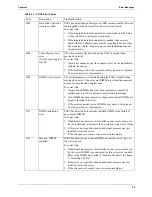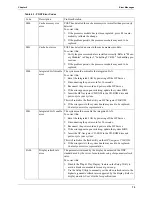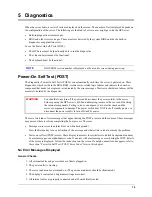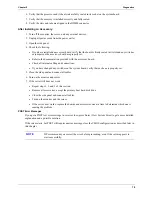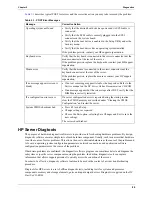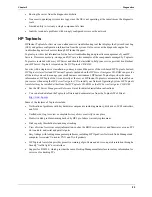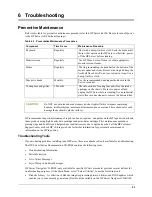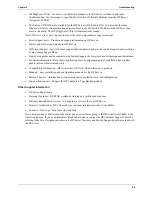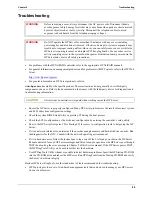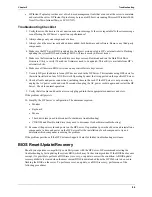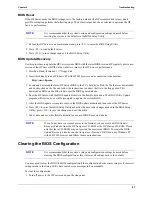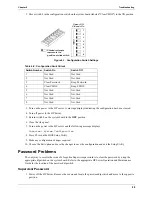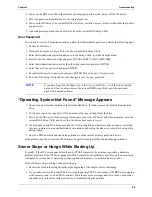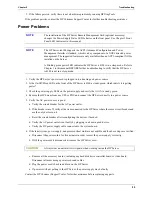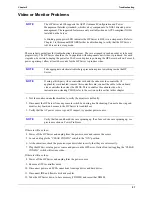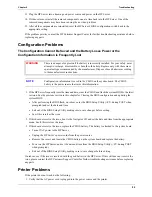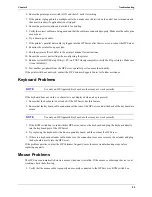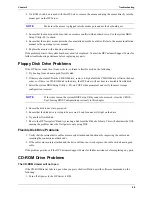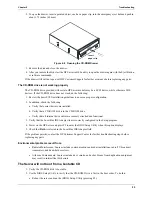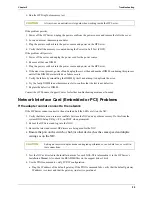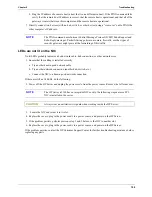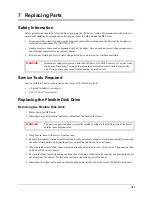86
Chapter 6
Troubleshooting
•
HP Instant Toptools provides a set of web-based management tools that are used at the server to maintain
and control the server. HP Instant Toptools may be run on tc4100 servers running Microsoft Windows 2000,
Novell NetWare/IntranetWare, or SCO UNIX.
Troubleshooting Checklist
1. Verify the error. Make sure it is not an erroneous error message. Is the error repeatable? Is the error message
seen affecting the HP Server’s operation or performance?
2. Always
change
only
one component at a time.
3. Always check the most recently added items added, both hardware and software. Remove any third-party
components.
4. Make sure the HP Server BIOS is updated to the latest version posted to HP’s external website. Flashing/
updating the system BIOS and clearing CMOS will resolve many different issues.
5. Make sure the firmware for the hard drives are kept current. Download and run the Hard Disk Drive
Firmware Utility to verify if hard drive firmwares need to be updated. This utility is available from HP’s
external website.
6. Make sure all firmware/BIOS revisions on any controllers are kept current.
7. Use only HP-provided drivers for any HP devices used in the HP Server. This includes using HP drivers for
the initial installation of any NOS (Network Operating System) that is supported on the specific HP Server.
8. Check all cable and power connections, including those in the rack. If the HP Server is not powering on,
unplug the AC power cords and wait 20 seconds then plug the AC power cords in again and restart the HP
Server. Check for normal operation.
9. Verify that all cables and boards are securely plugged into their appropriate connectors and slots.
If the problem still persists:
10. Simplify the HP Server’s configuration. The minimum required:
•
Monitor
•
Keyboard
•
Mouse
•
1 hard drive (may need to disconnect for hardware troubleshooting)
•
CD-ROM and Flexible disk drive (may need to disconnect for hardware troubleshooting)
11. Reconnect the power cords and power on the HP Server. If operational, power back down and reinstall one
component at a time and power on the HP Server after the installation of each component to try and
determine which component is causing the problem.
If the problem persists, call the HP Customer Support Center for further troubleshooting assistance.
BIOS Reset/Update/Recovery
Should you experience compatibility or stability issues with the HP Server, HP recommends starting the
troubleshooting by first updating the system BIOS, which may fix the current problem. If the BIOS has become
corrupt, it is possible to perform a BIOS reset, recovery, or update to correct the condition. A BIOS update/
recovery diskette is created when the most current BIOS is downloaded from the HP Web site to be used in
flashing the BIOS on the server. To perform a reset, an update, or a BIOS recovery, perform one of the
following procedures.