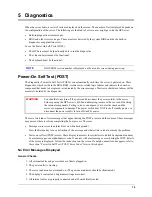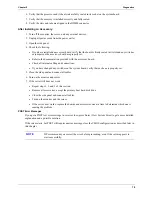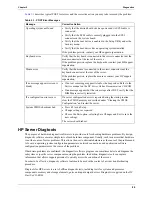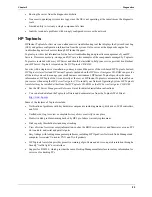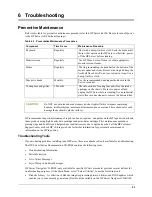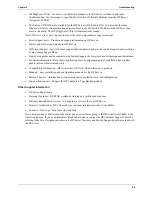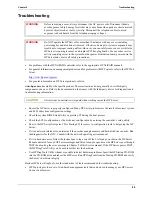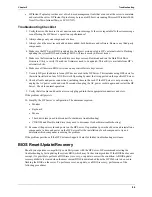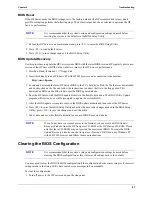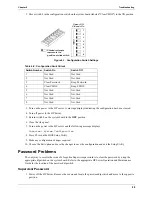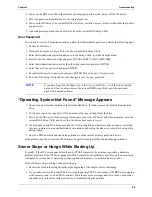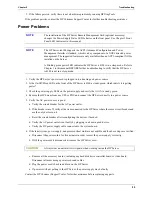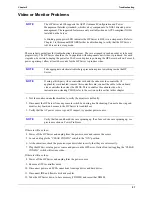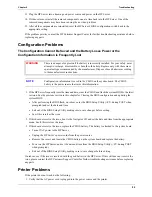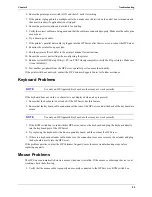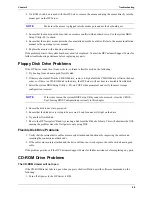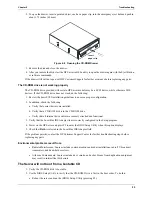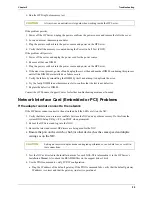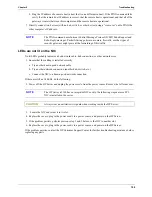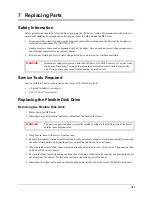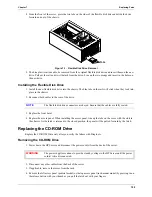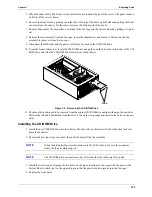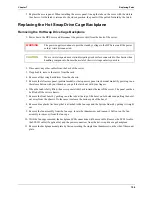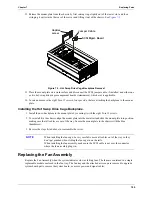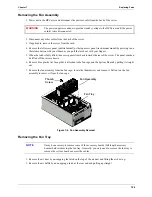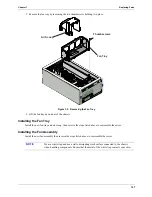92
Chapter 6
Troubleshooting
13. Plug the HP Server into a known good power source and power on the HP Server.
14. If video returns, reinstall the removed components one at a time back into the HP Server. One of the
removed components may have been causing the no video problem.
15. After all the components are reinstalled, reset the HP Server’s BIOS configuration switch back to the
appropriate setting.
If the problem persists, contact the HP Customer Support Center for further troubleshooting assistance before
replacing any parts.
Configuration Problems
The Configuration Cannot Be Saved and the Battery Loses Power or the
Configuration Information is Frequently Lost
1. If the HP Server frequently loses the time and date, clear the CMOS and flash the system BIOS to the latest
revision. See the previous section in this chapter for Clearing the BIOS configuration and updating the
system BIOS.
•
After performing the BIOS flash, on reboot, enter the BIOS Setup Utility (<F2> during POST when
prompted) and set the date and time.
•
Exit out of the BIOS Setup Utility making sure to save changes before exiting.
•
See if this resolves the issue.
2. If this does not resolve the issue, boot to the Navigator CD and set the date and time from the appropriate
menu. See if this resolves the issue.
3. If this does not resolve the issue, replace the CMOS battery. The battery is attached to the system board.
•
Turn off AC power to the HP Server.
•
Unplug the HP Server’s power cords from the power source.
•
Remove the covers and locate the CMOS battery on the system board and replace the battery.
•
Power on the HP Server, and set the date and time from the BIOS Setup Utility (<F2> during POST
when prompted).
•
Exit out of the BIOS Setup Utility, making sure to save changes before exiting.
On reboot, see if the issue is resolved with the good battery in the HP Server. If this still does not resolve the
issue, please contact the HP Customer Support Center for further troubleshooting assistance before replacing
any parts.
Printer Problems
If the printer does not work, do the following:
1. Verify that the AC power cord is plugged into the power source and the printer.
WARNING
There is a danger of explosion if the battery is incorrectly installed. For your safety, never
attempt to recharge, disassemble, or burn the old battery. Replace only with the same or
equivalent type recommended by the manufacturer. Dispose of used batteries according
to the manufacturer's instructions.
NOTE
Configuration information is saved in the CMOS on the system board. The CMOS
battery is the power source that saves this information.