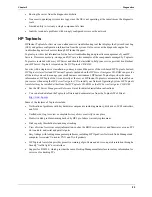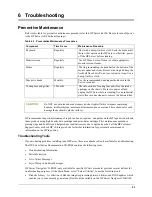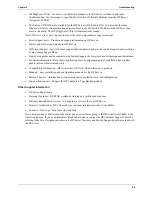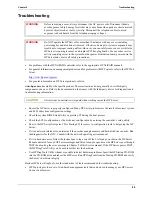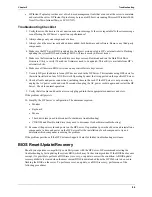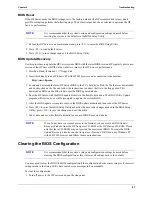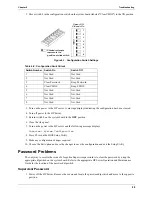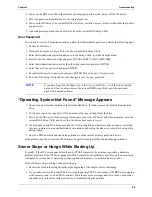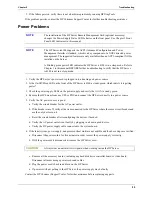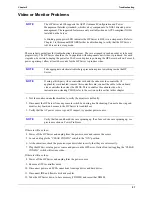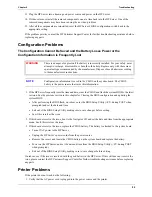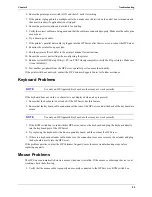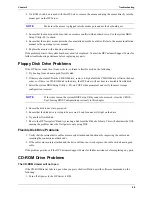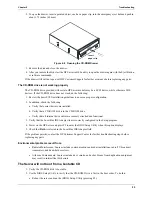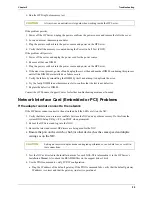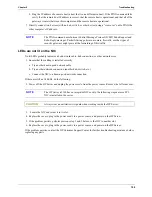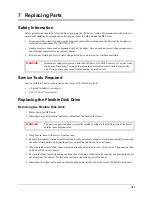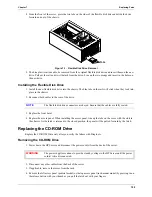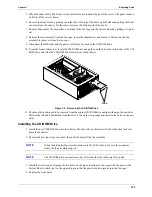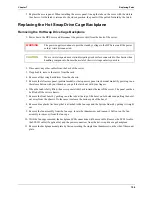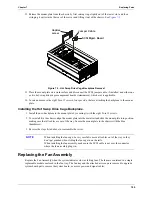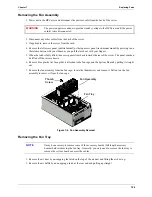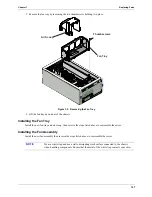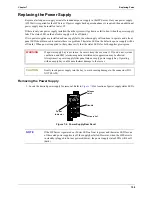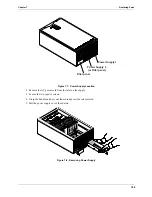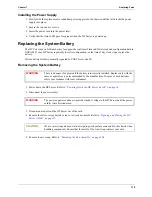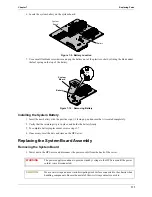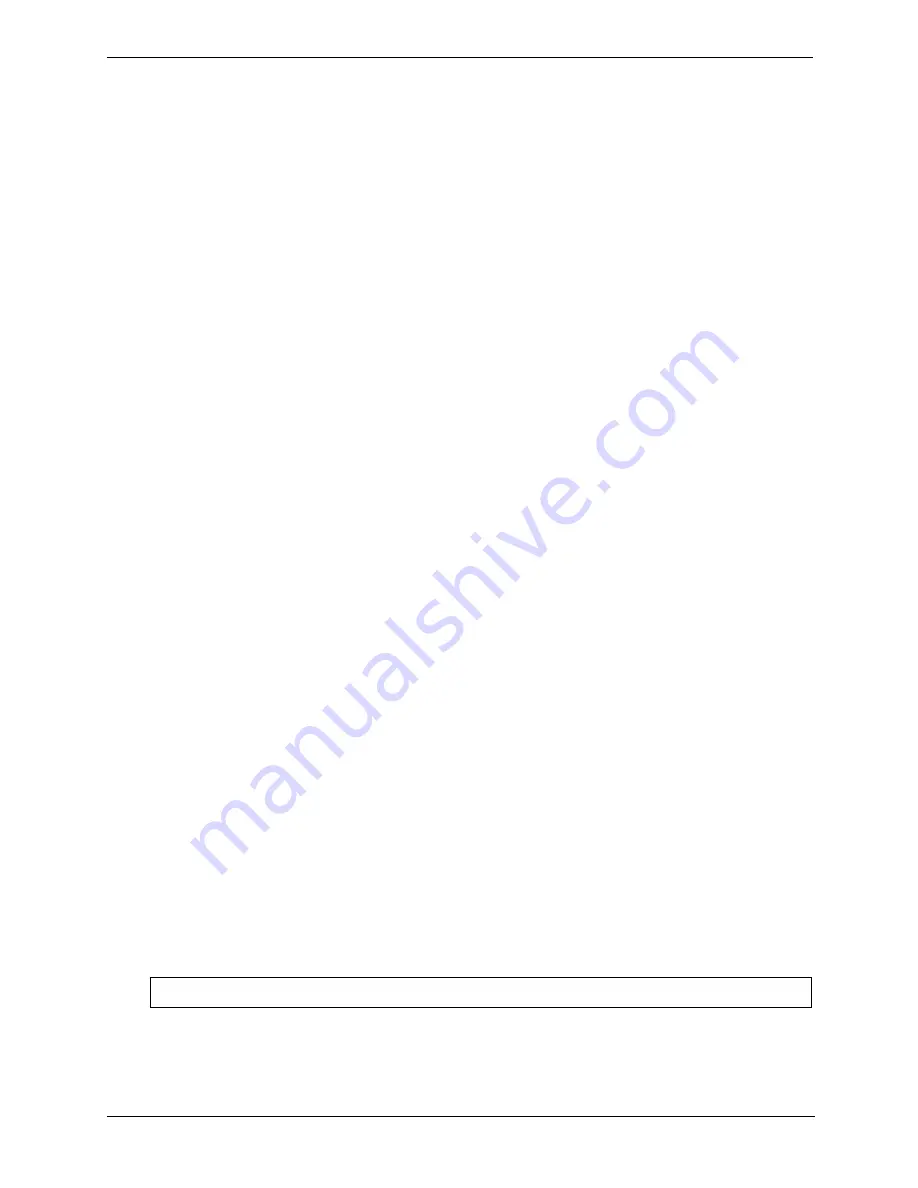
96
Chapter 6
Troubleshooting
•
Scroll to the Boot menu.
•
If necessary, move the CD-ROM up in the boot order list. This ensures the CD-ROM will boot before
any of the hard disk drives (IDE or SCSI).
•
Save and exit the Setup Utility.
If the problems persists, contact the HP Customer Support Center for further troubleshooting assistance.
SCSI Problems
The SCSI Boot Controller BIOS Has Trouble Loading The Boot Logical Drive (NOS drive)
1. Verify the SCSI boot controller is bannering (displaying) on POST.
2. Ensure that the SCSI boot controller’s BIOS is enabled. Check this from the SCSI Setup Utility. To access
this utility, enter CTRL C when a Symbios controller banners on POST or CTRL A when an Adaptec
controller banners on POST.
3. Determine what the boot order is for the HP Server. To verify that the SCSI boot controller board is in the
correct position in the boot order, enter F2 on POST to access the system BIOS Setup Utility. The boot order
can be viewed and changed from this utility. If necessary, change the slot (if applicable) that the SCSI
controller is in to change the location in the boot order.
4. If the problem persists:
a. Clear CMOS and flash the system BIOS. See instructions previously in this chapter on the proper
procedure to do this.
b. Repeat step 3.
5. If you installed more than one SCSI controller, try disabling the BIOS on all other SCSI controller except
for the SCSI boot controller. This lets the SCSI BIOS for the boot controller load and prevents conflicts
with other SCSI controllers. If necessary, remove all the other SCSI controller boards except the SCSI boot
controller until the issue is resolved.
Contact the HP Customer Support Center for further troubleshooting assistance.
A SCSI Controller Does Not Work At Initial Installation
Many SCSI controller problems are caused by an incorrect configuration rather than by faulty hardware. If the
SCSI controller does not work after installation, do the following:
1. Verify the SCSI controller BIOS is bannering (displaying) on POST.
2. If more than one SCSI controller was installed, verify that each adapter is set to a separate BIOS address or
disable the BIOS on all of the other adapters except the boot controller.
3. Make sure there are no resource conflicts.
4. For each device on the SCSI controller, check:
•
Each device has a unique SCSI address.
•
Do not set any device to SCSI ID 7. This is usually the controller SCSI ID.
If the SCSI banner still does not banner on POST, check the following:
1. If the SCSI controller is an adapter board:
a. Power off the HP Server. Unplug the power cord from the power source and remove the covers.
CAUTION
Always wear an antistatic wrist guard when working inside the HP Server.