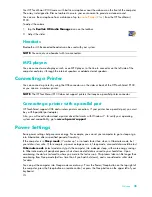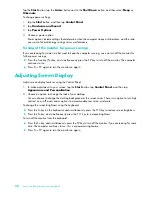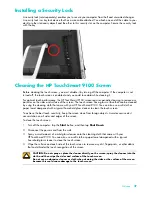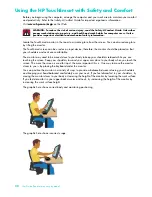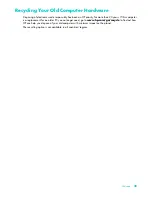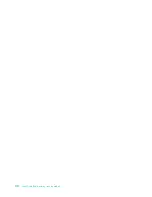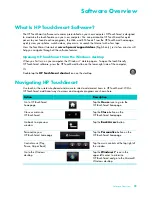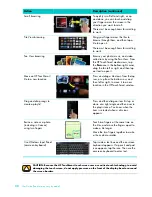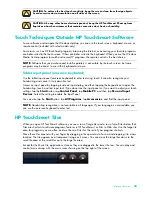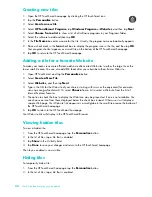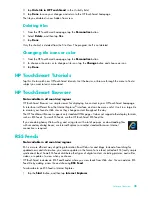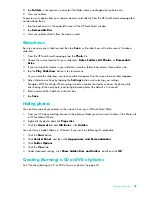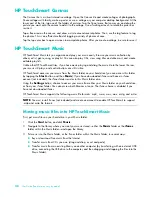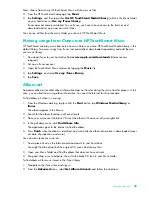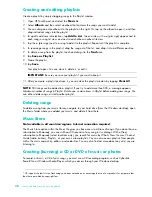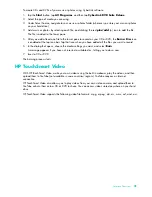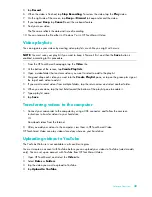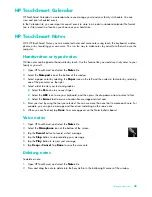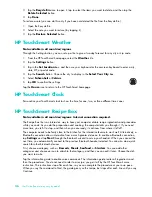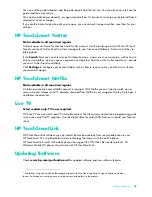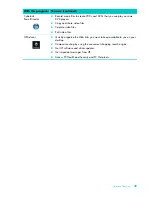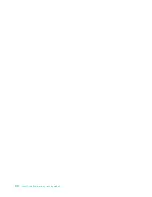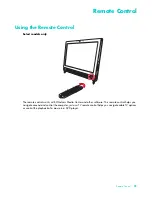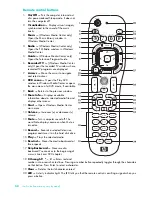38
User Guide (Features may vary by model)
HP TouchSmart Canvas
The Canvas tile is a virtual interactive collage. Open the Canvas tile and create collages of photographs.
Share collages with family, make a poster, or use a collage as your computer desktop background. At the
lower part of the tile, tap one of the folders of pictures. Tap the fly-out menu that comes up, and drag the
picture you want onto the canvas to add it to the collage. Use a two-finger touch to rotate the picture or
resize it.
Tap a free area on the canvas, and draw a circle around several photos. Then, use the tag feature to tag
the photos. This is an efficient method of tagging a variety of photos at once.
Tap the top color bar to open a screen to manipulate photos. After you create a collage, be sure to save it.
HP TouchSmart Music
HP TouchSmart Music lets you organize and play your music easily. Browse your music collection by
album, artist, genre, song, or playlist. You can also play CDs, view song titles and album art, and create
editable playlists.
Unlike other HP TouchSmart tiles, if you have music playing and drag the music tile to the lower tile row,
your music still plays, and control buttons are still visible.
HP TouchSmart accesses your music from the Music folder on your hard drive (you can access this folder
by tapping the
Start
button, and then
Music
). If you have downloaded iTunes and have an iTunes
account (not included), the iTunes folder resides in this Music folder also.
Using the
Settings
button, choose to access your music from either your Music folder on your hard drive,
or from your iTunes folder. You cannot view both libraries at once. The iTunes choice is disabled if you
have not downloaded iTunes.
HP TouchSmart Music supports the following music file formats: .mp3, .wma, .wav, .aac, .m4p, and .m4a.
Moving music files into HP TouchSmart Music
First, put music files on your hard drive in your Music folder:
1
Click the
Start
button, and click
Music
.
2
Navigate to the library where you want your music stored—either the
Music
folder or the
iTunes
folder within the Music folder—and open the library.
3
Put music into the Music folder, or the iTunes folder within the Music folder, in several ways:
Buy or download free music from the Internet.
Transfer music from CDs you own (drag and drop, or cut and paste).
Transfer music from an existing library on another computer (by transferring with an external USB
drive, connecting the USB drive to the computer, and then dragging and dropping the files into the
Music folder).
NOTE:
You must install iTunes (not included) and create an account to enable HP TouchSmart to support
.m4p and .m4a file formats.
Summary of Contents for TOUCHSMART 9100
Page 1: ...1 User Guide ...
Page 36: ...30 User Guide Features may vary by model ...
Page 56: ...50 User Guide Features may vary by model ...
Page 60: ...54 User Guide Features may vary by model ...
Page 68: ...62 User Guide Features may vary by model ...
Page 72: ...66 User Guide Features may vary by model Y YouTube 43 ...