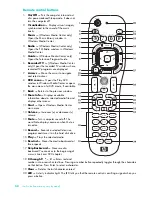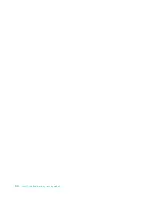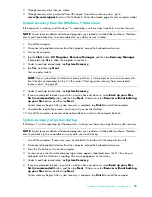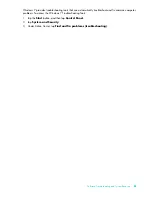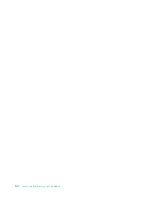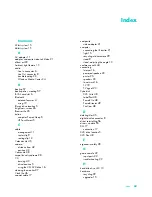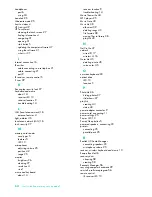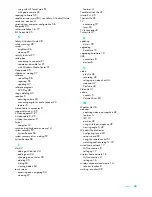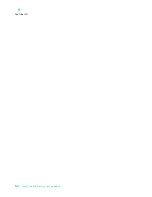Summary of Contents for TOUCHSMART 9100
Page 1: ...1 User Guide ...
Page 36: ...30 User Guide Features may vary by model ...
Page 56: ...50 User Guide Features may vary by model ...
Page 60: ...54 User Guide Features may vary by model ...
Page 68: ...62 User Guide Features may vary by model ...
Page 72: ...66 User Guide Features may vary by model Y YouTube 43 ...