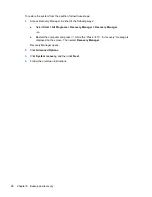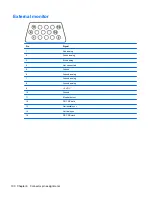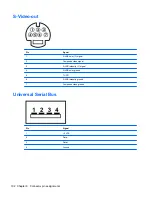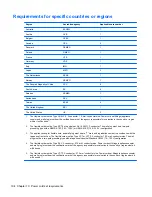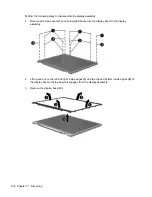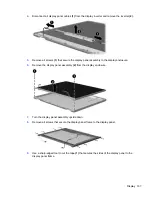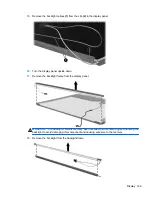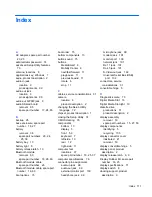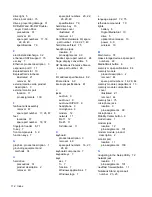drive light 5
drives, boot order 75
drives, preventing damage 31
DVD±RW and CD-RW Double-
Layer Combo Drive
precautions 31
removal 43
spare part numbers 17, 18,
22, 28, 43
specifications 79
E
electrostatic discharge 32
enhanced SATA support 75
esc key 7
Ethernet, product description 3
expansion port 3 11
ExpressCard slot 10
ExpressCard slot bezel
illustrated 21
removal 62
external media cards, product
description 3
external monitor port
location 11
pin assignments 100
F
fan/heat sink assembly
removal 67
spare part number 17, 26, 67
feet
locations 37
spare part number 18, 37
fingerprint reader 6, 71
fn key 7
front components 5, 9
function keys 7
G
graphics, product description 1
grounding equipment and
methods 34
H
hard drive
precautions 31
product description 2
removal 40
spare part numbers 20, 22,
28, 29, 40
specifications 78
hard drive bay 13
hard drive cover
illustrated 21
removal 41
Hard Drive Hardware Kit, spare
part number 20, 22, 27, 40
hard drive self test 75
headphone jack
location 9
pin assignments 99
headset, spare part number 24
hinge, display convertible 5
HP Notebook Protective Sleeve,
spare part number 26
I
I/O address specifications 82
infrared lens 6, 9
interrupt specifications 81
J
jacks
audio-in 9
audio-out 9
audio-out S/PDIF 9
headphone 9
microphone 9
modem 12
network 11
RJ-11 12
RJ-45 11
S-Video-out 11
K
keyboard
product description 3
removal 49
spare part numbers 16, 27,
28, 49
keyboard components 7
keypad keys 7
keys
esc 7
fn 7
function 7
Windows applications 7
Windows logo 7
L
language support 72, 75
left-side components 10
lights
battery 6
Digital Media Slot 10
drive 5
optical drive release 10
power 6, 9
wireless 10
M
Main menu 74
mass storage devices, spare part
numbers 22
MediaSmart button 6
memory map specifications 84
memory module
product description 2
removal 44
spare part numbers 18, 28, 44
memory module compartment 13
memory module compartment
cover
illustrated 21
removal 44
memory test 75
microphone jack
location 9
pin assignments 99
microphones 6
Mobility Center button 6
model name 1
modem jack
location 12
pin assignments 101
modem module, product
description 2
monitor port
location 11
pin assignments 100
N
navigating in the Setup Utility 72
network jack
location 11
pin assignments 101
next/fast forward button 11
Notebook Stand, spare part
number 23, 25
112 Index
Summary of Contents for TouchSmart tx2-1000 - Notebook PC
Page 1: ...HP TouchSmart tx2 Notebook PC Maintenance and Service Guide ...
Page 4: ...iv Safety warning notice ...
Page 123: ......